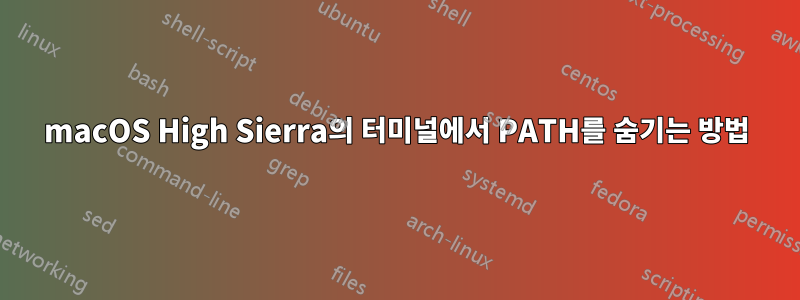
저는 macOS High Sierra를 실행 중이며 최근에 전체 PATH가 터미널에 영구적으로 표시되는 것을 확인했습니다(스크린샷).
PATH를 어떻게 숨기나요?
~/.bash_profile의 내용은 다음과 같습니다.
export PATH=$PATH:/Applications/Sublime\ Text.app/Contents/SharedSupport/bin/
# export PATH="$PATH:/usr/local/bin/" #apktool for disassembling .apk files
source ~/.profile
if [ -r ~/.profile ]; then . ~/.profile; fi
case "$-" in *i*) if [ -r ~/.bashrc ]; then . ~/.bashrc; fi;; esac
# Enable tab completion
source ~/git-completion.bash
# colors!
green="\[\033[0;32m\]"
blue="\[\033[0;34m\]"
purple="\[\033[0;35m\]"
reset="\[\033[0m\]"
# Change command prompt
source ~/git-prompt.sh
export GIT_PS1_SHOWDIRTYSTATE=1
# '\u' adds the name of the current user to the prompt
# '\$(__git_ps1)' adds git-related stuff
# '\W' adds the name of the current directory
export PS1="$purple\u$green\$(__git_ps1)$blue \W $ $reset"PATH=$PATH:/opt/metasploit-framework/bin
export PATH=$PATH:/opt/metasploit-framework/bin
# Setting PATH for Python 3.7
# The original version is saved in .bash_profile.pysave
PATH="/Library/Frameworks/Python.framework/Versions/3.7/bin:${PATH}"
export PATH
답변1
PATH를 어떻게 숨기나요?
PS1에서 변수를 변경하세요 ~/.bash_profile.
export PS1="$purple\u$green\$(__git_ps1)$blue \W $ $reset"PATH=$PATH:/opt/metasploit-framework/bin
위 줄의 일부는 PATH=$PATH:/opt/metasploit-framework/bin별도의 줄에 있어야 하는 것처럼 보입니다( 뒤에 EOL이 누락됨 $reset).
기본값은 일반적으로 다음과 같습니다.
export PS1="\u@\h \W\\$"
어디:
\u= 사용자 이름\h= 호스트 이름\W= 현재 작업 디렉토리
답변2
macOS 사용자의 경우:
open ~/.bash_profile
파일 끝에 다음 줄을 추가하고 저장하십시오.
export PS1='\u:\w\$ '
홈 디렉토리의 결과:
user: ~$
여기 현재 작업 디렉토리에 대한 사용자 w에 대한 u는 표시하라는 메시지를 표시합니다.
다음 스타일을 시도해 볼 수 있습니다.
export PS1='$ '
$를 프롬프트로 표시하고 다른 것은 없습니다. 처럼:
$
답변3
bash_profile을 열고 다음 줄을 추가하세요.
export PS1="\\[\033[33;1m\]\W\[\033[32m\]\$(parse_git_branch)\[\033[00m\]$ "
답변4
터미널 유형에서 주어진 명령줄을 입력하고
sudo scutil --set HostName texttodisplay
texttodisplay를 원하는 표시 이름으로 바꿉니다.



