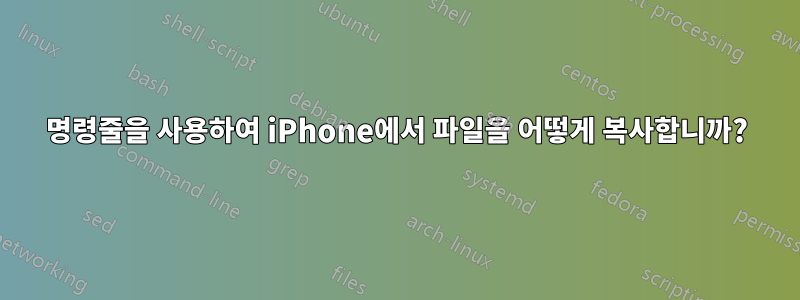
답변1
타사 소프트웨어를 피하고 싶다면,파워셸com 개체를 사용하여 shell.application가상 폴더 및 MTP 장치에 액세스할 수 있습니다. 다음은 간단한 복사 스크립트입니다.
$pcDestinationPath = 'C:\Wherever\You\Want'
$phoneRelativePath = 'Internal Storage\DCIM'
$shell = New-Object -com shell.application
$PhoneFolder = ($shell.NameSpace("shell:MyComputerFolder").Items() | where Type -match 'Mobile Phone|Portable Device').GetFolder
### To access a subfolder, you have to "walk" its path
$SourceFolder = $phoneRelativePath.Split('\') |
ForEach-Object -Begin {
$comFolder = $PhoneFolder
} -Process {
Try
{
$comFolder = ($comFolder.Items() | where {$_.IsFolder} | where Name -eq $_).GetFolder
}
Catch
{
Write-Error 'Failed to parse $DeviceFolderPath'
}
} -End {
$comFolder
}
### Get comFolder object for $pcDestinationPath
If ( ! (Test-Path $pcDestinationPath) )
{
mkdir $pcDestinationPath -Force | out-null
}
$pcDestinationFolder = $shell.NameSpace($pcDestinationPath)
### Option 1: Copy $SourceFolder as a single item
$pcDestinationFolder.CopyHere($SourceFolder.Self)
### Option 2: Copy *the contents of* $SourceFolder as a collection of items
$pcDestinationFolder.CopyHere($SourceFolder.Items())
### Option 3: Copy selected items from $SourceFolder individually
$SourceFolder.Items() | where {<Test-Expression(s)>} |
ForEach-Object {
$pcDestinationFolder.CopyHere($_)
}
### FolderItem properties available for testing:
### - IsFolder
### - IsLink
### - ModifyDate
### - Name
### - Parent
### - Path
### - Size
### - Type
모든 디렉토리에는폴더객체와폴더 항목그와 관련된 객체입니다. .Self및 속성을 사용하여 서로 참조할 수 있습니다 GetFolder.
|--------> Folder.Self ------->|
Folder FolderItem
|<--- FolderItem.GetFolder <---|
참고자료:



