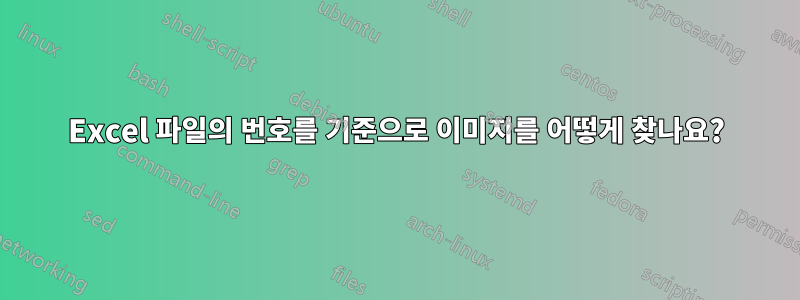
답변1
Powershell에서 다음과 같은 접근법을 시도해 볼 수 있습니다. 확실히 최적화할 수 있지만 2단계로 이해하기 간단하게 만들고 싶었습니다. - 첫 번째: 입력 파일(.csv)에 따라 대상 트리 생성 - 두 번째 : 해당 하위 디렉토리의 동영상 파일)
#The process :
$BasedImages = "\\path\to\ImagesDirectory"
$csvfile = "\\path\to\Inputcsvfile.csv"
#Gather all subfolders in the Images Directory (only first level) and put the name of these folder in a var. The only property useful for later use is the Directory name. Useless to gather all properties
$ExistingSubDir = Get-ChildItem -Path $BasedImages -Directory | Select-Object -Property name
# Gather unique diagnosis in the input file and put in a var. The only useful property in the dx property for a later use. Useless to collect more info.
$UniqueDiagnosis = Import-Csv -Path $csvfile | Select-Object -property dx -Unique
# gather all images files FullName in the Images Directory and put in a var. it seems that only Name,DirectoryName, FullName properties will be usefull for later use
$AllImagesFiles = Get-ChildItem -Path $BasedImages -File | Select-Object -Property Name, DirectoryName FullName
# now First Step : build a Tree with subfolders named by the unique Diagnosis name.
foreach ($Diagnosis in $UniqueDiagnosis)
{
# search if a diagnosis dir name (dx field in the input .csv file) exist in the ImageDirectory and put the result in a var
if ($ExistingSubDir -contains $Diagnosis)
{
Write-Host "$ExistingSubDir is still existing, no action at this step" -ForegroundColor Green
}
else
{
New-Item -Path $BasedImages -Name $Diagnosis -ItemType Directory
Write-Host "a sub-directory named $Diagnosis has been created in the folder $BasedImages" -ForegroundColor Yellow
}
}
# At this step, you'll have some sub directories named with the name of all diagnosis (fied dx in the input file)
# Now Step 2 Time to move the files in the root folder
foreach ($image in $AllImagesFiles)
{
$TargetSubDir = Get-Item -Path $($image.fullName)
Move-Item -Path $($Image.FullName) -Destination ( Join-Path -Path (Split-Path -Path $($Image.DirectoryName) -Parent) -ChildPath $TargetSubDir)
Write-Host "the image named $($image.name) has been moved to the sud directory $TargetSubDir" -ForegroundColor Green
}
조심하세요. 아직 코드를 완전히 테스트하지 않았으니 주의해서 사용하세요.
올리브






