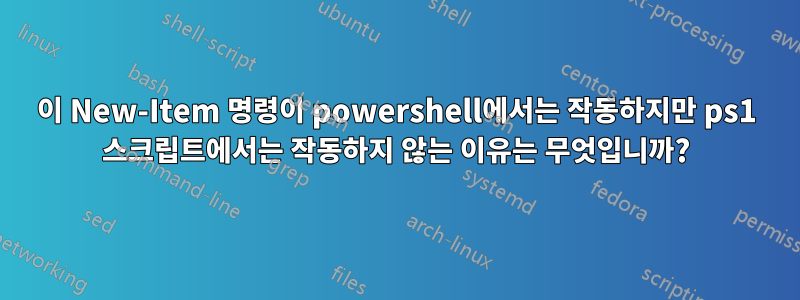
여기에 완전히 갇혀서 무엇을 해야할지 모르겠습니다. 원격 컴퓨터에서 빠른 작업을 수행하려고 할 때마다 몇 분의 시간을 절약할 수 있도록 작업을 위해 구성하고 있는 객관식 대화형 Powershell 스크립트가 있습니다.
다른 모든 선택 항목에 대한 코드를 모두 로 대체했기 You have selected #때문에 나머지 스크립트 내용으로 인해 지루해지지는 않지만 선택 항목이 6나를 미치게 만듭니다.
이것이 제가 목표로 하는 것이지만 아직 첫 번째 중요 항목을 통과할 수 없습니다.
- 새
.vnc파일 만들기 - 표준 VNC 프로토콜 텍스트 본문을 파일에 추가합니다.
$ComputerName뒤에 추가Host=- 파일 실행
문제는 아래 파일이 전혀 생성되지 않는다는 것입니다. Powershell에 직접 복사/붙여넣으면 작동하지만 스크립트에서는 실행되지 않습니다! 왜 그럴 수 있는지 아는 사람이 있나요?
$commands = {
function Show-Menu
{
param (
[string]$Title = 'My Menu'
)
Clear-Host
Write-Host "================ $Title ================"
Write-Host "1: Press '1' (Description)."
Write-Host "2: Press '2' (Description)."
Write-Host "3: Press '3' (Description)."
Write-Host "4: Press '4' (Description)."
Write-Host "5: Press '5' (Description)."
Write-Host "6: Press '6' To start a VNC Connection."
Write-Host "Q: Press 'Q' to quit."
}
Show-Menu –Title 'My Menu'
$selection = Read-Host "Please make a selection"
switch ($selection)
{
'1' {
"You have selected 1"
sleep -seconds 2
} '2' {
"You have selected 2"
sleep -seconds 2
} '3' {
"You have selected 3"
sleep -seconds 2
} '4' {
"You have selected 4"
sleep -seconds 2
} '5' {
"You have selected 5"
sleep -seconds 2
} '6' {
$ComputerName = (Read-Host "ComputerName")
{
New-Item -Path "C:\Windows\Temp\$ComputerName.VNC"
Set-Content "C:\Windows\Temp\$ComputerName.VNC" '
[connection]
host=$ComputerName
port=5900
[options]
use_encoding_1=1
copyrect=1
viewonly=0
fullscreen=0
8bit=0
shared=1
belldeiconify=0
disableclipboard=0
swapmouse=0
fitwindow=0
cursorshape=1
noremotecursor=0
preferred_encoding=7
compresslevel=-1
quality=6
localcursor=1
scale_den=1
scale_num=1
local_cursor_shape=1'
}
} 'q' {
#Closes the script
return
}
}
.$commands
}
&$commands
답변1
Powershell에 직접 복사/붙여넣기하면 작동하지만 스크립트에서는 실행되지 않습니다.
이는 부적절한 실행 정책처럼 들립니다. 실행 Get-ExecutionPolicy하여 확인할 수 있습니다. 아마도 Restricted.
이를 영구적으로 변경하려면 관리자 권한 PowerShell을 실행 Set-ExecutionPolicy RemoteSigned하고 y.
스크립트 실행을 위해 일시적으로 변경하려면 다음과 같이 실행할 수 있습니다.
powershell -ExecutionPolicy Bypass -File .\ScriptFile.ps1
따라서 스크립트 파일에서 스크립트를 실행하는 방법은 다음과 같습니다. 그 외에도 이미 언급한 또 다른 문제가 있습니다.@jfrmilner. 여섯 번째 옵션에서는 추가 중괄호로 다른 스크립트 블록을 정의합니다.
...
} '6' {
$ComputerName = (Read-Host "ComputerName")
{
# This just the definition of a scriptblock and will not be executed!
# Instead, it will be sent to stdout.
}
} 'q' {
...
정의 자체는 해당 행을 실행하지 않습니다. 이 문제를 해결할 수 있는 두 가지 방법이 있습니다.
- 중괄호를 생략하므로 스크립트 블록을 정의하지 않습니다. 라인이 실행됩니다.
- scriptblock 앞에 a를 붙이면
.실행됩니다.
...
} '6' {
$ComputerName = (Read-Host "ComputerName")
.{
# This is a scriptblock that will directly be executed!
}
} 'q' {
...
답변2
@Reg Edit와 @Lee-Dailey의 말과 동일합니다.
화면을 볼 수 없습니다.
둘째, 왜 기대하겠어요?
&$commands
...이것이 스크립트에서 작동하나요?
$commands는 실행할 .ps1이 아니며 스크립트의 스크립트 블록입니다.
powershell.exe 콘솔이나 ISE 또는 VSCode에 붙여넣는다고 가정하면 코드를 로드하고 기존 PowerShell 인스턴스에서 실행했으며 해당 인스턴스에서 코드를 읽었기 때문에 작동한다고 가정합니다.
따라서 이 코드가 Commands.ps1로 저장되지 않으면 코드가 실행 중이거나 호출되는 PowerShell 인스턴스에 로드되지 않으므로 &$commands는 문제가 됩니다.
또한 해당 스크립트 블록은 실제로 전혀 필요하지 않습니다.
그럼 이것을 시도해 보세요...
# VNCCommands.ps1
function Show-Menu
{
param
(
[string]$Title = 'My Menu'
)
Clear-Host
$Banner = '='*16
"$Banner $Title $Banner"
"1: Press '1' (Description)."
"2: Press '2' (Description)."
"3: Press '3' (Description)."
"4: Press '4' (Description)."
"5: Press '5' (Description)."
"6: Press '6' To start a VNC Connection."
"Q: Press 'Q' to quit."
}
Show-Menu –Title 'My Menu'
$selection = Read-Host "Please make a selection"
switch ($selection)
{
1
{
"You have selected 1"
sleep -seconds 2
}
2
{
"You have selected 2"
sleep -seconds 2
}
3
{
"You have selected 3"
sleep -seconds 2
}
4
{
"You have selected 4"
sleep -seconds 2
}
5
{
"You have selected 5"
sleep -seconds 2
}
6
{
$ComputerName = Read-Host -Prompt 'Enter a computer name: '
If (-Not (Test-Path -Path "D:\temp\$ComputerName"))
{New-Item -Path 'D:\Temp' -Name "$ComputerName.VNC" -ItemType File -Verbose}
Else {Write-Warning -Message "D:\temp\$ComputerName.VNC creation failed"}
}
'q' {return}
}
실행하다 ---
.\VNCCommands.ps1
# Results
<#
================ My Menu ================
1: Press '1' (Description).
2: Press '2' (Description).
3: Press '3' (Description).
4: Press '4' (Description).
5: Press '5' (Description).
6: Press '6' To start a VNC Connection.
Q: Press 'Q' to quit.
Please make a selection: 6
Enter a computer name: : test
VERBOSE: Performing the operation "Create File" on target "Destination: D:\Temp\test.VNC".
Directory: D:\Temp
Mode LastWriteTime Length Name
---- ------------- ------ ----
-a---- 19-Jul-20 17:14 0 test.VNC
#>


