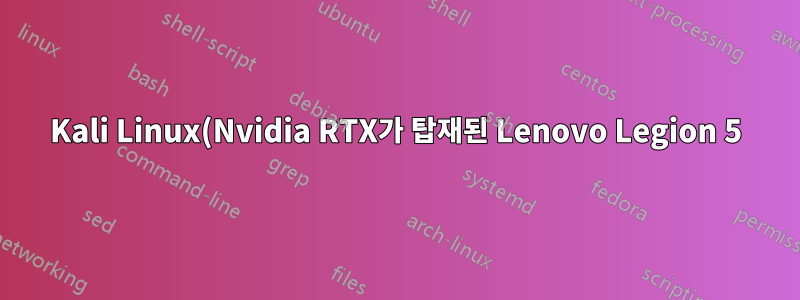%EC%97%90%EC%84%9C%20%EB%91%90%20%EB%B2%88%EC%A7%B8%20%ED%99%94%EB%A9%B4%EC%9D%84%20%EC%96%BB%EC%9D%84%20%EC%88%98%20%EC%97%86%EC%8A%B5%EB%8B%88%EB%8B%A4..png)
내 노트북(Lenovo Legion 5)에서 두 번째 화면을 인식할 수 없습니다. Nvidia RTX 3060과 두 번째 카드가 있습니다.
❯ lspci -nnk | grep "VGA\|'Kern'\|3D\|Display" -A2
01:00.0 VGA compatible controller [0300]: NVIDIA Corporation GA106M [GeForce RTX 3060 Mobile / Max-Q] [10de:2560] (rev a1)
Subsystem: Lenovo GA106M [GeForce RTX 3060 Mobile / Max-Q] [17aa:3a81]
Kernel driver in use: nvidia
--
06:00.0 VGA compatible controller [0300]: Advanced Micro Devices, Inc. [AMD/ATI] Cezanne [1002:1638] (rev c6)
Subsystem: Lenovo Cezanne [17aa:3a81]
Kernel driver in use: amdgpu
에서는 update-alternatives"현재"가 사용됩니다.
❯ sudo update-alternatives --config nvidia
Il existe 2 choix pour l'alternative nvidia (qui fournit /usr/lib/nvidia/nvidia).
Sélection Chemin Priorité État
------------------------------------------------------------
0 /usr/lib/nvidia/tesla-510 510 mode automatique
* 1 /usr/lib/nvidia/current 470 mode manuel
2 /usr/lib/nvidia/tesla-510 510 mode manuel
Hashcat은 CUDA를 올바르게 감지합니다.
❯ hashcat -I
hashcat (v6.2.5) starting in backend information mode
CUDA Info:
==========
CUDA.Version.: 11.4
Backend Device ID #1 (Alias: #2)
Name...........: NVIDIA GeForce RTX 3060 Laptop GPU
Processor(s)...: 30
Clock..........: 1425
Memory.Total...: 5946 MB
Memory.Free....: 5838 MB
PCI.Addr.BDFe..: 0000:01:00.0
OpenCL Info:
============
OpenCL Platform ID #1
Vendor..: NVIDIA Corporation
Name....: NVIDIA CUDA
Version.: OpenCL 3.0 CUDA 11.4.231
Backend Device ID #2 (Alias: #1)
Type...........: GPU
Vendor.ID......: 32
Vendor.........: NVIDIA Corporation
Name...........: NVIDIA GeForce RTX 3060 Laptop GPU
Version........: OpenCL 3.0 CUDA
Processor(s)...: 30
Clock..........: 1425
Memory.Total...: 5946 MB (limited to 1486 MB allocatable in one block)
Memory.Free....: 5824 MB
OpenCL.Version.: OpenCL C 1.2
Driver.Version.: 470.129.06
PCI.Addr.BDF...: 01:00.0
OpenCL Platform ID #2
Vendor..: The pocl project
Name....: Portable Computing Language
Version.: OpenCL 2.0 pocl 1.8 Linux, None+Asserts, RELOC, LLVM 11.1.0, SLEEF, DISTRO, POCL_DEBUG
Backend Device ID #3
Type...........: CPU
Vendor.ID......: 1
Vendor.........: AuthenticAMD
Name...........: pthread-AMD Ryzen 5 5600H with Radeon Graphics
Version........: OpenCL 1.2 pocl HSTR: pthread-x86_64-pc-linux-gnu-generic
Processor(s)...: 12
Clock..........: 3300
Memory.Total...: 11857 MB (limited to 2048 MB allocatable in one block)
Memory.Free....: 5896 MB
OpenCL.Version.: OpenCL C 1.2 pocl
Driver.Version.: 1.8
/etc/X11/xorg.conf 파일이 없습니다. 를 사용하여 생성한 경우 nvidia-xconfig재부팅 시 커서가 깜박입니다.
전환 가능 그래픽은 BIOS에서 활성화됩니다.
HDMI로 화면을 연결하면 아무 일도 일어나지 않습니다. 그리고 단축키 Win+P 또는 Fn+F7은 아무 일도 하지 않습니다.
어떤 아이디어?
답변1
몇 시간 동안 다양한 아이디어를 혼합한 끝에 겨우 제대로 작동할 수 있게 되었고 "나만의" 솔루션을 제공할 수 있었습니다. 흑마술은 거의 없지만 제 편에서는 효과가 있었어요...
- Nvidia 독점 드라이버(여기서는 nvidia-tesla510) 또는 optimus, prime, bumblebee 등과 같은 기타 패키지를 사용하지 마십시오. 안전을 위해: 예외 없이 현재의 모든 Nvidia 드라이버를 제거하십시오
sudo apt purge nvidia-*. 종속성에 대한 오류가 있으면 제거하십시오. 그런 다음 재부팅하십시오. 시스템에 Nvidia 패키지가 설치되어 있지 않은지 확인하세요(Cuda 포함). 를 사용하여 불필요한 패키지를 제거합니다apt autoremove. 개인적으로 안정 저장소에서 공식적으로 배포하지 않은 패키지는 설치하지 말 것을 권고합니다. 재부팅합니다. - 기본적으로 Kali 설치 가이드를 따르세요.
sudo apt update
sudo apt -y full-upgrade -y
[ -f /var/run/reboot-required ] && sudo reboot -f
sudo apt install -y nvidia-driver nvidia-cuda-toolkit
- 두 번째 화면이 연결된 화면 감지의 경우:
xrandr -q. 목록에 연결된 두 번째 화면이 나타납니다. 하지만 그렇다고 해도 신호가 두 번째 화면을 통과하도록 하는 것만으로는 충분하지 않았습니다. - 지금 재부팅할 수 있습니다(아마 유용하지 않을 수도 있습니다 - 알아요)
/etc/X11/xorg.conf다음에서 영감을 받아 직접 작성해 보세요 .http://us.download.nvidia.com/XFree86/Linux-x86/375.39/README/randr14.html. 또는 패키지nvidia-xconfig(apt install nvidia-xconfig)를 사용한 후 다음을 시작할 수 있습니다sudo nvidia-xconfig. 새로운 파일이/etc/X11/xorg.conf기록되는 것을 확인할 수 있습니다 . 여기 내 것이 있습니다.
❯ cat /etc/X11/xorg.conf
# nvidia-xconfig: X configuration file generated by nvidia-xconfig
# nvidia-xconfig: version 470.103.01
Section "ServerLayout"
Identifier "layout"
Screen 0 "nvidia" 0 0
Inactive "amdgpu"
InputDevice "Keyboard0" "CoreKeyboard"
InputDevice "Mouse0" "CorePointer"
EndSection
Section "InputDevice"
# generated from default
Identifier "Keyboard0"
Driver "kbd"
EndSection
Section "InputDevice"
# generated from default
Identifier "Mouse0"
Driver "mouse"
Option "Protocol" "auto"
Option "Device" "/dev/psaux"
Option "Emulate3Buttons" "no"
Option "ZAxisMapping" "4 5"
EndSection
Section "Monitor"
Identifier "Monitor0"
VendorName "Unknown"
ModelName "Unknown"
Option "DPMS"
EndSection
Section "Device"
Identifier "nvidia"
Driver "nvidia"
BusID "PCI:01:0:0"
EndSection
Section "Device"
Identifier "amdgpu"
Driver "modesetting"
EndSection
Section "Screen"
Identifier "nvidia"
Device "nvidia"
Monitor "Monitor0"
DefaultDepth 24
Option "AllowEmptyInitialConfiguration"
SubSection "Display"
Depth 24
Modes "nvidia-auto-select"
EndSubSection
EndSection
Section "Screen"
Identifier "amdgpu"
Device "amdgpu"
Monitor "Monitor0"
EndSection
Intel 기반 하이브리드 그래픽을 사용하는 경우 "amdgpu" 대신 "intel"이 표시됩니다.
- 재부팅하고 손가락을 교차하면 완료됩니다. 작동하지 않으면(커서 깜박임, 검은색 화면...) 다른 터미널로 이동하여(Alt+F2) 을 제거하고
xorg.conf재부팅한 다음 계속해서 Nvidia, Intel, AMD 및 좋아하는 제조업체를 비난하여 다른 해결 방법을 찾아보세요. Linux에 대한 훌륭한 소프트웨어 지원에 감사드립니다. 행운을 빌어요.
답변2
(Legion 5), Amd는 F9를 눌러 Bios 설정 메뉴로 들어가서 개별 그래픽 카드를 선택하고 시스템을 재부팅하면 됩니다.


