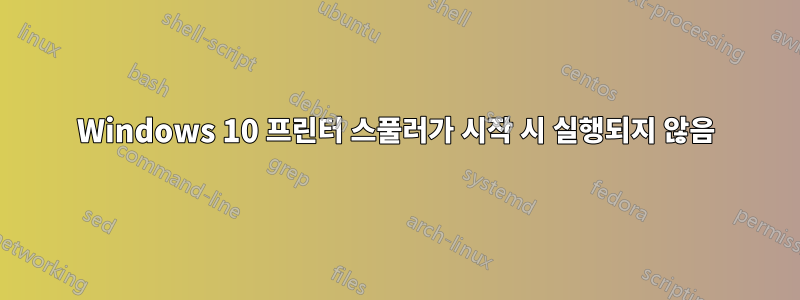
컴퓨터를 켤 때마다 프린터 문제 해결사를 실행하여 인쇄 스풀러를 켜야 합니다. 전혀 실행되지 않습니다. 시작 시 어떤 서비스가 실행되는지 어떻게 확인하나요? (시작 시 앱을 확인하는 방법은 알고 있지만 인쇄 스풀러와 같은 서비스는 모릅니다.
답변1
이 기사에서 가능성을 살펴보십시오.
솔루션 #1프린터 문제 해결사 실행
To run the troubleshooter:
Press the Windows key+ X and select Settings.
Type Troubleshoot on the search box and click on Troubleshooting Settings.
Locate and click on the Printer troubleshooter and follow the prompts.
해결책 #2:인쇄 스풀러 서비스가 자동으로 설정되어 있는지 확인하세요. 이 방법을 "원격 프로시저 호출 서비스가 실행 중인지 확인"이라고도 합니다.
Many users have reported that Remote Procedure Call (RPC) services can also cause problems with the Print Spooler. You need to ensure that these services are running properly. If the print spooler RPC service isn’t set to automatic, it won’t turn on when Windows starts. Your printer won’t work until you manually start the service.
해결 방법 #3:인쇄 스풀러 파일 삭제
Sometimes Print Spooler service can keep stopping because of Print Spooler files - too many, pending, or corrupt files. Deleting your print spooler files can clear pending print jobs, or the too many files or solve the corrupt files to resolve the problem.
Open cmd.exe with Run as Administrator
Type net stop spooler then press “Enter“.
Type del %systemroot%\System32\spool\printers\* /Q then press “Enter“.
Type net start spooler then press “Enter“.
The print queue on your Windows should now be cleared.
대안(그러나 유용한 솔루션):
DISM/SFC 실행
(1) Open cmd.exe with Run as Administrator.
(2) DISM.exe /Online /Cleanup-image /StartComponentCleanup
(3) DISM.exe /Online /Cleanup-Image /Restorehealth
(4) SFC /SCANNOW
(5) Restart when all the above is complete and test.
답변2
이 작업을 수행 :
- 달리다시작 > 서비스
- "인쇄 스풀러"를 찾으세요.
- "시작 유형"이 자동이고 실행 중인지 확인하세요.
- "시작 유형"이 자동이 아닌 경우:
- 더블클릭하여 속성에 들어갑니다.
- "시작 유형"을 자동으로 설정하세요.
- 확인을 클릭하세요
- 재부팅하고 지금 실행 중인지 확인하세요.


