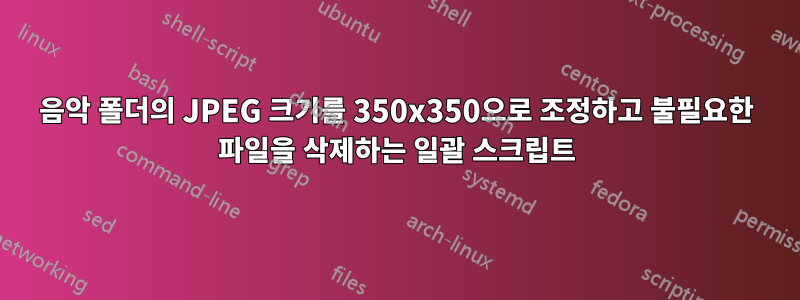
나는 현재 예를 들어 음악 폴더의 이름을 바꾸는 스크립트를 사용하고 있습니다. 모든 파일이 이동된 하위 폴더가 있는 Taylor Swift - 1989새 폴더로 이동합니다 .Taylor Swift1989
.jpg또한 이름을 바꿀 파일을 변경 하기 위해 이름 바꾸기 줄을 추가했습니다 Folder.
.jpg이전 Microsoft Office 2010 그림 프로그램을 통해 작업하는 대신 해당 파일의 크기를 350x350의 더 작은 크기로 조정/확장할 수 있는지 알고 싶습니다 .
마지막으로 원치 않는 파일을 삭제하는 방법을 알 수 없습니다. 이러한 파일은 .log, .txt,.info
이 모든 것을 동일한 배치 스크립트에서 얻을 수 있다면 정말 놀라운 일이 될 것입니다.
이것이 내가 현재 사용하는 것입니다:
@echo off & cd /d "%~dp0"
for /f delims^= %%i in =;(' dir /a:-a /b "* - *"
');= do for /f usebackq^tokens^=1*delims^=-^" %%G in =;(`
set /p "'=%%~nxi"^<nul `);= do call %:^) "%%~G" "%%~H" "%%~dpnxi"
for /r /d %%i in (*)do if exist "%%~fi\*.jpg" for /f tokens^=* %%I in (
'%__APPDIR__%where.exe "%%~i:*.jpg"')do ren "%%~fI" "Folder.jpg"
%:^)
if not "%~1" == "" =;(
set "_dir=%~1" & set "_sub=%~2"
call rename "%~3" "%%_sub:~1%%"
call mkdir "%cd%\%%_dir:~0,-1%%"
call move "%%_sub:~1%%" "%%_dir:~0,-1%%"
);= & exit /b
답변1
나에게는 이것이 효과가 있으며, 그것이 당신의 의도대로 되기를 바랍니다. 모든 명령이 수행하는 작업(또는 대부분)을 설명하기 위해 배치 코드에 주석을 채웠습니다. 예상대로 작동하는지 확인하려면 복사본에서만 테스트하세요. 크기 조정 및 Folder.jpg 이름 변경 옵션이 작동하려면 Image Magick이 설치되어 있어야 합니다.
@echo off
:: set here the rootfolder where the music folders are:
set RootFolder=%userprofile%\desktop\music
for /f "delims=" %%a in ('dir /ad /b "%RootFolder%\*-*"') do for /f "tokens=1* delims=-" %%b in ("%%~a") do (
set "OriginalName=%%~a"
set "FolderPart1=%%~b"
set "FolderPart2=%%~c"
call :Edit "%%~b" "%%~c"
)
echo This is the end....
exit
:Edit
:: checks and removes if there are white spaces in front and back of new folder names:
if "%FolderPart1:~-1%"==" " (set "FolderPart1=%FolderPart1:~0,-1%" & goto :Edit)
if "%FolderPart2:~0,1%"==" " (set "FolderPart2=%FolderPart2:~1%" & goto :Edit)
:: deletes log txt and info files:
del /q "%RootFolder%\%OriginalName%\*.log"
del /q "%RootFolder%\%OriginalName%\*.txt"
del /q "%RootFolder%\%OriginalName%\*.info"
:: uses image magick to create a resized copy named Folder.jpg of a jpg file inside the original folder:
magick "%RootFolder%\%OriginalName%\*.jpg" -resize 350x350 "%RootFolder%\%OriginalName%\Folder.jpg"
:: deletes all jpg files except Folder.jpg inside the original folder:
for /f "delims=" %%a in ('dir /b "%RootFolder%\%OriginalName%\*.jpg" ^|find /i /v "Folder.jpg"') do del /q "%RootFolder%\%OriginalName%\%%~a"
:: Creates a new folder from the part before the hifen "-" in the original folder:
if not exist "%RootFolder%\%FolderPart1%" md "%RootFolder%\%FolderPart1%"
:: moves and renames the original folder to the second part or the original foldername (behind the hifen):
move "%RootFolder%\%OriginalName%" "%RootFolder%\%FolderPart1%\%FolderPart2%"
goto :EOF


