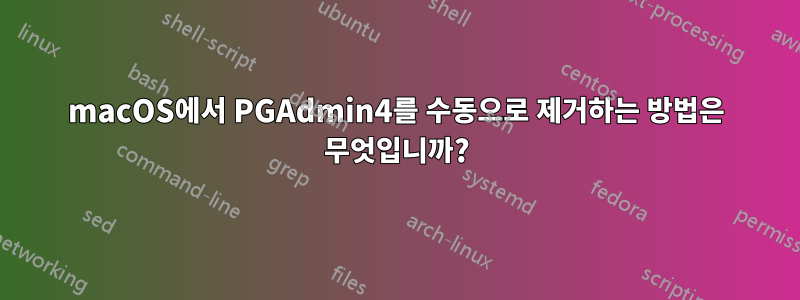
내 응용 프로그램 폴더에서 PGAdmin4를 제거하여 수동으로 제거해 보았습니다. 나는 또한 이것에서 몇 단계를 따랐습니다.여기에 게시하세요. 놀랍게도 일부 파일이 존재했는데 이를 제거할 수 있었습니다. 그러나 지금 내가 실행하면 :
ps aux | grep postgres
결과는 다음과 같습니다.
1703 0.0 0.0 34252392 636 s000 R+ 6:42PM 0:00.00 grep --color=auto --exclude-dir=.bzr --exclude-dir=CVS --exclude-dir=.git --exclude-dir=.hg --exclude-dir=.svn --exclude-dir=.idea --exclude-dir=.tox postgres
을 실행해도 psql여전히 명령이 등록되고 실패하는 것으로 표시됩니다.
psql
psql: error: could not connect to server: could not connect to server: No such file or directory
Is the server running locally and accepting
connections on Unix domain socket "/tmp/.s.PGSQL.5432"?
다음 단계에서는 다음 명령을 시도하고 있습니다.
locate bin/psql
결과는 다음과 같습니다.
/Applications/Postgres.app/Contents/Versions/12/bin/psql
/Library/PostgreSQL/14/bin/psql
/Library/PostgreSQL/14/debug_symbols/bin/psql.dSYM
/Library/PostgreSQL/14/debug_symbols/bin/psql.dSYM/Contents
/Library/PostgreSQL/14/debug_symbols/bin/psql.dSYM/Contents/Info.plist
/Library/PostgreSQL/14/debug_symbols/bin/psql.dSYM/Contents/Resources
/Library/PostgreSQL/14/debug_symbols/bin/psql.dSYM/Contents/Resources/DWARF
/Library/PostgreSQL/14/debug_symbols/bin/psql.dSYM/Contents/Resources/DWARF/psql
/Users/Shared/DBngin/postgresql/11.0/bin/psql
/usr/local/Cellar/postgresql@11/11.16/bin/psql
/usr/local/Cellar/postgresql@14/14.11_1/bin/psql
/usr/local/bin/psql
위에서 언급한 폴더를 삭제했지만 locate. 현재로서는 Mac에서 PGAdmin4를 성공적으로 제거하기 위해 취해야 할 다음 단계가 무엇인지 잘 모르겠습니다. 완전히 제거하는 방법에 대한 조언이 있습니까?
다음에는 Homebrew를 통해 PostgreSQL을 설치할 계획이지만 제대로 작동하려면 이 복사본이 필요합니다.
답변1
제거 문제가 아니라 "아직 실행 중인 프로세스" 문제인 것 같습니다.
이 문제를 해결하려면 "활동 모니터"("응용 프로그램 > 유틸리티 > 활동 모니터")를 실행하여 을 검색 postgres하고 선택한 후 "활동 모니터" 제목 표시줄의 왼쪽 상단 영역에 있는 정지 신호 "X"를 클릭하세요.
그러면 프로세스가 종료되고 postgres괜찮을 것입니다.
마찬가지로 "터미널"("응용 프로그램 > 유틸리티 > 터미널")을 열고 시도 sudo kill -HUP 1703(또는 실행할 때 가지고 있는 프로세스 ID ps aux | grep postgres)하면 종료됩니다.
또는 다음을 사용하여 PGAdmin4를 완전히 제거할 수 있었습니다.앱클리너:
- AppCleaner를 설치합니다.
- 이를 실행하고 PGAdmin4 애플리케이션을 AppCleaner로 드래그합니다.
- AppCleaner가 마법을 발휘하게 해주세요.
- 준비가 되면 삭제될 파일 목록이 표시됩니다.
- 괜찮아 보이는데? 계속해서 파일을 삭제하면 그게 전부입니다.
- 그럼 짜잔! 모두 청소되었습니다.
실제로, 응용 프로그램을 통해 PGAdmin4를 다시 설치해야 한다고 말하고 싶습니다. 이 작업이 완료되면 AppCleaner 프로세스에 대해 방금 설명한 작업을 수행하여 100% 제거되도록 하세요.



