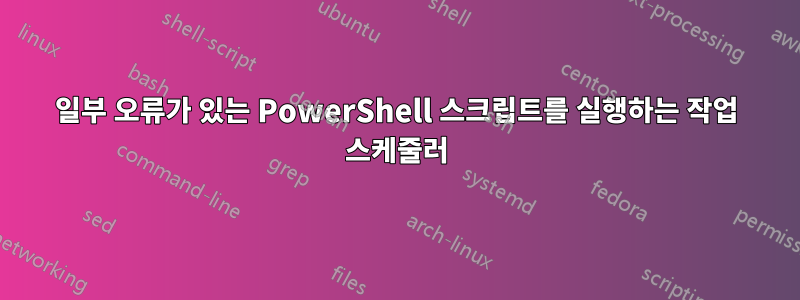
높은 권한으로 작업을 하나 만들었습니다.
C:\Windows\System32\WindowsPowerShell\v1.0\powershell.exe -ExecutionPolicy Bypass -File "D:\OneDrive\OneDrive - HAJJAJ\SCRIPTS\01_Hourl_Stock_From_ERP.ps1"
파일을 xls에서 xlsx로 변환하는 데 사용되는 스크립트 .ps1:
# Set the path to the directory containing the Excel files
$sourceDirectory = "D:\OneDrive\OneDrive - HAJJAJ\FTPData\Stock_From_ERP"
# Set the path to the conversion directory
$conversionDirectory = "D:\ConversionZone"
# Set the path to the destination directory where you want to move the converted files
$destinationDirectory = "D:\OneDrive\OneDrive - HAJJAJ\Production\Stock_From_ERP"
# Set the path to the archive directory
$archiveDirectory = "D:\Archive"
# Set the path to the error log file
$errorLogFilePath = "D:\Logs\ConversionErrorLog_$(Get-Date -Format 'yyyyMMdd_HHmmss').txt"
# Set the new filename
$newFilename = "Stock_From_ERP.xlsx"
# Set the new sheet name
$newSheetName = "Stock_From_ERP_Sheet"
# Get a list of all .xls files in the source directory
$xlsFiles = Get-ChildItem -Path $sourceDirectory -Filter *.xls | Sort-Object CreationTime -Descending | Select-Object -First 1
# Loop through each .xls file
foreach ($file in $xlsFiles) {
# Construct the full path to the source file
$sourceFilePath = $file.FullName
# Construct the full path to the conversion file
$conversionFilePath = Join-Path -Path $conversionDirectory -ChildPath $newFilename
try {
# Create a new Excel Application object
$excel = New-Object -ComObject Excel.Application
# Disable alerts and set visible to false to prevent Excel from displaying prompts
$excel.DisplayAlerts = $false
$excel.Visible = $true
# Open the problematic file
$workbook = $excel.Workbooks.Open($sourceFilePath)
# Change the sheet name
$worksheet = $workbook.Worksheets.Item(1)
$worksheet.Name = $newSheetName
# Save the workbook as .xlsx format in the conversion directory
$workbook.SaveAs($conversionFilePath, 51) # 51 represents the XLSX file format
# Close the workbook and Excel application
$workbook.Close()
$excel.Quit()
# Release the COM objects
[System.Runtime.Interopservices.Marshal]::ReleaseComObject($workbook) | Out-Null
[System.Runtime.Interopservices.Marshal]::ReleaseComObject($excel) | Out-Null
Remove-Variable excel -ErrorAction SilentlyContinue
# Copy the converted file to the destination directory with preserving permissions
Copy-Item -Path $conversionFilePath -Destination $destinationDirectory -Force
# Remove the original file
Remove-Item -Path $sourceFilePath -Force
# Add a waiting time of 5 seconds before moving the source file to the archive directory
Start-Sleep -Seconds 50
# Move the source file to the archive directory
Move-Item -Path $conversionFilePath -Destination $archiveDirectory -Force
} catch {
# Log the error to the error log file
$_.Exception.Message | Out-File -FilePath $errorLogFilePath -Append
Write-Host "Error processing $($file.Name): $_"
continue # Skip processing this file and continue with the next one
}
}
Write-Host "Conversion and move complete."
이 .bat 파일을 일반 모드(관리자 권한으로 실행하지 않은 경우에도)에서 실행하면 문제 없이 코드가 실행되지만 작업 스케줄러를 사용하여 실행하면 아래 오류가 발생합니다.
Microsoft Excel에서 'D:\OneDrive\OneDrive - HAJJAJ\FTPData\Stock_From_ERP\INVIRSIQNZ_528800221_1.xls' 파일에 액세스할 수 없습니다. 여러 가지 가능한 이유가 있습니다:
• 파일 이름이나 경로가 존재하지 않습니다. • 다른 프로그램에서 해당 파일을 사용하고 있습니다. • 저장하려는 통합 문서의 이름이 현재 열려 있는 통합 문서와 동일합니다.


