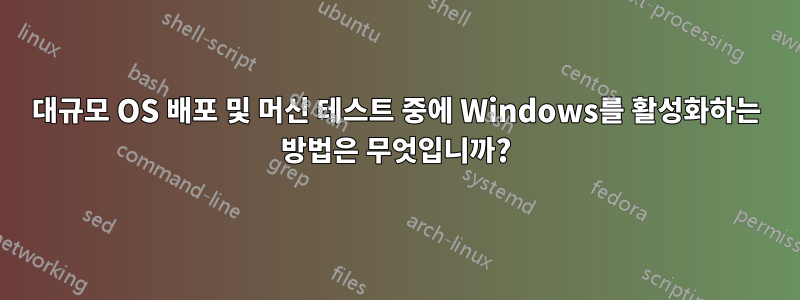
Lenovo ThinkPad T460 200대와 Lenovo ThinkPad T470 노트북 200대에 Windows를 설치해야 합니다. 그런 다음 아프리카의 여러 국가로 배송됩니다. 이러한 PC는 사용되며 기능 점검이 필요합니다.
이미 Clonezilla를 사용하여 이미지를 준비하고 Clonezilla Lite Server 인스턴스에 연결된 스위치를 사용하여 한 번에 20대의 PC에 배포하는 데 사용했습니다. 키보드, 오디오, WiFi, 다양한 주변기기를 쉽게 테스트할 수 있도록 감사 모드에서 이미지를 캡쳐했습니다. 모든 테스트가 완료되면 UEFI BIOS 버전을 업데이트하고 다음 명령을 사용하여 Sysprep을 실행합니다.
%windir%\System32\Sysprep\sysprep.exe /oobe /generalize /shutdown /unattend:unattend.xml
내 무인 파일은 다음과 같습니다.
<?xml version="1.0" encoding="utf-8"?>
<unattend xmlns="urn:schemas-microsoft-com:unattend" xmlns:wcm="http://schemas.microsoft.com/WMIConfig/2002/State">
<settings pass="offlineServicing"></settings>
<settings pass="windowsPE">
<component name="Microsoft-Windows-International-Core-WinPE" processorArchitecture="amd64" publicKeyToken="31bf3856ad364e35" language="neutral" versionScope="nonSxS">
<SetupUILanguage>
<UILanguage>en-US</UILanguage>
</SetupUILanguage>
<InputLocale>0410:00000410</InputLocale>
<SystemLocale>en-GB</SystemLocale>
<UILanguage>en-US</UILanguage>
<UserLocale>en-GB</UserLocale>
</component>
<component name="Microsoft-Windows-Setup" processorArchitecture="amd64" publicKeyToken="31bf3856ad364e35" language="neutral" versionScope="nonSxS">
<UserData>
<AcceptEula>true</AcceptEula>
</UserData>
<RunSynchronous>
<RunSynchronousCommand wcm:action="add">
<Order>1</Order>
<Path>reg.exe add "HKLM\SYSTEM\Setup\LabConfig" /v BypassTPMCheck /t REG_DWORD /d 1 /f</Path>
</RunSynchronousCommand>
<RunSynchronousCommand wcm:action="add">
<Order>2</Order>
<Path>reg.exe add "HKLM\SYSTEM\Setup\LabConfig" /v BypassSecureBootCheck /t REG_DWORD /d 1 /f</Path>
</RunSynchronousCommand>
<RunSynchronousCommand wcm:action="add">
<Order>3</Order>
<Path>reg.exe add "HKLM\SYSTEM\Setup\LabConfig" /v BypassStorageCheck /t REG_DWORD /d 1 /f</Path>
</RunSynchronousCommand>
<RunSynchronousCommand wcm:action="add">
<Order>4</Order>
<Path>reg.exe add "HKLM\SYSTEM\Setup\LabConfig" /v BypassCPUCheck /t REG_DWORD /d 1 /f</Path>
</RunSynchronousCommand>
<RunSynchronousCommand wcm:action="add">
<Order>5</Order>
<Path>reg.exe add "HKLM\SYSTEM\Setup\LabConfig" /v BypassRAMCheck /t REG_DWORD /d 1 /f</Path>
</RunSynchronousCommand>
<RunSynchronousCommand wcm:action="add">
<Order>6</Order>
<Path>reg.exe add "HKLM\SYSTEM\Setup\LabConfig" /v BypassDiskCheck /t REG_DWORD /d 1 /f</Path>
</RunSynchronousCommand>
</RunSynchronous>
</component>
</settings>
<settings pass="generalize">
<component name="Microsoft-Windows-PnpSysprep" processorArchitecture="amd64" publicKeyToken="31bf3856ad364e35" language="neutral" versionScope="nonSxS" xmlns:wcm="http://schemas.microsoft.com/WMIConfig/2002/State" xmlns:xsi="http://www.w3.org/2001/XMLSchema-instance">
<PersistAllDeviceInstalls>true</PersistAllDeviceInstalls>
</component>
<component name="Microsoft-Windows-Security-SPP" processorArchitecture="amd64" publicKeyToken="31bf3856ad364e35" language="neutral" versionScope="nonSxS" xmlns:wcm="http://schemas.microsoft.com/WMIConfig/2002/State" xmlns:xsi="http://www.w3.org/2001/XMLSchema-instance">
<SkipRearm>1</SkipRearm>
</component>
</settings>
<settings pass="specialize">
<component name="Microsoft-Windows-PnpSysprep" processorArchitecture="amd64" publicKeyToken="31bf3856ad364e35" language="neutral" versionScope="nonSxS" xmlns:wcm="http://schemas.microsoft.com/WMIConfig/2002/State" xmlns:xsi="http://www.w3.org/2001/XMLSchema-instance">
<PersistAllDeviceInstalls>true</PersistAllDeviceInstalls>
</component>
<component name="Microsoft-Windows-Deployment" processorArchitecture="amd64" publicKeyToken="31bf3856ad364e35" language="neutral" versionScope="nonSxS">
<RunSynchronous>
<RunSynchronousCommand wcm:action="add">
<Order>1</Order>
<Path>reg.exe add "HKLM\SOFTWARE\Microsoft\Windows\CurrentVersion\OOBE" /v BypassNRO /t REG_DWORD /d 1 /f</Path>
</RunSynchronousCommand>
<RunSynchronousCommand wcm:action="add">
<Order>2</Order>
<Path>net.exe accounts /maxpwage:UNLIMITED</Path>
</RunSynchronousCommand>
</RunSynchronous>
</component>
</settings>
<settings pass="auditSystem"></settings>
<settings pass="auditUser"></settings>
<settings pass="oobeSystem">
<component name="Microsoft-Windows-International-Core" processorArchitecture="amd64" publicKeyToken="31bf3856ad364e35" language="neutral" versionScope="nonSxS">
<InputLocale>0410:00000410</InputLocale>
<SystemLocale>en-GB</SystemLocale>
<UILanguage>en-US</UILanguage>
<UserLocale>en-GB</UserLocale>
</component>
<component name="Microsoft-Windows-Shell-Setup" processorArchitecture="amd64" publicKeyToken="31bf3856ad364e35" language="neutral" versionScope="nonSxS">
<UserAccounts>
<LocalAccounts>
<LocalAccount wcm:action="add">
<Name>***</Name>
<Group>Administrators</Group>
<Password>
<Value>***</Value>
<PlainText>true</PlainText>
</Password>
</LocalAccount>
</LocalAccounts>
</UserAccounts>
<AutoLogon>
<Username>***</Username>
<Enabled>true</Enabled>
<LogonCount>1</LogonCount>
<Password>
<Value>***</Value>
<PlainText>true</PlainText>
</Password>
</AutoLogon>
<OOBE>
<ProtectYourPC>3</ProtectYourPC>
<HideEULAPage>true</HideEULAPage>
<HideWirelessSetupInOOBE>true</HideWirelessSetupInOOBE>
</OOBE>
<FirstLogonCommands>
<SynchronousCommand wcm:action="add">
<Order>1</Order>
<CommandLine>reg.exe add "HKLM\SOFTWARE\Microsoft\Windows NT\CurrentVersion\Winlogon" /v AutoLogonCount /t REG_DWORD /d 0 /f</CommandLine>
</SynchronousCommand>
</FirstLogonCommands>
</component>
</settings>
</unattend>
의문이 듭니다. 이러한 PC는 인터넷에 연결되지 않으므로 Sysprep 일반화 단계 후에 어떻게 활성화 상태를 유지할 수 있습니까?
이미 몇 가지 시도를 했는데 재부팅하고 기본 관리자 사용자로 로그인한 후 Windows 설정에 활성화되지 않은 것으로 표시됩니다.


