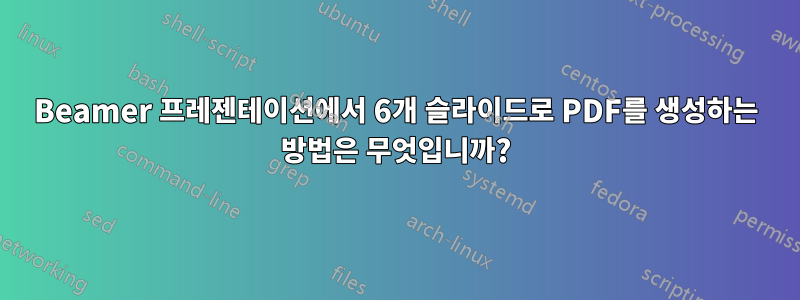
같은 페이지에 6개의 프레임이 있는 PDF 문서를 생성하고 싶습니다. 내 말은 모든 슬라이드에 프레임이 있는 Beamer 프리젠테이션이 있고 다음과 같은 것을 얻고 싶다는 것입니다.http://alumni.media.mit.edu/~maov/classes/vision09/lect/09_Image_Filtering_Edge_Detection_09.pdf
가능합니까? 어디서부터 시작해야 할지 아시나요?
답변1
먼저 "6 on 1" pgf 페이지 레이아웃을 정의한 다음 모드에서 활성화할 수 있습니다 handout. 저는 아래 코드를 사용합니다. 어딘가에서 수정한 것 같지만 기억이 나지 않습니다. 아마도 자신의 필요에 맞게 더 세부적으로 조정할 수 있습니다.
\documentclass[handout]{beamer}
\usetheme{Dresden}
\usepackage{pgfpages}
\pgfpagesdeclarelayout{6 on 1}
{
\edef\pgfpageoptionheight{\the\paperwidth} % landscaped by default
\edef\pgfpageoptionwidth{\the\paperheight}
\def\pgfpageoptionborder{0pt}
\def\pgfpageoptionfirstshipout{1}
}
{
\pgfpagesphysicalpageoptions
{%
logical pages=6,%
physical height=\pgfpageoptionheight,%
physical width=\pgfpageoptionwidth,%
current logical shipout=\pgfpageoptionfirstshipout%
}
\ifdim\paperheight>\paperwidth\relax
% put side-by-side
\pgfpageslogicalpageoptions{1}
{%
border shrink=\pgfpageoptionborder,%
resized width=.5\pgfphysicalwidth,%
resized height=\pgfphysicalheight,%
center=\pgfpoint{.1667\pgfphysicalwidth}{.25\pgfphysicalheight}%
}%
\pgfpageslogicalpageoptions{3}
{%
border shrink=\pgfpageoptionborder,%
resized width=.5\pgfphysicalwidth,%
resized height=\pgfphysicalheight,%
center=\pgfpoint{.5\pgfphysicalwidth}{.25\pgfphysicalheight}%
}%
\pgfpageslogicalpageoptions{5}
{%
border shrink=\pgfpageoptionborder,%
resized width=.5\pgfphysicalwidth,%
resized height=\pgfphysicalheight,%
center=\pgfpoint{.8333\pgfphysicalwidth}{.25\pgfphysicalheight}%
}%
\pgfpageslogicalpageoptions{2}
{%
border shrink=\pgfpageoptionborder,%
resized width=.5\pgfphysicalwidth,%
resized height=\pgfphysicalheight,%
center=\pgfpoint{.1667\pgfphysicalwidth}{.75\pgfphysicalheight}%
}%
\pgfpageslogicalpageoptions{4}
{%
border shrink=\pgfpageoptionborder,%
resized width=.5\pgfphysicalwidth,%
resized height=\pgfphysicalheight,%
center=\pgfpoint{.5\pgfphysicalwidth}{.75\pgfphysicalheight}%
}%
\pgfpageslogicalpageoptions{6}
{%
border shrink=\pgfpageoptionborder,%
resized width=.5\pgfphysicalwidth,%
resized height=\pgfphysicalheight,%
center=\pgfpoint{.8333\pgfphysicalwidth}{.75\pgfphysicalheight}%
}%
\else
% stack on top of one another
\pgfpageslogicalpageoptions{1}
{%
border shrink=\pgfpageoptionborder,%
resized width=0.5\pgfphysicalwidth,%
resized height=\pgfphysicalheight,%
center=\pgfpoint{.25\pgfphysicalwidth}{.8333\pgfphysicalheight}%
}%
\pgfpageslogicalpageoptions{3}
{%
border shrink=\pgfpageoptionborder,%
resized width=0.5\pgfphysicalwidth,%
resized height=\pgfphysicalheight,%
center=\pgfpoint{.25\pgfphysicalwidth}{.5\pgfphysicalheight}%
}%
\pgfpageslogicalpageoptions{5}
{%
border shrink=\pgfpageoptionborder,%
resized width=0.5\pgfphysicalwidth,%
resized height=\pgfphysicalheight,%
center=\pgfpoint{.25\pgfphysicalwidth}{.1667\pgfphysicalheight}%
}%
\pgfpageslogicalpageoptions{2}
{%
border shrink=\pgfpageoptionborder,%
resized width=0.5\pgfphysicalwidth,%
resized height=\pgfphysicalheight,%
center=\pgfpoint{.75\pgfphysicalwidth}{.8333\pgfphysicalheight}%
}%
\pgfpageslogicalpageoptions{4}
{%
border shrink=\pgfpageoptionborder,%
resized width=0.5\pgfphysicalwidth,%
resized height=\pgfphysicalheight,%
center=\pgfpoint{.75\pgfphysicalwidth}{.5\pgfphysicalheight}%
}%
\pgfpageslogicalpageoptions{6}
{%
border shrink=\pgfpageoptionborder,%
resized width=0.5\pgfphysicalwidth,%
resized height=\pgfphysicalheight,%
center=\pgfpoint{.75\pgfphysicalwidth}{.1667\pgfphysicalheight}%
}%
\fi
}
\mode<handout>{
\pgfpagesuselayout{6 on 1}[a4paper, border shrink=8mm]
\pgfpageslogicalpageoptions{1}{border code=\pgfusepath{stroke}}
\pgfpageslogicalpageoptions{2}{border code=\pgfusepath{stroke}}
\pgfpageslogicalpageoptions{3}{border code=\pgfusepath{stroke}}
\pgfpageslogicalpageoptions{4}{border code=\pgfusepath{stroke}}
\pgfpageslogicalpageoptions{5}{border code=\pgfusepath{stroke}}
\pgfpageslogicalpageoptions{6}{border code=\pgfusepath{stroke}}
}
\begin{document}
\begin{frame}{First}
lala
\end{frame}
\begin{frame}{Second}
lala
\end{frame}
\begin{frame}{Third}
lala
\end{frame}
\begin{frame}{Fourth}
lala
\end{frame}
\begin{frame}{Fifth}
lala
\end{frame}
\begin{frame}{Sixth}
lala
\end{frame}
\end{document}
답변2
두 번째 파일을 사용하여 문서를 만드는 것이 마음에 들지 않으면 다음과 같은 것을 사용할 수 있습니다. 이는 모드 mypresentation-h.pdf에서 생성된 비머 프리젠테이션 이라고 가정합니다 handout.
\documentclass[a4paper]{article}
\usepackage{pdfpages}
\includepdfset{pages=-,nup=2x3,frame,noautoscale=false,delta=5mm 5mm,pagecommand={\thispagestyle{plain}}}% adjust the pagestyle etc. as desired
\geometry{vscale=.75,hscale=.925}% if you are not using A4, you might need to adjust this to get things looking right
\usepackage{parskip}
\begin{document}
\includepdf[scale=.9]{mypresentation-h.pdf}% beamer presentation created in handout mode (to flatten slides). Also consider using a black and white theme if printing or copying greyscale
\end{document}
답변3
이제 레이아웃 6 on 1이 pgf 버전 3.1 이상에 포함되었습니다(다음에서 사용 가능).https://sourceforge.net/p/pgf/git/ci/master/tree/)
이를 통해 LianTze Lim의 좋은 답변은 다음과 같이 단순화될 수 있습니다.
\documentclass[handout]{beamer}
\usetheme{Dresden}
\usepackage{pgfpages}
\mode<handout>{
\pgfpagesuselayout{6 on 1}[a4paper, border shrink=8mm]
}
\begin{document}
\begin{frame}{First}
lala
\end{frame}
\begin{frame}{Second}
lala
\end{frame}
\begin{frame}{Third}
lala
\end{frame}
\begin{frame}{Fourth}
lala
\end{frame}
\begin{frame}{Fifth}
lala
\end{frame}
\begin{frame}{Sixth}
lala
\end{frame}
\end{document}


