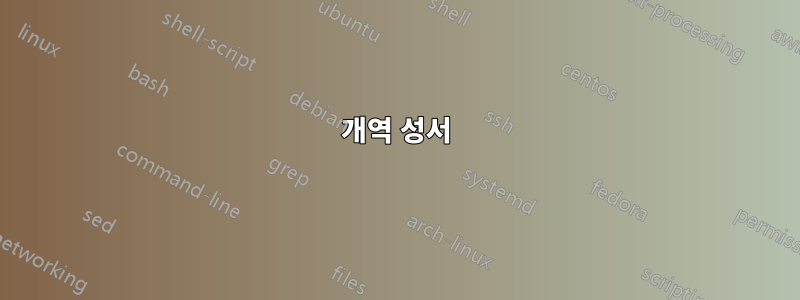
나는 PSTricks매우 매력적이라고 생각하는 사용자 정의 디렉토리 트리를 구현했습니다. 기본적으로 모든 것을 TikZ. 나는 매우 기본적인 아이디어를 실행하는 데 성공했습니다 TikZ. 디렉터리와 파일을 만들 수 있습니다. 하지만 이전 항목을 기준으로 위치를 지정하는 방법을 모르겠습니다. 나는 ~에 대해 알고 있다dirtree패키지이지만 파일과 디렉토리에 대한 기호는 마음에 듭니다.
PSTricks 코드에서는 \par각각의 새 항목(파일 또는 디렉터리)에 대해 새 단락이 추가됩니다. 나는 TikZ개별 노드를 서로 상대적으로 배치해야 한다고 생각합니다. 따라서 마지막 노드 이름이나 위치를 저장해야 합니다. 어떻게 할 수 있습니까? 아니면 완전히 다른 방법이 있나요?
PSTricks 코드 작동
J. Stier에 대한 크레딧
암호:
\documentclass{standalone}
\usepackage[latin1]{inputenc}
\usepackage[T1]{fontenc}
\usepackage[english]{babel}
\usepackage{graphicx}
\usepackage{pstricks, pst-node, pstricks-add}
% ---------------------------
% PST-Directory-Tree
% ---------------------------
% Counter
\newcounter{leaves}
\newcounter{directories}
\newlength{\parskipnew}
\setlength{\parskipnew}{\parskip}
% Environment
\newenvironment{directory}[2][\linewidth]{%
\setcounter{leaves}{0}%
\addtocounter{directories}{1}%
\edef\directoryname{D\thedirectories}%
\begin{minipage}[t]{#1}%
\setlength{\parindent}{\linewidth}%
\addtolength{\parindent}{-\dirshrink\parindent}%
\parskip2pt%
\noindent%
\Rnode[href=-\dirshrink]{\directoryname}{%
\parbox[t]{#1}{%
\parbox[c]{0.65cm}{%
\centering%
\includegraphics[scale=0.7]{Figures/Icons/ordner}%
}%
\hspace{.2em}\texttt{#2}}%
}%
\par
}
{\end{minipage}\vspace{0.5\parskipnew}}
% Commands
\newcommand{\file}[2][]{%
\addtocounter{leaves}{1}%
\edef\leaflabel{L\theleaves\directoryname}%
\par
\Rnode{\leaflabel}{%
\parbox[t]{\dirshrink\linewidth}{%
\parbox[c]{0.65cm}{%
\centering\includegraphics[scale=0.7]{Figures/Icons/datei}%
}%
\hspace{.2em}\texttt{#2}\hfill#1}%
}%
\ncangle[angleA=270,angleB=180,armB=0,nodesepA=3pt,nodesepB=2pt]{\directoryname}{\leaflabel}%
\par%
}
%
\newcommand{\dir}[2][]{%
\addtocounter{leaves}{1}%
\edef\leaflabel{L\theleaves\directoryname}%
\par
\Rnode{\leaflabel}{%
\parbox[t]{\dirshrink\linewidth}{%
\parbox[c]{0.65cm}{%
\centering%
\includegraphics[scale=0.7]{Figures/Icons/ordner}%
}%
\hspace{.2em}\texttt{#2}\hfill#1%
}%
}%
\ncangle[angleA=270,angleB=180,armB=0,nodesepA=3pt,nodesepB=2pt]{\directoryname}{\leaflabel}%
\par%
}
%
\newcommand{\fother}[2][]{%
\addtocounter{leaves}{1}%
\edef\leaflabel{L\theleaves\directoryname}%
\par
\Rnode{\leaflabel}{%
\parbox[t]{\dirshrink\linewidth}{%
\hspace{0.5em}\normalfont{\textit{#2}}\hfill#1
}%
}%
\ncangle[angleA=270,angleB=180,armB=0,nodesepA=3pt,nodesepB=2pt]{\directoryname}{\leaflabel}%
\par%
}
%
\newcommand{\dirfile}[1]{%
\addtocounter{leaves}{1}%
\edef\leaflabel{L\theleaves\directoryname}%
\par
\Rnode{\leaflabel}{%
\parbox[t]{\dirshrink\linewidth}{#1}%
}%
\ncangle[angleA=270,angleB=180,armB=0,nodesepA=3pt,nodesepB=2pt]{\directoryname}{\leaflabel}%
\par%
}
%
\newcommand{\dirshrink}{0.967}
%
\newcommand{\optional}[1]{{\normalfont\mdseries$<$\hspace{0.05em}{\itshape #1}\hspace{0.15em}$>$}}
% ---------------------------
% Document
% ---------------------------
\begin{document}
\begin{pspicture}(6,12.5)
\psset{linewidth=0.5pt}
\rput[lb](0,0.5){
\begin{directory}{\optional{Project}}
\dirfile{%
\begin{directory}{Figures}
\file{fig-1.eps}
\file{fig-1.pdf}
\file{fig-1.png}
\file{fig-2.eps}
\file{fig-2.pdf}
\file{fig-2.png}
\end{directory}%
}
% %
\dirfile{%
\begin{directory}{Scripts}
\file{install\_package\_A.sh}
\file{install\_package\_B.sh}
\file{install\_package\_C.sh}
\end{directory}
}
% %
\dirfile{%
\begin{directory}{Sections}
\file{section-1.tex}
\file{section-2.tex}
\file{section-3.tex}
\file{literature.bib}
\end{directory}
}
% %
\file{project.kilepr}
\file{project.tex}
% %
\end{directory}}
\end{pspicture}
\end{document}
결과:
초기 TikZ 코드
\documentclass{standalone}
\usepackage[latin1]{inputenc}
\usepackage[T1]{fontenc}
\usepackage[english]{babel}
\usepackage{graphicx}
% \usepackage{pstricks, pst-node, pstricks-add}
\usepackage{tikz}
\usetikzlibrary{backgrounds}
\usetikzlibrary{fit}
\usetikzlibrary{positioning}
% ---------------------------
% PST-Directory-Tree
% ---------------------------
% Counter
\newcounter{leaves}
\newcounter{directories}
\newlength{\parskipnew}
\setlength{\parskipnew}{\parskip}
% Environment
\newenvironment{directory}[2][\linewidth]{%
\setcounter{leaves}{0}%
\addtocounter{directories}{1}%
\edef\directoryname{D\thedirectories}%
\begin{minipage}[t]{#1}%
\setlength{\parindent}{\linewidth}%
\addtolength{\parindent}{-\dirshrink\parindent}%
\parskip2pt%
\noindent%
\node (i1\directoryname) {\includegraphics[scale=0.7]{Figures/Icons/ordner}};
\node[right = .2em of i1\directoryname] (i2\directoryname) {\texttt{#2}};
\begin{scope}[on background layer]
\node[fit={(i1\directoryname) (i2\directoryname)}, fill=lightgray, inner sep=0pt] (\directoryname) {};
\end{scope}
}
{\end{minipage}\vspace{0.5\parskipnew}}
% Commands
\newcommand{\file}[2][]{%
\addtocounter{leaves}{1}%
\edef\leaflabel{L\theleaves\directoryname}%
\node[below right= 0.5ex and 0.5em of \directoryname.south](i1\leaflabel) {\includegraphics[scale=0.7]{Figures/Icons/datei}};%
\node[right = .2em of i1\leaflabel] (i2\leaflabel) {\texttt{#2}};
\node[fit={(i1\leaflabel) (i2\leaflabel)}, inner sep=0pt] (\leaflabel) {};
\draw (\directoryname.south) |- (\leaflabel.west);
}
%
\newcommand{\dirshrink}{0.967}
%
\newcommand{\optional}[1]{{\normalfont\mdseries$<$\hspace{0.05em}{\itshape #1}\hspace{0.15em}$>$}}
% ---------------------------
% Document
% ---------------------------
\begin{document}
\begin{tikzpicture}(10,10)
\begin{directory}{\optional{Project}}
\file{fig-1.eps}
\file{fig-2.eps}
\end{directory}
\end{tikzpicture}
\end{document}
필요한 이미지 파일
답변1
방금 아이콘에 대한 이미지를 제공했다는 것을 깨달았습니다. 아, 글쎄요. 다음은 순수한 TikZ 솔루션입니다. 적어도 그것은 사용합니다숲TikZ를 기반으로합니다. 또한 pic아이콘에 두 개의 를 사용하여 트리 내에서 사용됩니다.
edges이는 새로운 라이브러리를 다음 용도로 사용합니다 .숲여기에는 folder디렉토리 트리 스타일이 포함됩니다. 폴더도 그릴 수 있지만 그다지 폴더나 파일이 아니기 때문에 기대에 미치지 못할 수도 있습니다. 여기서 스타일은 나무의 구조적 모양을 자동화하는 데 사용되었습니다.
이것은많이edges적절한 나무 스타일을 설정해야 했기 때문에 라이브러리를 사용하면 더 쉽습니다 .
원하는 패키지와 라이브러리를 로드합니다.
\documentclass[tikz, border=10pt, multi]{standalone}
\usepackage{forest}
\useforestlibrary{edges}
\begin{document}
라이브러리 의 기본값을 적용합니다 edges. 다른 종류의 나무를 그릴 계획이라면 이를 TeX 그룹 내에 넣어 범위를 제한하세요.
\forestapplylibrarydefaults{edges}
pic아이콘에 대해 두 개의 을 만듭니다 .
\tikzset{%
폴더 모양의 경우 mkdir.
mkdir/.pic={%
\draw [pic actions] (-1.5ex,-1ex) -- ++(0,2ex) -- ++(.25ex,.25ex) -- ++(1.25ex,0) -- ++(.25ex,-.25ex) -- ++(1.25ex,0) |- cycle;
},
파일 모양의 경우 touch.
touch/.pic={%
\draw [pic actions] (-1ex,-1.5ex) |- ++(1.25ex,3ex) edge ++(.75ex,-.75ex) |- ++(.75ex,-.75ex) |- cycle;
}
}
이제숲optional대신에 사용할 특정 스타일입니다 \optional{}.
\forestset{%
optional/.style={%
content/.wrap value={$<$\hspace{0.05em}\normalfont\itshape ##1\hspace{0.15em}$>$},
}
}
이제 환경에서 실제 나무를 살펴보겠습니다 forest.
\begin{forest}
먼저 일부 사용자 정의.
for tree={
이 설정을 전체 트리에 적용합니다.
font=\ttfamily,
우리는 나무가 오른쪽으로(즉, 비스듬히) 자라기를 원하며 0, 그렇지 않으면 거꾸로 나오는 자식 순서를 바꿔야 합니다.
grow'=0,
folder유형 구조를 설정하는 스타일을 적용합니다 pstree.
folder,
모든 터미널 노드는 파일이고 나머지 노드는 모두 디렉터리입니다. 따라서 각 노드에 자식이 있는지(비터미널) 또는 없는지(터미널) 테스트하여 자동으로 아이콘을 추가할 수 있습니다.
if n children=0{
조정을 조금 지연시켜야 원본 콘텐츠가 설정됩니다. 그런 다음 아이콘을 위한 공간을 만들기 위해 왼쪽에 공간을 추가하겠습니다.
before typesetting nodes={
content/.wrap value={\hspace*{2.5ex}#1},
},
pic관련 장소에 아이콘을 그리는 TikZ 주석을 추가하겠습니다 . 의 값은 트리가 그려진 후 환경이 종료되기 tikz전에 있는 그대로 TikZ에 전달될 코드를 지정합니다 . forest관련 노드의 컨텍스트는 여전히 사용 가능하며 예를 들어 적절하게 배치하기 위해 현재 노드의 앵커에 (.west)액세스하는 데 사용할 수 있습니다 .westpic
tikz={%
\pic [xshift=1.5ex] at (.west) {touch};
}
}{
이제 비터미널 노드에 대해서도 동일한 작업을 수행합니다. 여기서는 간격과 pic차이만 다릅니다.
before typesetting nodes={
content/.wrap value={\hspace*{3.5ex}#1},
},
tikz={%
\pic [xshift=2ex] at (.west) {mkdir};
}
}
},
이제 트리 자체에 대해 스타일을 적용하려는 루트부터 시작합니다 optional.
[Project, optional
첫 번째 하위 디렉터리
[Figures
그리고 그 내용은 트리에서 말하는 하위 노드입니다.
[fig-1.eps]
[fig-1.pdf]
[fig-1.png]
[fig-2.eps]
[fig-2.pdf]
[fig-2.png]
]
첫 번째 하위 디렉터리를 종료합니다. 트리 루트 노드의 두 번째 자식인 두 번째 하위 디렉터리를 시작합니다.
[Scripts
그리고 그 내용은 이전과 마찬가지로 어린이입니다.
[install\_package\_A.sh]
[install\_package\_B.sh]
[install\_package\_C.sh]
]
하위 디렉터리와 해당 콘텐츠를 계속 추가합니다.
[Sections
[section-1.tex]
[section-2.tex]
[section-3.tex]
[literature.bib]
]
마지막 두 항목은 루트 바로 아래 수준에 있지만 이들 자체는 파일입니다. 즉, 터미널 노드이기도 한 루트의 하위 항목입니다.
[project.kilepr]
[project.tex]
루트를 닫습니다.
]
그리고 트리를 마무리합니다.
\end{forest}
\end{document}
개역 성서
그러나 우리는 더 많은 유연성을 원할 수도 있습니다. 예를 들어 파일과 디렉터리의 아이콘/기호 크기를 더 쉽게 변경하고, 경로와 아이콘 사이의 거리를 제어하고, 아이콘과 이름 사이의 거리를 제어하고 싶을 수도 있습니다. .
우리는 TikZ 설정의 약간 더 강력한 설정과 일부 수정을 통해 이를 수행할 수 있습니다.숲암호. 나에게 있어 가장 까다로운 부분은 내부에서 차원의 배수를 사용하는 방법을 알아내는 것이었습니다 forest. 예를 들어, 특정 길이 등의 10배만큼 이동하도록 지시하는 방법입니다. 결국 이를 위해 스크래치 차원 레지스터를 사용했지만 이것이 가장 효율적인 솔루션인지는 확실하지 않습니다.
이전과 마찬가지로 일부 TikZ 사용자 정의부터 시작합니다.
\tikzset{%
우리는 일부 매크로가 다양한 차원을 유지하여 쉽게 수정할 수 있기를 원합니다. 이를 위해 4개의 매크로를 사용하겠습니다.
\mkdirsize디렉터리 아이콘의 기본 크기(너비 = 12 x 기본 크기)touchsize파일 아이콘의 기본 크기(너비 = 8 x 기본 크기)\iconsep아이콘과 이름 사이의 거리;\iconsepfrompath경로와 아이콘 사이의 거리.
이는 TikZ 스타일로 수정 가능합니다.
mkdir size;touch size;icon sep;icon sep from path.
구성은 다음과 같습니다.
mkdir size/.store in=\mkdirsize,
touch size/.store in=\touchsize,
icon sep/.store in=\iconsep,
icon sep from path/.store in=\iconsepfrompath,
우리는 모든 것이 기본값을 가지고 있는지 확인합니다.
mkdir size=.25ex,
touch size=.25ex,
icon sep=1.5ex,
icon sep from path=1ex,
이제 우리는 s가 및 pic값을 기반으로 하길 원합니다 .mkdir sizetouch size
또한 트리 내에서 아이콘의 위치를 올바르게 조정하기가 더 쉽기 때문에 왼쪽으로 이동하는 대신 각 pic항목 의 가장 왼쪽 지점을 배치했습니다 .x=0
mkdir/.pic={%
\draw [pic actions] (0,-4*\mkdirsize) -- ++(0,8*\mkdirsize) -- ++(\mkdirsize,\mkdirsize) -- ++(5*\mkdirsize,0) -- ++(\mkdirsize,-\mkdirsize) -- ++(5*\mkdirsize,0) |- cycle;
},
touch/.pic={%
\draw [pic actions] (0,-6*\touchsize) |- ++(5*\touchsize,12*\touchsize) edge ++(3*\touchsize,-3*\touchsize) |- ++(3*\touchsize,-3*\touchsize) |- cycle;
},
}
icon sep또한 및 의 값을 사용하도록 트리의 프리앰블을 조정하고 싶습니다 icon sep from path.
\begin{forest}
그러나 우리는 이전처럼 시작합니다.
for tree={
font=\ttfamily,
grow'=0,
folder,
노드가 있어야 하는 위치와 기본 노드 콘텐츠 앞에 삽입되어야 하는 공간을 지정하는 데 변경 사항이 적용됩니다. 이 부분이 제가 고민했던 부분입니다. 이는 효과가 있지만 가장 효과적이고 효율적인 솔루션은 아닐 수 있습니다.
if n children=0{
before typesetting nodes={
스크래치 레지스터 차원을 사용하여 노드 콘텐츠에 추가할 공간의 양을 계산합니다.
tempdima=\iconsepfrompath+\iconsep+8*\touchsize,
content/.wrap value={\expandafter\hskip \foresteregister{tempdima}#1},
},
pic그런 다음 을 적절한 양만큼 오른쪽으로 이동해야 합니다 .
tikz={%
\pic [xshift=\iconsepfrompath] at (.west) {touch};
},
}{
디렉토리 노드의 경우에는 복잡합니다. 왜냐하면 이들 중 하나가 루트에 있고 pic바로 여기로 이동되어서는 안 되며 노드의 내용에 더 적은 공간이 추가되어야 하기 때문입니다. 그래서 우리는 이 사건을 별도로 다룬다.
if level=0{
디렉토리 기호를 이동하지 마십시오.
tikz={%
\pic at (.west) {mkdir};
},
노드에 공간을 추가하지만 icon sep from path루트 디렉터리와는 관련이 없으므로 값을 추가하지 마세요.
before typesetting nodes={
tempdima=\iconsep+12*\mkdirsize,
content/.wrap value={\expandafter\hskip \foresteregister{tempdima}#1},
},
이제 루트가 아닌 디렉토리에 대해 설명합니다.
}{
tikz={%
\pic [xshift=\iconsepfrompath] at (.west) {mkdir};
},
before typesetting nodes={
tempdima=\iconsepfrompath+\iconsep+12*\mkdirsize,
content/.wrap value={\expandafter\hskip \foresteregister{tempdima}#1},
},
},
},
},
전체 코드:
\documentclass[tikz, border=10pt, multi]{standalone}
\usepackage{forest}
\useforestlibrary{edges}
\begin{document}
\forestapplylibrarydefaults{edges}
\tikzset{%
mkdir/.pic={%
\draw [pic actions] (0,-4*\mkdirsize) -- ++(0,8*\mkdirsize) -- ++(\mkdirsize,\mkdirsize) -- ++(5*\mkdirsize,0) -- ++(\mkdirsize,-\mkdirsize) -- ++(5*\mkdirsize,0) |- cycle;
},
touch/.pic={%
\draw [pic actions] (0,-6*\touchsize) |- ++(5*\touchsize,12*\touchsize) edge ++(3*\touchsize,-3*\touchsize) |- ++(3*\touchsize,-3*\touchsize) |- cycle;
},
mkdir size/.store in=\mkdirsize,
touch size/.store in=\touchsize,
icon sep/.store in=\iconsep,
icon sep from path/.store in=\iconsepfrompath,
mkdir size=.25ex,
touch size=.25ex,
icon sep=1.5ex,
icon sep from path=1ex,
}
\forestset{%
optional/.style={%
content/.wrap value={$<$\hspace{0.05em}\normalfont\itshape ##1\hspace{0.15em}$>$},
},
}
\begin{forest}
for tree={
font=\ttfamily,
grow'=0,
folder,
if n children=0{
before typesetting nodes={
tempdima=\iconsepfrompath+\iconsep+8*\touchsize,
content/.wrap value={\expandafter\hskip \foresteregister{tempdima}#1},
},
tikz={%
\pic [xshift=\iconsepfrompath] at (.west) {touch};
},
}{
if level=0{
tikz={%
\pic at (.west) {mkdir};
},
before typesetting nodes={
tempdima=\iconsep+12*\mkdirsize,
content/.wrap value={\expandafter\hskip \foresteregister{tempdima}#1},
},
}{
tikz={%
\pic [xshift=\iconsepfrompath] at (.west) {mkdir};
},
before typesetting nodes={
tempdima=\iconsepfrompath+\iconsep+12*\mkdirsize,
content/.wrap value={\expandafter\hskip \foresteregister{tempdima}#1},
},
},
},
},
[Project, optional
[Figures
[fig-1.eps]
[fig-1.pdf]
[fig-1.png]
[fig-2.eps]
[fig-2.pdf]
[fig-2.png]
]
[Scripts
[install\_package\_A.sh]
[install\_package\_B.sh]
[install\_package\_C.sh]
]
[Sections
[section-1.tex]
[section-2.tex]
[section-3.tex]
[literature.bib]
]
[project.kilepr]
[project.tex]
]
\end{forest}
\end{document}
답변2
이것은 실제로 귀하의 질문에 대한 답변은 아니지만 쉽게 유지 관리하고 조작할 수 있는 유용한 레이아웃이라고 생각합니다. 또한 일부 비표준 구조도 허용됩니다. 아직 파일 아이콘을 포함하는 방법을 알아내지 못했습니다. 또한 탭 컨트롤 열을 합리적으로 잘 정렬된 상태로 유지하는 경우에도 가장 잘 작동합니다.
\documentclass{standalone}
\usepackage{menukeys}
\newmenumacro{\nixfile}[/]{hyphenatepaths}
\newmenumacro{\nixpath}[/]{hyphenatepathswithfolder}
\newmenumacro{\winpath}[bslash]{hyphenatepathswithfolder}
\newmenumacro{\winfile}[bslash]{hyphenatepaths}
\begin{document}
\begin{minipage}{\textwidth}
\begin{tabbing}
\hspace{1em}\=\hspace{1em}\=\hspace{1em}\=\hspace{12em}\=\\\kill
\nixpath{root/path } \>\>\>\> Main Root \+\\
\nixpath{subfolder } \>\>\> Specialized subfolder \+\\
\nixfile{subfile } \>\> Some file \-\\
\nixfile{wierd/file} \>\>\> Important subfile, unimportant subfolders \\
\nixfile{file } \>\>\> Main file \\
\end{tabbing}
\end{minipage}
\end{document}








