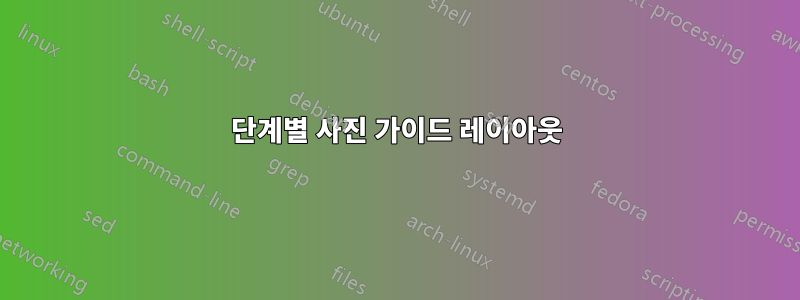
저는 회고록 클래스를 사용하고 있으며 아래 표시된 디자인을 구현하고 싶습니다. 기본 아이디어는 한 페이지에 관련 설명과 함께 최대 3개의 사진(3.8 x 2.85인치)을 포함하는 것입니다. 각 그림은 단계 제목(하위 섹션) 옆에서 시작해야 하지만, 한 단계에 두 개 이상의 그림이 포함될 수 있습니다. 다음 단계에서는 이전 그림과 설명 중 더 긴 것을 지워야 하며, 다음 단계에서 그림을 표시할 공간이 충분하지 않은 경우 페이지 나누기를 삽입해야 합니다.
저는 이전에 LibreOffice에서 이것을 디자인하고 있었고 2열 테이블을 사용했습니다. 왼쪽의 텍스트, 오른쪽의 그림, 각 단계마다 새로운 행. LaTeX를 사용하여 더 높은 품질의 결과를 얻을 수 있는지 확인하고 싶었지만 지금까지 내가 할 수 있는 최선은 Wrapfig 패키지를 사용하는 것이었습니다. 섹션 래핑을 좋아하지 않는 것 같고 그림을 지우고 어떻게 해야 하는지 알 수 없습니다. 다음 단계를 시작하기 전에 설명을 참조하세요. 어떤 조언이라도 대단히 감사하겠습니다.
이 2열 형식의 레이아웃을 전체 페이지 너비에 걸쳐 있는 일반 텍스트와 혼합해야 하기 때문에 실제로 여백 수치와 함께 2열 또는 넓은 오른쪽 여백을 사용할 수 없습니다. 다른 옵션이 있나요?
A. Section title
Zero or more paragraphs of introductory text spanning the
entire page...
A1. Step 1 (subsection) +---------------------------+
| |
Description goes here. | |
| |
| |
| |
| |
| |
| |
+---------------------------+
A2. Step 2. Long step title +---------------------------+
wraps around. | |
| |
Lorem ipsum dolor sit amet, | |
consectetur adipiscing elit, | |
sed do eiusmod tempor | |
incididunt ut labore et | |
dolore magna aliqua. Ut enim | |
ad minim veniam, quis | |
nostrud exercitation ullamco +---------------------------+
laboris nisi ut aliquip ex
ea commodo consequat.
(Page break here if the next figure doesn't fit)
A3. Step 3 +---------------------------+
| |
Lorem ipsum dolor sit amet, | |
consectetur adipiscing elit. | |
Proin eget gravida mi, quis | |
dignissim dolor. Quisque | |
consectetur fermentum | |
tortor, at consequat leo | |
condimentum eget. Praesent | |
placerat convallis imperdiet. +---------------------------+
Sed lectus massa, rutrum
aliquet egestas sed, +---------------------------+
hendrerit ac odio. | |
Nullam finibus commodo | |
eleifend. Praesent quis | |
viverra quam, vel fringilla | |
ante. Nullam at odio non | |
urna mollis bibendum | |
bibendum in ex. Vestibulum | |
maximus massa at arcu | |
pellentesque sapien dapibus. +---------------------------+
Either wrap around the
figure or maintain the same column width throughout.
A4. ...
다음은 컴파일할 수 있는 최소한의 예입니다.
\documentclass[letterpaper,12pt,oneside,openany]{memoir}
\usepackage{graphicx}
\usepackage{wrapfig}
\usepackage{lipsum}
\newcommand{\img}[1]{\begin{wrapfigure}{r}{3.8in}
\includegraphics[width=3.8in,height=2.85in]{#1}
\end{wrapfigure}}
\settypeblocksize{9.0in}{7.5in}{*}
\setlrmargins{*}{*}{1}
\setulmargins{*}{*}{1}
\checkandfixthelayout
\begin{document}
\section{Steps}
\subsection{Step 1}
\img{example-image-a}
\lipsum[66]
\subsection{Step 2}
\img{example-image-a}
\lipsum[1]
\subsection{Step 3}
\img{example-image-a}
\lipsum[75]
\end{document}
답변1
파라콜을 이용한 솔루션은 다음과 같습니다. 접착제를 사용하지 않도록 재정의했습니다 \beforesubsecskip.
\documentclass[letterpaper,12pt,oneside,openany]{memoir}
\usepackage{graphicx}
\usepackage{paracol}
\usepackage{needspace}
\usepackage{lipsum}
\settypeblocksize{9.0in}{7.5in}{*}
\setlrmargins{*}{*}{1}
\setulmargins{*}{*}{1}
\checkandfixthelayout
\setbeforesubsecskip{-3.25ex}% no glue
% negative \beforesubsecskip used by \@startsection to indicate \noindent
\begin{document}
\section{Steps}
\setcolumnwidth{\dimexpr\textwidth-\columnsep-3.8in\relax, 3.8in}
\begin{paracol}{2}
\needspace{\dimexpr 2.85in}
\subsection{Step 1}
\lipsum[66]
\switchcolumn
\noindent
\includegraphics[width=3.8in,height=2.85in]{example-image-a}
\switchcolumn*
\needspace{\dimexpr 2.85in-\beforesubsecskip}%
\subsection{Step 2}
\lipsum[1]
\switchcolumn
\vskip-\beforesubsecskip\noindent
\includegraphics[width=3.8in,height=2.85in]{example-image-b}
\switchcolumn*
\needspace{\dimexpr 2.85in-\beforesubsecskip}%
\subsection{Step 3}
\lipsum[75]
\switchcolumn
\vskip-\beforesubsecskip\noindent
\includegraphics[width=3.8in,height=2.85in]{example-image-c}
\end{paracol}
\end{document}
답변2
두 개의 열을 로 설정할 수 있습니다 tabular. 그러면 거의 반드시 다음을 사용해야 합니다 \raggedbottom.
\documentclass{memoir}
\usepackage{graphicx,tabularx}
\usepackage{lipsum}
\settypeblocksize{9.0in}{7.5in}{*}
\setlrmargins{*}{*}{1}
\setulmargins{*}{*}{1}
\checkandfixthelayout
\newcommand{\insertimage}[1]{\raisebox{\dimexpr-\height-\normalbaselineskip}{\includegraphics[width=3.8in,height=2.85in]{#1}}}
\raggedbottom
\begin{document}
\section{Steps}
\noindent
\begin{tabularx}{\linewidth}{ @{} X l @{} }
\subsection{Step 1}
\lipsum[66] &
\insertimage{example-image-a}
\end{tabularx}
\noindent
\begin{tabularx}{\linewidth}{ @{} X l @{} }
\subsection{Step 2}
\lipsum[1] &
\insertimage{example-image-b}
\end{tabularx}
\noindent
\begin{tabularx}{\linewidth}{ @{} X l @{} }
\subsection{Step 1}
\lipsum[75] &
\insertimage{example-image-c}
\end{tabularx}
\end{document}



