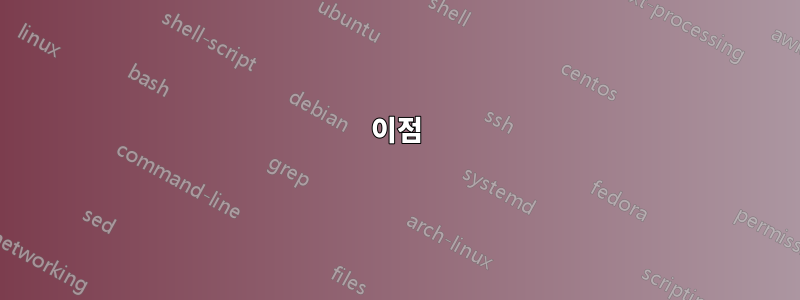
프레젠테이션을 위해 Beamer LaTeX를 사용하고 있습니다. 한 슬라이드에서 나는 청중과 상호 작용하고 싶고 청중이 이러한 텍스트를 언급하는 순서대로 텍스트(MWE의 A,B,C,D,E) 숨기기를 해제하고 싶습니다(즉, C를 처음 언급한 다음 D를 클릭한 다음 A를 클릭하여 표시하고 D를 클릭하여 C와 D를 표시한 다음 A를 클릭하여 A,C,D를 표시하고 싶습니다.
언급한 대로 구조물을 사용할 수 있습니다.여기, 그러나 가능한 조합을 위해서는 추가 슬라이드가 필요합니다. 더 쉬운 방법이 있나요?
MWE:
\documentclass[ngerman]{beamer}
\begin{document}
\begin{frame}
\begin{block}{Questions}
\begin{itemize}
\item A
\item B
\item C
\item D
\item E
\item ...
\end{itemize}
\end{block}
\end{frame}
\end{document}
답변1
이것은 매우 저렴하지만 동시에 매우인터렉티브.
\documentclass{beamer}
\usepackage{pdfcomment}
\begin{document}
\begin{frame}
\begin{block}{Questions}
\begin{itemize}
\item A
\pdfsquarecomment
[height=.8cm,width=5cm,voffset=-.2cm,hoffset=-.4cm]
{use mouse to move this}
\item B
\item C
\item D
\item E
\item ...
\end{itemize}
\end{block}
\end{frame}
\end{document}
이 아이디어는 내용을 다루는 주석을 작성하는 것입니다. 청중이 언급하면 마우스를 사용하여 주석을 다른 곳으로 이동하세요. (또는 간단히 delete또는 를 눌러 backspace삭제하세요)
이점
주석만 포함되므로 더 많은 PDF 리더에서 지원됩니다. (반대로 유닉스 세계의 PDF 리더는 자바스크립트와 유용한 PDF 기능을 좋아하지 않습니다. 여기에는 macOS의 미리보기가 포함됩니다.)
보너스
이것은 ... 불리운다칠교놀이.
재미있게 보내세요!
\documentclass{beamer}
\usepackage{tikz,pdfcomment}
\begin{document}
\begin{frame}
\pdflinecomment[type=polygon,line={300 100 350 150 300 200}]{}
\pdflinecomment[type=polygon,line={150 60 250 60 200 10}]{}
\pdflinecomment[type=polygon,line={10 50 60 50 60 100}]{}
\pdflinecomment[type=polygon,line={10 210 35 235 60 210 35 185}]{}
\pdflinecomment[type=polygon,line={150 200 175 225 175 275 150 250}]{}
\pdflinecomment[type=polygon,line={300 20 350 20 325 45}]{}
\pdflinecomment[type=polygon,line={260 190 285 215 285 165}]{}
\tikz[remember picture,overlay]{
\draw(current page.center)+(-50bp,-50bp)rectangle+(50bp,50bp);
}
\end{frame}
\end{document}
답변2
Andrew의 의견에 게시된 링크에 언급된 패키지를 사용하여 ocgx문제를 해결했습니다.
\documentclass[ngerman]{beamer}
\usepackage{ocgx}
\begin{document}
\begin{frame}
\begin{block}{Questions}
\begin{itemize}
\item \begin{ocg}{Bul01}{ocg01}{0}\actionsocg{ocg01}{}{}{A}\end{ocg}
\item \begin{ocg}{Bul02}{ocg02}{0}\actionsocg{ocg02}{}{}{B}\end{ocg}
\item \begin{ocg}{Bul03}{ocg03}{0}\actionsocg{ocg03}{}{}{C}\end{ocg}
\item \begin{ocg}{Bul04}{ocg04}{0}\actionsocg{ocg04}{}{}{D}\end{ocg}
\item \begin{ocg}{Bul05}{ocg05}{0}\actionsocg{ocg05}{}{}{E}\end{ocg}
\item \begin{ocg}{Bul06}{ocg06}{0}\actionsocg{ocg06}{}{}{...}\end{ocg}
\end{itemize}
\end{block}
\end{frame}
\end{document}
답변3
이렇게 하면 OCG를 사용하여 다음 텍스트를 표시하거나 숨기기 위해 항목 글머리 기호(실제로는 삼각형)를 클릭할 수 있게 됩니다.
\documentclass[ngerman]{beamer}
\usepackage{ocgx2}
\begin{document}
\begin{frame}
\begin{block}{Questions}
\begin{itemize}
\item[\switchocg{ocg01}{\usebeamertemplate{itemize item}}]\mbox{}\begin{ocg}{Bul01}{ocg01}{0}A\end{ocg}
\item[\switchocg{ocg02}{\usebeamertemplate{itemize item}}]\mbox{}\begin{ocg}{Bul02}{ocg02}{0}B\end{ocg}
\item[\switchocg{ocg03}{\usebeamertemplate{itemize item}}]\mbox{}\begin{ocg}{Bul03}{ocg03}{0}C\end{ocg}
\item[\switchocg{ocg04}{\usebeamertemplate{itemize item}}]\mbox{}\begin{ocg}{Bul04}{ocg04}{0}D\end{ocg}
\item[\switchocg{ocg05}{\usebeamertemplate{itemize item}}]\mbox{}\begin{ocg}{Bul05}{ocg05}{0}E\end{ocg}
\item[\switchocg{ocg06}{\usebeamertemplate{itemize item}}]\mbox{}\begin{ocg}{Bul06}{ocg06}{0}\dots\end{ocg}
\end{itemize}
\end{block}
\end{frame}
\end{document}





