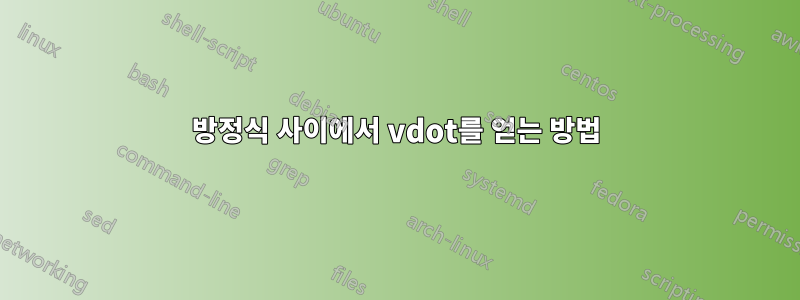
나는 vdot을 두껍게 하는 방법과 방정식 사이에 넣는 방법이 궁금했습니다.
나는 이 파생의 일부를 건너뛰기 위해 vdot를 사용하려고 합니다. 이것이 내가 지금까지 가지고 있는 것입니다:
\documentclass{beamer}
\mode<presentation>
{
\usetheme{Boadilla}
\usecolortheme{wolverine}
\usefonttheme{structurebold}
\setbeamertemplate{navigation symbols}{}
\setbeamertemplate{caption}[numbered]
\setbeamertemplate{itemize items}[ball]
}
\usepackage{array,amsmath,booktabs}
\usepackage{amsmath}
\usepackage[version=4]{mhchem}
\usepackage{mathtools}
\begin{document}
\begin{frame}
\begin{align*}
&\begin{aligned}
\mathllap{ L(c; \mathbf{x})} &= \pi(\mathbf{x}|c)
\end{aligned}\\
&\begin{aligned}
&= \{\prod\limits_{i=1}^n h_{v_i}(x(t_{i-1}),c_{v_i})exp\{-h_0(x(t_{i-1}),c)[t_i-t_{i-1}]\} \\
&\qquad \times exp\{-h_0(x(t_n),c)[T-t_n]\} \\
\end{aligned}
\vdots \\
&\begin{aligned}
&= \{\prod\limits_{i=1}^n h_{v_i}(x(t_{i-1}),c_{v_i})\}exp\{-\sum\limits_{i=0}^n h_0(x(t_i),c)[t_{i+1}-t_i]\}
\end{aligned}
\end{align*}
\end{frame}
\end{document}
답변1
댓글이 너무 깁니다. 나는 당신이 그 환경으로 무엇을 하려는지 잘 이해하지 못합니다 aligned. 이것이 당신이 찾고 있는 것입니까? 나는 또한 exp'를 수정하고 일부 크기를 조정했습니다.\{...\}
\documentclass{beamer}
\mode<presentation>
{
\usetheme{Boadilla}
\usecolortheme{wolverine}
\usefonttheme{structurebold}
\setbeamertemplate{navigation symbols}{}
\setbeamertemplate{caption}[numbered]
\setbeamertemplate{itemize items}[ball]
}
\usepackage{array,amsmath,booktabs}
\usepackage{amsmath}
\usepackage[version=4]{mhchem}
\usepackage{mathtools}
\begin{document}
\begin{frame}
\begin{align*}
L(c; \mathbf{x}) &= \pi(\mathbf{x}|c)
\\
&= \Bigl\{\prod\limits_{i=1}^n
h_{v_i}(x(t_{i-1}),c_{v_i})\exp\{-h_0(x(t_{i-1}),c)[t_i-t_{i-1}]\}
\\
&\qquad \times \exp\{-h_0(x(t_n),c)[T-t_n]\}
\\
\shortvdotswithin{=} % no \\ after this one
&= \Bigl\{\prod\limits_{i=1}^n
h_{v_i}(x(t_{i-1}),c_{v_i})\Bigr\}\exp\Bigl\{-\sum\limits_{i=0}^n
h_0(x(t_i),c)[t_{i+1}-t_i]\Bigr\}
\end{align*}
\end{frame}
\end{document}



