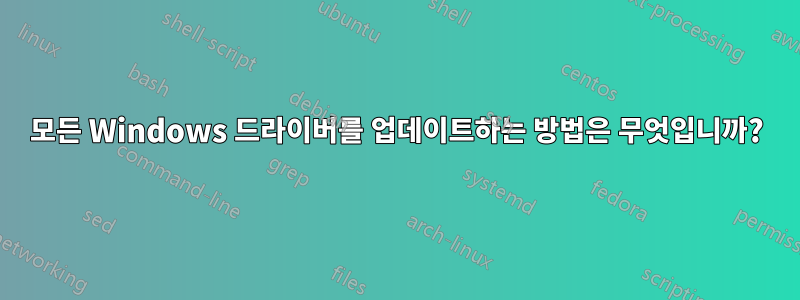
강제로 창을 다시 확인하는 방법이 있나요?모두데이터베이스(HKEY_LOCAL_MACHINE\Software\Microsoft\Windows\CurrentVersion\DevicePath)에 있는 드라이버에 대해 장치를 설치하고 사용 가능한 최신 드라이버로 업데이트하시겠습니까? 복제된 HD 이미지가 처음 시작될 때 sysprep이 수행하는 작업과 유사합니다.
예: 마더보드에 Windows를 설치하는 경우 일부 장치는 Windows CD의 드라이버를 사용하여 자동으로 인식되고 설치됩니다. 일부는 인식되지 않으므로 설치되지 않습니다. 일반적으로 MB CD를 사용하여 모든 드라이버를 업데이트합니다. 이를 수행하는 방법에는 두 가지가 있습니다.
.exe 파일: 그냥 실행하면 (일반적으로) 모든 드라이버(인식 여부와 상관없이)가 업데이트됩니다.
.inf 파일: 장치가 인식되지 않으면 드라이버 설치 마법사가 CD에서 드라이버를 찾습니다.자동으로그렇지 않으면 직접 업데이트해야 합니다(장치 관리자 -> 장치 속성 -> ... -> 드라이버 업데이트).만약에MB CD에서 어떤 장치의 드라이버가 업데이트되었는지 알고 있습니다. CD의 .inf 파일을 확인하여 지원되는 파일을 찾을 수 있지만 이는 힘든 과정입니다.
저는 일반적으로 나중에 복제할 PC 이미지를 생성할 때 DevicePath 레지스트리 키를 수정하고 드라이버 팩을 사용하며(저는 IT 부서에서 근무합니다) 나머지는 sysprep이 처리합니다. 그러나 저장된 HD 이미지와 다르게 PC를 설치하려는 경우(따라서 sysprep을 사용하지 않는 경우) 이 프로세스는 적용되지 않습니다.
내가 하고 싶은 일은:
Windows가 설치된 후 드라이버 팩을 폴더에 압축 해제합니다.
장치 경로 수정
Windows를 최신 드라이버로 업데이트하도록 강제합니다(_이미 인식된_장치_가 여기서 가장 중요하며 인식되지 않는 드라이버에는 문제가 없습니다).
세 번째 단계인데 어떻게 해야 할지 모르겠습니다.
답변1
사용해 보세요데브콘, Microsoft 유틸리티입니다.
DevCon 유틸리티는 장치 관리자 대신 작동하는 명령줄 유틸리티입니다. DevCon을 사용하면 개별 장치 또는 장치 그룹을 활성화, 비활성화, 다시 시작, 업데이트, 제거 및 쿼리할 수 있습니다.
드라이버를 기본 검색 경로에 압축을 풀면 재검사를 호출하여 처음에 설치되지 않은 모든 장치를 캡처할 수 있습니다.
답변2
DPInst.exe를 사용할 수 있습니다.
가이드는 다음과 같습니다.http://blogs.technet.com/b/svengruenitz/...
이것은 모든 드라이버를 자동으로 업데이트하는 데 사용하는 DPInst.xml 파일입니다.
<?xml version="1.0" ?>
<dpinst>
<!-- Suppress the addition of entries to Programs and Features in
Control Panel.-->
<suppressAddRemovePrograms/>
<!-- install a driver package for a Plug and Play (PnP) function driver
only if the driver package matches a device that is configured in a
computer and the driver package is a better match for the device than
the driver package that is currently installed on the device. -->
<scanHardware/>
<!-- Suppress the display of user interface items that DPInst and
Windows generate. -->
<quietInstall/>
<!-- The following search and subDirectory elements direct
DPInst to search all subdirectories (under the DPInst working
directory) to locate driver packages. -->
<search>
<subDirectory>*</subDirectory>
</search>
</dpinst>
/C 플래그를 사용하여 명령 프롬프트에서 DPInst.exe를 실행하여 수행 중인 작업을 확인할 수도 있습니다.
DPInstall 문서는 여기에 있습니다:https://msdn.microsoft.com/...
답변3
기사드라이버를 직접 설치하거나 업데이트하는 스크립트Microsoft 카탈로그에는 모든 드라이버에 대해 이를 수행하기 위한 PowerShell 스크립트가 포함되어 있습니다.
이 기사에는 스크립트의 각 부분에 대한 좋은 설명이 포함되어 있습니다. 아래에서는 사소한 변경 사항만 적용한 기본 스크립트를 재현합니다(테스트하지 않음).
#search and list all missing Drivers
$Session = New-Object -ComObject Microsoft.Update.Session
$Searcher = $Session.CreateUpdateSearcher()
$Searcher.ServiceID = '7971f918-a847-4430-9279-4a52d1efe18d'
$Searcher.SearchScope = 1 # MachineOnly
$Searcher.ServerSelection = 3 # Third Party
$Criteria = "IsInstalled=0 and Type='Driver' and ISHidden=0"
Write-Host('Searching Driver-Updates...') -Fore Green
$SearchResult = $Searcher.Search($Criteria)
$Updates = $SearchResult.Updates
#Show available Drivers
$Updates | select Title, DriverModel, DriverVerDate, Driverclass, DriverManufacturer | fl
#Download the Drivers from Microsoft
$UpdatesToDownload = New-Object -Com Microsoft.Update.UpdateColl
$updates | % { $UpdatesToDownload.Add($_) | out-null }
Write-Host('Downloading Drivers...') -Fore Green
$UpdateSession = New-Object -Com Microsoft.Update.Session
$Downloader = $UpdateSession.CreateUpdateDownloader()
$Downloader.Updates = $UpdatesToDownload
$Downloader.Download()
#Check if the Drivers are all downloaded and trigger the Installation
$UpdatesToInstall = New-Object -Com Microsoft.Update.UpdateColl
$updates | % { if($_.IsDownloaded) { $UpdatesToInstall.Add($_) | out-null } }
Write-Host('Installing Drivers...') -Fore Green
$Installer = $UpdateSession.CreateUpdateInstaller()
$Installer.Updates = $UpdatesToInstall
$InstallationResult = $Installer.Install()
if($InstallationResult.RebootRequired) {
Write-Host('Reboot required! please reboot now..') -Fore Red
} else { Write-Host('Done..') -Fore Green }


