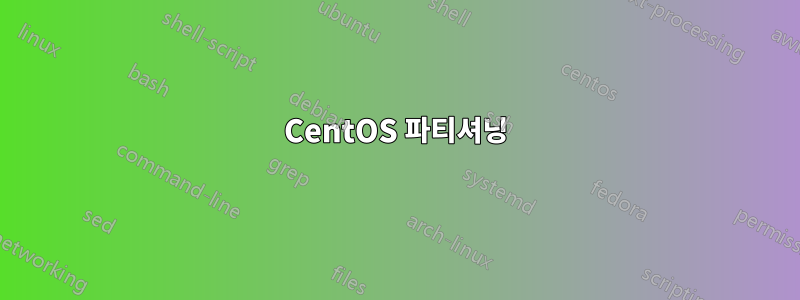
2개의 1TB 디스크가 있는 CentOS 서버가 있습니다. 그러나 분할이 잘못되었습니다. 아래를 확인하세요:
[root@p16282558 ~]# fdisk -l
Disk /dev/sdb: 1000.2 GB, 1000204886016 bytes
255 heads, 63 sectors/track, 121601 cylinders
Units = cylinders of 16065 * 512 = 8225280 bytes
Sector size (logical/physical): 512 bytes / 4096 bytes
I/O size (minimum/optimal): 4096 bytes / 4096 bytes
Disk identifier: 0xd4f28eb2
Device Boot Start End Blocks Id System
/dev/sdb1 1 523 4194304 fd Linux raid autodetect
Partition 1 does not end on cylinder boundary.
/dev/sdb2 523 784 2097152 82 Linux swap / Solaris
Partition 2 does not end on cylinder boundary.
/dev/sdb3 784 121602 970470104 fd Linux raid autodetect
Partition 3 does not end on cylinder boundary.
Disk /dev/sda: 1000.2 GB, 1000204886016 bytes
255 heads, 63 sectors/track, 121601 cylinders
Units = cylinders of 16065 * 512 = 8225280 bytes
Sector size (logical/physical): 512 bytes / 4096 bytes
I/O size (minimum/optimal): 4096 bytes / 4096 bytes
Disk identifier: 0x724abfe3
Device Boot Start End Blocks Id System
/dev/sda1 1 523 4194304 fd Linux raid autodetect
Partition 1 does not end on cylinder boundary.
/dev/sda2 523 784 2097152 82 Linux swap / Solaris
Partition 2 does not end on cylinder boundary.
/dev/sda3 784 121602 970470104 fd Linux raid autodetect
Partition 3 does not end on cylinder boundary.
Disk /dev/md3: 993.8 GB, 993761296384 bytes
2 heads, 4 sectors/track, 242617504 cylinders
Units = cylinders of 8 * 512 = 4096 bytes
Sector size (logical/physical): 512 bytes / 4096 bytes
I/O size (minimum/optimal): 4096 bytes / 4096 bytes
Disk identifier: 0x00000000
Disk /dev/md1: 4294 MB, 4294901760 bytes
2 heads, 4 sectors/track, 1048560 cylinders
Units = cylinders of 8 * 512 = 4096 bytes
Sector size (logical/physical): 512 bytes / 4096 bytes
I/O size (minimum/optimal): 4096 bytes / 4096 bytes
Disk identifier: 0x00000000
Disk /dev/mapper/vg00-usr: 4294 MB, 4294967296 bytes
255 heads, 63 sectors/track, 522 cylinders
Units = cylinders of 16065 * 512 = 8225280 bytes
Sector size (logical/physical): 512 bytes / 4096 bytes
I/O size (minimum/optimal): 4096 bytes / 4096 bytes
Disk identifier: 0x00000000
Disk /dev/mapper/vg00-var: 4294 MB, 4294967296 bytes
255 heads, 63 sectors/track, 522 cylinders
Units = cylinders of 16065 * 512 = 8225280 bytes
Sector size (logical/physical): 512 bytes / 4096 bytes
I/O size (minimum/optimal): 4096 bytes / 4096 bytes
Disk identifier: 0x00000000
Disk /dev/mapper/vg00-home: 4294 MB, 4294967296 bytes
255 heads, 63 sectors/track, 522 cylinders
Units = cylinders of 16065 * 512 = 8225280 bytes
Sector size (logical/physical): 512 bytes / 4096 bytes
I/O size (minimum/optimal): 4096 bytes / 4096 bytes
Disk identifier: 0x00000000
내가 달렸을 때 df:
[root@p16282558 ~]# df -h
Filesystem Size Used Avail Use% Mounted on
/dev/md1 4.0G 4.0G 0 100% /
/dev/mapper/vg00-usr 4.0G 1.5G 2.4G 38% /usr
/dev/mapper/vg00-var 4.0G 880M 2.9G 23% /var
/dev/mapper/vg00-home
4.0G 136M 3.7G 4% /home
none 7.9G 556K 7.9G 1% /tmp
/opt이(가) 내에 있으며 /, 에 남은 공간이 없습니다./
내 /etc/fstab모습은 다음과 같습니다.
/dev/md1 / ext3 defaults 1 1
/dev/sda2 none swap sw
/dev/sdb2 none swap sw
/dev/vg00/usr /usr ext4 defaults 0 2
/dev/vg00/var /var ext4 defaults,usrquota 0 2
/dev/vg00/home /home ext4 defaults,usrquota 0 2
devpts /dev/pts devpts gid=5,mode=620 0 0
none /proc proc defaults 0 0
none /tmp tmpfs defaults 0 0
그러면 전체 디스크가 있고 , 993.8GB의 여유 공간이 있는 md1사용되지 않은 디스크가 있습니까??/dev/md3
하지만,
[root@p16282558 ~]# df -h /dev/md3
Filesystem Size Used Avail Use% Mounted on
- 7.9G 204K 7.9G 1% /dev
/dev이는 fstab에 따라 시스템 시작 시 마운트되지 않는다는 의미입니까 ?
Output of vgdisplay:
--- Volume group ---
VG Name vg00
System ID
Format lvm2
Metadata Areas 1
Metadata Sequence No 4
VG Access read/write
VG Status resizable
MAX LV 0
Cur LV 3
Open LV 3
Max PV 0
Cur PV 1
Act PV 1
VG Size 925.51 GiB
PE Size 4.00 MiB
Total PE 236931
Alloc PE / Size 3072 / 12.00 GiB
Free PE / Size 233859 / 913.51 GiB
내 문제는 /opt더 많은 공간이 있는 디스크/파티션에 마운트해야 한다는 것입니다. 모든 디스크 공간을 효율적으로 활용하도록 디스크를 재구성하려면 어떻게 해야 합니까?
답변1
출력 에 따르면 할당되지 않은 공간( 값) vgdisplay이 900GB를 넘습니다 .Free PE
루트 볼륨은 LVM 볼륨이 아니고 /opt현재 에 있으므로 /사용 가능한 공간을 늘릴 수 없습니다.
그러나 당신이 할 수 있는 일은 /opt.
프로세스는 다음과 같이 진행됩니다.
# create a new 5gb logical volume
lvcreate -n opt -L 5G vg00
# format it as ext4
mkfs.ext4 /dev/vg00/opt
# move the old dir out of the way
mv /opt /opt.orig
# mount the new logical volume
echo "/dev/vg00/opt /opt ext4 defaults 0 2" >> /etc/fstab
mkdir /opt
mount /opt
# move all data into the new mount
mv /opt.orig/* /opt
rmdir /opt.orig
LVM에서는 볼륨 크기 조정이 가능하므로 나중에 에 더 많은 공간을 추가해야 하는 경우 /opt매우 쉽게 수행할 수 있습니다.
답변2
두 가지 모두의 출력을 보면 대략 913.51GB의 여유 PE가 있다는 것을 알 수 없습니다 vgs. vgdisplay이는 물리적 범위이므로 LVM 볼륨 그룹(VG)에는 이러한 물리적 범위가 할당되어 있지 않습니다. 그들은 여유 공간입니다.
Output of vgdisplay:
--- Volume group ---
VG Name vg00
System ID
Format lvm2
Metadata Areas 1
Metadata Sequence No 4
VG Access read/write
VG Status resizable
MAX LV 0
Cur LV 3
Open LV 3
Max PV 0
Cur PV 1
Act PV 1
VG Size 925.51 GiB
PE Size 4.00 MiB
Total PE 236931
Alloc PE / Size 3072 / 12.00 GiB
Free PE / Size 233859 / 913.51 GiB
따라서 이러한 물리적 범위를 할당해야 한다고 결론을 내릴 수 있습니다. 모든 여유 공간을 할당하기 위해 이 VG 내의 논리 볼륨(LV) 중 하나를 확장하는 가장 쉬운 방법은 다음 명령을 사용하는 것입니다.
$ sudo lvextend -l+233859 /dev/vg00/home
+233859PE의 ( )를 LV에 추가하는 곳입니다 /dev/vg00/home.


