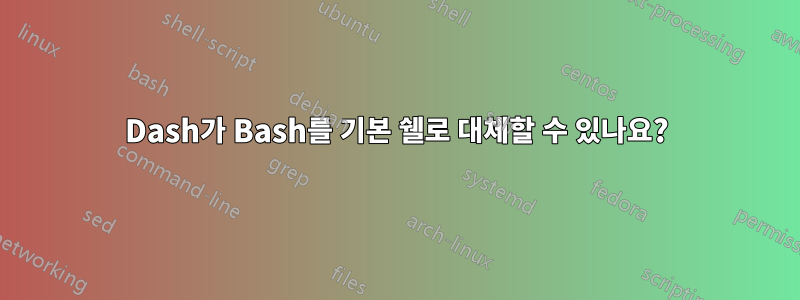
내가 읽은 바에 따르면 dash다음 명령을 사용하여 쉘로 만들 수 있습니다.
~$ chsh shirish
Password:
Changing the login shell for shirish
Enter the new value, or press ENTER for the default
Login Shell [/bin/bash]:
대시를 설치하고 로그인 셸 /bin/dash의 경로를 제공하면 됩니다. 내가 그렇게 하면 읽지는 않지만 .bashrc아마도 읽고 있을 것입니다 .profile. 이것은 내가 .bashrc그냥 잘라내어 붙여넣으면 .bashrc대시가 기록 크기, 프롬프트 종류 및 내가 원하는 Cowsay 인스턴스와 관련하여 bash가 했던 것과 똑같이 작동할 수 있습니까?
여기 내 .bashrc.
$ cat .bashrc
# ~/.bashrc: executed by bash(1) for non-login shells.
# see /usr/share/doc/bash/examples/startup-files (in the package bash-doc)
# for examples
# If not running interactively, don't do anything
case $- in
*i*) ;;
*) return;;
esac
# don't put duplicate lines or lines starting with space in the history.
# See bash(1) for more options
HISTCONTROL=ignoreboth
# append to the history file, don't overwrite it
shopt -s histappend
# for setting history length see HISTSIZE and HISTFILESIZE in bash(1)
HISTSIZE=3000
HISTFILESIZE=3000
HISTTIMEFORMAT="%F %T"
# check the window size after each command and, if necessary,
# update the values of LINES and COLUMNS.
shopt -s checkwinsize
# If set, the pattern "**" used in a pathname expansion context will
# match all files and zero or more directories and subdirectories.
#shopt -s globstar
# make less more friendly for non-text input files, see lesspipe(1)
#[ -x /usr/bin/lesspipe ] && eval "$(SHELL=/bin/sh lesspipe)"
# set variable identifying the chroot you work in (used in the prompt below)
if [ -z "${debian_chroot:-}" ] && [ -r /etc/debian_chroot ]; then
debian_chroot=$(cat /etc/debian_chroot)
fi
# set a fancy prompt (non-color, unless we know we "want" color)
case "$TERM" in
xterm-color) color_prompt=yes;;
esac
# uncomment for a colored prompt, if the terminal has the capability; turned
# off by default to not distract the user: the focus in a terminal window
# should be on the output of commands, not on the prompt
#force_color_prompt=yes
if [ -n "$force_color_prompt" ]; then
if [ -x /usr/bin/tput ] && tput setaf 1 >&/dev/null; then
# We have color support; assume it's compliant with Ecma-48
# (ISO/IEC-6429). (Lack of such support is extremely rare, and such
# a case would tend to support setf rather than setaf.)
color_prompt=yes
else
color_prompt=
fi
fi
# enable bash completion in interactive shells
if ! shopt -oq posix; then
if [ -f /usr/share/bash-completion/bash_completion ]; then
. /usr/share/bash-completion/bash_completion
elif [ -f /etc/bash_completion ]; then
. /etc/bash_completion
fi
fi
if [ "$color_prompt" = yes ]; then
PS1='${debian_chroot:+($debian_chroot)}\[\033[01;32m\]\u@\h\[\033[00m\]:\[\033[01;34m\]\w\[\033[00m\]\$ '
else
PS1='${debian_chroot:+($debian_chroot)}\t \u@\h:\w\$ '
fi
unset color_prompt force_color_prompt
# If this is an xterm set the title to user@host:dir
case "$TERM" in
xterm*|rxvt*)
PS1="\[\e]0;${debian_chroot:+($debian_chroot)}\u@\h: \w\a\]$PS1"
;;
*)
;;
esac
# enable color support of ls and also add handy aliases
if [ -x /usr/bin/dircolors ]; then
test -r ~/.dircolors && eval "$(dircolors -b ~/.dircolors)" || eval "$(dircolors -b)"
alias ls='ls --color=auto'
alias cls='clear'
alias ll='ls -l'
alias aptfn='sudo aptitude forget-new'
alias aptn="aptitude search '~N'"
alias gi='bash /home/shirish/git-info.sh'
alias apto='aptitude search ~o'
alias grep='grep --color=auto'
alias aptc="aptitude search '~c'"
alias copy="rsync --progress -ravz"
alias vlc="vlc -vv"
alias tor="/home/shirish/.local/share/torbrowser/tbb/x86_64/tor-browser_en-US/start-tor-browser"
#alias dir='dir --color=auto'
#alias vdir='vdir --color=auto'
#alias grep='grep --color=auto'
#alias fgrep='fgrep --color=auto'
#alias egrep='egrep --color=auto'
fi
# some more ls aliases
#alias la='ls -A'
#alias l='ls -CF'
# Alias definitions.
# You may want to put all your additions into a separate file like
# ~/.bash_aliases, instead of adding them here directly.
# See /usr/share/doc/bash-doc/examples in the bash-doc package.
#if [ -f ~/.bash_aliases ]; then
# . ~/.bash_aliases
#fi
# from http://askubuntu.com/questions/16428/showing-a-cowsay-fortune-in-every-new-terminal-session
if [ -x /usr/games/cowsay -a -x /usr/games/fortune ]; then
fortune | cowsay
답변1
셸에는 스크립트 실행과 대화형 명령줄이라는 두 가지 용도가 있습니다.
Dash는 스크립팅을 위한 빠르고 효율적인 셸로 설계되었습니다. 대화형으로 사용하기에 좋은 기능이 거의 없습니다. 멋진 프롬프트, 명령줄 편집 기능 또는 명령 기록이 없습니다.
대시를 로그인 쉘로 만들 수 있습니다. 다른 Bourne 스타일 쉘과 동일하게 읽습니다 ~/.profile(bash 관련 쉘이 없으면 bash는 이를 읽습니다 ~/.bash_profile). Dash는 ENV대부분의 최신 Bourne 스타일 셸처럼 대화형으로 실행될 때도 읽습니다.¹
대화형으로 사용하려면 fish, zsh 또는 bash와 같은 보다 유능한 쉘을 사용하십시오. .bashrc다른 쉘에서 작동하는 별칭 정의를 제외하고 대부분의 코드는 bash에만 적용됩니다.
권장되는 배경 자료:로그인 쉘과 비로그인 쉘의 차이점은 무엇입니까?
¹ 일부 오래된 Bourne 스타일 쉘은 비대화식으로 시작할 때 ENV를 읽지만 최신 버전에서는 이를 수행하지 않는 것 같습니다. Ash는 2001년에 이 일을 중단했습니다.
답변2
귀하의 많은 명령은 특정 .bashrc합니다 bash. 같은 것들은 HISTCONTROL와 관련이 없습니다 dash. 명령 완성도 마찬가지입니다. 그러나 별칭은 작동합니다.
맨페이지를 읽고 dash에서 수행 중인 각 작업에 대한 맨페이지를 확인하여 .bashrc에 적용 가능한지 확인하세요 dash.
dash당신이 묻는 실제 질문은 매우 명확하지 않습니다. 그냥 으로 설치 하시겠습니까 /bin/sh, 아니면 대시를 로그인 쉘로 사용하시겠습니까? 후자라면 chsh올바른 방법입니다. 그렇지 않은 경우에는 설치하기만 dash하면 설치 시 대시를 기본 시스템 셸로 사용할지 묻는 메시지가 표시됩니다(그런 다음 "예"를 선택). 답변을 변경하려면 를 실행하세요 dpkg-reconfigure dash.
답변3
현재 로그인 셸을 변경하지 않고도 쉽게 직접 시도해 보고 작동하는지 확인할 수 있습니다.
/etc/profile및 외에도 대화형으로 ~/.profile시작할 때 dash환경 변수가 가리키는 파일을 읽습니다 ENV.
ENV=~/.bashrc dash
또는 사본을 만들고 필요하지 않거나 작동하지 않는 것을 주석 처리 ~/.bashrc/ ~/.dashrc삭제하는 것이 좋습니다. 마음에 드는 모든 것이 있으면 한 줄을 추가할 수 있습니다.
ENV=~/.dashrc
귀하의 ~/.profile기본 쉘을 변경하십시오.
에서 man dash:
... If the environment variable ENV is set on entry to an interac‐
tive shell, or is set in the .profile of a login shell, the shell next
reads commands from the file named in ENV. Therefore, a user should
place commands that are to be executed only at login time in the
.profile file, and commands that are executed for every interactive
shell inside the ENV file. To set the ENV variable to some file, place
the following line in your .profile of your home directory
ENV=$HOME/.shinit; export ENV
substituting for “.shinit” any filename you wish.


