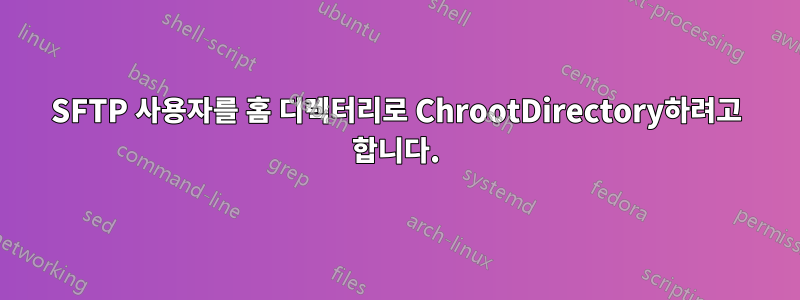
나는 이 작업을 수행하는 방법에 대한 몇 가지 예를 따라갔고, 모두 다음과 같이 수정되었습니다 sshd_config.
Subsystem sftp internal-sftp
Match User chubbyninja
ChrootDirectory %h
AllowTCPForwarding no
X11Forwarding no
ForceCommand /usr/lib/openssh/sftp-server
이 작업을 수행할 때 sshd -t오류가 없는지 확인합니다.service sshd restart
다시 시작한 후 SFTP(filezilla 사용)를 시도하지만 계속해서 오류가 발생합니다.
Response: fzSftp started
Command: open "[email protected]" 22
Command: Pass: ********************
Error: Network error: Software caused connection abort
Error: Could not connect to server
구성을 원래 상태로 되돌리면 SFTP가 가능하지만 모든 디렉터리를 탐색할 수 있습니다. 홈 디렉터리에만 사용자가 필요한 경우
내 기본 구성에는 다음 줄이 있습니다.
Subsystem sftp /usr/lib/openssh/sftp-server
나는 무엇입니까교체위의 세부정보로
루트 액세스 권한이 있지만 SSH를 통해서만 이 컴퓨터에 액세스할 수 있습니다.
업데이트 sam_pan_mariusz의 조언을 따른 후에는 더 나아지는 것처럼 보이지만 이제는
Response: fzSftp started
Command: open "[email protected]" 22
Error: Network error: Connection refused
Error: Could not connect to server
업데이트 2
또한 Froggiz의 조언을 따르고 구성을 다음과 같이 변경했습니다.
Subsystem sftp internal-sftp -u 0007 -f AUTH -l VERBOSE
Match Group chubbyninja
ChrootDirectory /home/chubbyninja
ForceCommand internal-sftp -u 0007
AllowTcpForwarding no
GatewayPorts no
X11Forwarding no
하지만 난 원본을 받아소프트웨어 케이스 연결 중단
모니터링 /var/syslog하지만 이 오류가 발생한 이유를 나타내는 아무것도 표시되지 않습니다.
업데이트 3 - sshd_config 추가됨
# Package generated configuration file
# See the sshd_config(5) manpage for details
# What ports, IPs and protocols we listen for
Port 22
# Use these options to restrict which interfaces/protocols sshd will bind to
#ListenAddress ::
#ListenAddress 0.0.0.0
Protocol 2
# HostKeys for protocol version 2
HostKey /etc/ssh/ssh_host_rsa_key
HostKey /etc/ssh/ssh_host_dsa_key
HostKey /etc/ssh/ssh_host_ecdsa_key
HostKey /etc/ssh/ssh_host_ed25519_key
#Privilege Separation is turned on for security
UsePrivilegeSeparation yes
# Lifetime and size of ephemeral version 1 server key
KeyRegenerationInterval 3600
ServerKeyBits 1024
# Logging
SyslogFacility AUTH
LogLevel INFO
# Authentication:
LoginGraceTime 120
#PermitRootLogin without-password
PermitRootLogin yes
StrictModes yes
RSAAuthentication yes
PubkeyAuthentication yes
#AuthorizedKeysFile %h/.ssh/authorized_keys
# Don't read the user's ~/.rhosts and ~/.shosts files
IgnoreRhosts yes
# For this to work you will also need host keys in /etc/ssh_known_hosts
RhostsRSAAuthentication no
# similar for protocol version 2
HostbasedAuthentication no
# Uncomment if you don't trust ~/.ssh/known_hosts for RhostsRSAAuthentication
#IgnoreUserKnownHosts yes
# To enable empty passwords, change to yes (NOT RECOMMENDED)
PermitEmptyPasswords no
# Change to yes to enable challenge-response passwords (beware issues with
# some PAM modules and threads)
ChallengeResponseAuthentication no
# Change to no to disable tunnelled clear text passwords
PasswordAuthentication yes
# Kerberos options
#KerberosAuthentication no
#KerberosGetAFSToken no
#KerberosOrLocalPasswd yes
#KerberosTicketCleanup yes
# GSSAPI options
#GSSAPIAuthentication no
#GSSAPICleanupCredentials yes
X11Forwarding yes
X11DisplayOffset 10
PrintMotd no
PrintLastLog yes
TCPKeepAlive yes
#UseLogin no
#MaxStartups 10:30:60
#Banner /etc/issue.net
# Allow client to pass locale environment variables
AcceptEnv LANG LC_*
Subsystem sftp internal-sftp -u 0007 -f AUTH -l VERBOSE
# Set this to 'yes' to enable PAM authentication, account processing,
# and session processing. If this is enabled, PAM authentication will
# be allowed through the ChallengeResponseAuthentication and
# PasswordAuthentication. Depending on your PAM configuration,
# PAM authentication via ChallengeResponseAuthentication may bypass
# the setting of "PermitRootLogin without-password".
# If you just want the PAM account and session checks to run without
# PAM authentication, then enable this but set PasswordAuthentication
# and ChallengeResponseAuthentication to 'no'.
UsePAM yes
Match Group chubbyninja
ChrootDirectory /home/chubbyninja
AllowTCPForwarding no
X11Forwarding no
GatewayPorts no
ForceCommand internal-sftp -u 0007
답변1
이것이 특정 사용자에 대해 SFTP를 설정하는 방법입니다.
1] 사용자 생성
adduser {USER}
2] /etc/ssh/sshd_config 편집
PasswordAuthentication yes
Subsystem sftp
internal-sftp -u 0007 -f AUTH -l VERBOSE
Match Group {USER}
ChrootDirectory {FOLDER}
ForceCommand internal-sftp -u 0007
AllowTcpForwarding no
GatewayPorts no
X11Forwarding no
3] 사용자에 대한 권한 설정
chmod -R 777 {FOLDER}
4] SSH를 다시 시작
service ssh restart
{USER}를 사용자로 바꾸고 {FOLDER}를 폴더로 바꾸면 작동합니다! ;)
전체 SSH 구성을 넣을 수 있나요?
답변2
질문의 "교체" 부분을 잘 이해하지 못하지만... SSH에서 chroot를 수행할 때,강제명령내부 하위 시스템 이름을 참조해야 합니다. 귀하의 경우 전체 줄은 다음과 같아야 합니다 ForceCommand sftp.
실행 가능한 경로를 사용하려면Chroot, 적절한 chroot 디렉토리(실행 파일이 연결되는 라이브러리, 구성 등 포함)를 준비해야 합니다.
내 작업 구성의 관련 줄:
Subsystem sftp /usr/lib/openssh/sftp-server
Match User testuser1
ChrootDirectory /one/dir/path/
ForceCommand internal-sftp


