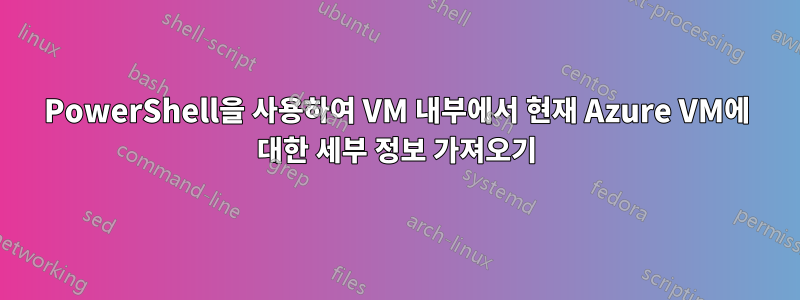
Windows Server 2016 표준 Azure 이미지를 실행하는 Azure에 가상 머신이 프로비저닝되어 있다고 가정해 보겠습니다.
VM에 아무것도 설치하지 않고 VM 내부에서 PowerShell을 사용하여 현재 VM의 세부 정보를 검색하려면 어떻게 해야 하나요?
검색하고 싶은 일부 속성은 다음과 같습니다.
- VM 이름
- VM IP 주소
- 구독 ID
- VM 위치
Azure의 Windows 데스크톱 이미지가 위의 정보 대부분을 자동으로 표시하기 때문에 이것이 가능하다고 생각합니다. 그러면 PowerShell을 통해 프로그래밍 방식으로 이 정보를 어떻게 얻을 수 있나요?
(평소와 마찬가지로 Microsoft 문서는 가치가 없다는 평판에 부응합니다.)
어떤 도움이라도 대단히 감사하겠습니다.
답변1
둘 중 하나를 사용하는 것이 좋습니다.Azure 인스턴스 메타데이터 서비스
Invoke-RestMethod -Headers @{"Metadata"="true"} -Method GET -NoProxy -Uri http://169.254.169.254/metadata/instance?api-version=2020-09-01 | ConvertTo-Json
{
"compute": {
"azEnvironment": "AZUREPUBLICCLOUD",
"isHostCompatibilityLayerVm": "true",
"licenseType": "Windows_Client",
"location": "westus",
"name": "examplevmname",
"offer": "Windows",
"osProfile": {
"adminUsername": "admin",
"computerName": "examplevmname",
"disablePasswordAuthentication": "true"
},
"osType": "linux",
"placementGroupId": "f67c14ab-e92c-408c-ae2d-da15866ec79a",
"plan": {
"name": "planName",
"product": "planProduct",
"publisher": "planPublisher"
},
"platformFaultDomain": "36",
"platformUpdateDomain": "42",
"publicKeys": [{
"keyData": "ssh-rsa 0",
"path": "/home/user/.ssh/authorized_keys0"
},
{
"keyData": "ssh-rsa 1",
"path": "/home/user/.ssh/authorized_keys1"
}
],
"publisher": "RDFE-Test-Microsoft-Windows-Server-Group",
"resourceGroupName": "macikgo-test-may-23",
"resourceId": "/subscriptions/xxxxx-xxxx-xxxx-xxxx-xxxxxxxxxxx/resourceGroups/macikgo-test-may-23/providers/Microsoft.Compute/virtualMachines/examplevmname",
"securityProfile": {
"secureBootEnabled": "true",
"virtualTpmEnabled": "false"
},
"sku": "Windows-Server-2012-R2-Datacenter",
"storageProfile": {
"dataDisks": [{
"caching": "None",
"createOption": "Empty",
"diskSizeGB": "1024",
"image": {
"uri": ""
},
"lun": "0",
"managedDisk": {
"id": "/subscriptions/xxxxx-xxxx-xxxx-xxxx-xxxxxxxxxxx/resourceGroups/macikgo-test-may-23/providers/Microsoft.Compute/disks/exampledatadiskname",
"storageAccountType": "Standard_LRS"
},
"name": "exampledatadiskname",
"vhd": {
"uri": ""
},
"writeAcceleratorEnabled": "false"
}],
"imageReference": {
"id": "",
"offer": "UbuntuServer",
"publisher": "Canonical",
"sku": "16.04.0-LTS",
"version": "latest"
},
"osDisk": {
"caching": "ReadWrite",
"createOption": "FromImage",
"diskSizeGB": "30",
"diffDiskSettings": {
"option": "Local"
},
"encryptionSettings": {
"enabled": "false"
},
"image": {
"uri": ""
},
"managedDisk": {
"id": "/subscriptions/xxxxx-xxxx-xxxx-xxxx-xxxxxxxxxxx/resourceGroups/macikgo-test-may-23/providers/Microsoft.Compute/disks/exampleosdiskname",
"storageAccountType": "Standard_LRS"
},
"name": "exampleosdiskname",
"osType": "Linux",
"vhd": {
"uri": ""
},
"writeAcceleratorEnabled": "false"
}
},
"subscriptionId": "xxxxx-xxxx-xxxx-xxxx-xxxxxxxxxxx",
"tags": "baz:bash;foo:bar",
"version": "15.05.22",
"vmId": "02aab8a4-74ef-476e-8182-f6d2ba4166a6",
"vmScaleSetName": "crpteste9vflji9",
"vmSize": "Standard_A3",
"zone": ""
},
"network": {
"interface": [{
"ipv4": {
"ipAddress": [{
"privateIpAddress": "10.144.133.132",
"publicIpAddress": ""
}],
"subnet": [{
"address": "10.144.133.128",
"prefix": "26"
}]
},
"ipv6": {
"ipAddress": [
]
},
"macAddress": "0011AAFFBB22"
}]
}
}
또는리소스 그래프
Search-AzGraph -Query "Resources | where type =~ 'Microsoft.Compute/virtualMachines' | limit 1" | ConvertTo-Json -Depth 100
[
{
"id": "/subscriptions/<subscriptionId>/resourceGroups/MyResourceGroup/providers/Microsoft.Compute/virtualMachines/ContosoVM1",
"kind": "",
"location": "westus2",
"managedBy": "",
"name": "ContosoVM1",
"plan": {},
"properties": {
"hardwareProfile": {
"vmSize": "Standard_B2s"
},
"networkProfile": {
"networkInterfaces": [
{
"id": "/subscriptions/<subscriptionId>/MyResourceGroup/providers/Microsoft.Network/networkInterfaces/contosovm1535",
"resourceGroup": "MyResourceGroup"
}
]
},
"osProfile": {
"adminUsername": "localAdmin",
"computerName": "ContosoVM1",
"secrets": [],
"windowsConfiguration": {
"enableAutomaticUpdates": true,
"provisionVMAgent": true
}
},
"provisioningState": "Succeeded",
"storageProfile": {
"dataDisks": [],
"imageReference": {
"offer": "WindowsServer",
"publisher": "MicrosoftWindowsServer",
"sku": "2016-Datacenter",
"version": "latest"
},
"osDisk": {
"caching": "ReadWrite",
"createOption": "FromImage",
"diskSizeGB": 127,
"managedDisk": {
"id": "/subscriptions/<subscriptionId>/resourceGroups/MyResourceGroup/providers/Microsoft.Compute/disks/ContosoVM1_OsDisk_1_9676b7e1b3c44e2cb672338ebe6f5166",
"resourceGroup": "MyResourceGroup",
"storageAccountType": "Premium_LRS"
},
"name": "ContosoVM1_OsDisk_1_9676b7e1b3c44e2cb672338ebe6f5166",
"osType": "Windows"
}
},
"vmId": "bbb9b451-6dc7-4117-bec5-c971eb1118c6"
},
"resourceGroup": "MyResourceGroup",
"sku": {},
"subscriptionId": "<subscriptionId>",
"tags": {},
"type": "microsoft.compute/virtualmachines"
}
]
Run Command를 사용하여 Windows VM에서 PowerShell 스크립트를 실행합니다.자세한 내용은 여기
az vm run-command invoke --command-id RunPowerShellScript --name win-vm -g my-resource-group \
--scripts @script.ps1 --parameters "arg1=somefoo" "arg2=somebar"


