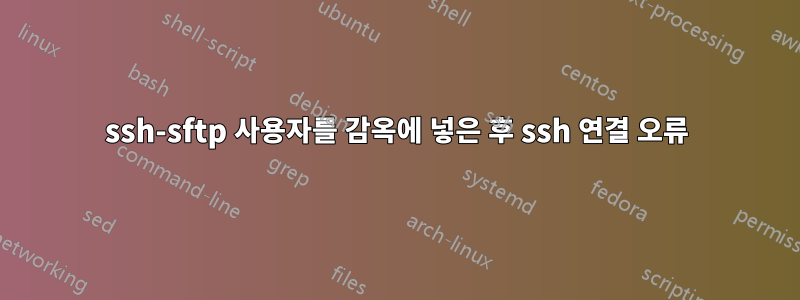
내가 원하는 것:
/var/www/laravel에 액세스할 수 있는 사용자를 만들고 싶습니다. 사용자 데모를 만들고 이 튜토리얼을 따랐습니다. https://support.rackspace.com/how-to/how-to-add-linux-user-with-document-root-permissions/
연결하여 디렉터리, 폴더, 편집, 열기, 업로드 등을 볼 수 있습니다. 하지만 이 사용자가 이 디렉터리에서 나가거나 홈이나 다른 디렉터리로 이동하는 것을 원하지 않습니다...
사용자를 감옥에 가두는 방법에 대한 튜토리얼을 따라갈 때
나는 이 튜토리얼을 따랐다 https://askubuntu.com/a/144093
파일 끝에서
/etc/ssh/sshd_config
이거 넣어야 하는데...
Subsystem sftp internal-sftp
Match User demo
ChrootDirectory %h
ForceCommand internal-sftp
AllowTcpForwarding no
이 줄에 주석을 달고
#Subsystem sftp /usr/lib/openssh/sftp-server
PD: 그리고 SSH를 다시 시작하세요service ssh restart
하지만 그렇게 하면 ssh-sftp를 통해 연결할 수 없고 Bitvise를 사용하는데 오류가 표시됩니다.
windows error 10054
http://kb.globalscape.com/KnowledgebaseArticle10235.aspx
내 파일 /etc/ssh/sshd_config
# Package generated configuration file
# See the sshd_config(5) manpage for details
# What ports, IPs and protocols we listen for
Port 22
# Use these options to restrict which interfaces/protocols sshd will bind to
#ListenAddress ::
#ListenAddress 0.0.0.0
Protocol 2
# HostKeys for protocol version 2
HostKey /etc/ssh/ssh_host_rsa_key
HostKey /etc/ssh/ssh_host_dsa_key
HostKey /etc/ssh/ssh_host_ecdsa_key
HostKey /etc/ssh/ssh_host_ed25519_key
#Privilege Separation is turned on for security
UsePrivilegeSeparation yes
# Lifetime and size of ephemeral version 1 server key
KeyRegenerationInterval 3600
ServerKeyBits 1024
# Logging
SyslogFacility AUTH
LogLevel INFO
# Authentication:
LoginGraceTime 120
PermitRootLogin without-password
StrictModes yes
RSAAuthentication yes
PubkeyAuthentication yes
#AuthorizedKeysFile %h/.ssh/authorized_keys
# Don't read the user's ~/.rhosts and ~/.shosts files
IgnoreRhosts yes
# For this to work you will also need host keys in /etc/ssh_known_hosts
RhostsRSAAuthentication no
# similar for protocol version 2
HostbasedAuthentication no
# Uncomment if you don't trust ~/.ssh/known_hosts for RhostsRSAAuthentication
#IgnoreUserKnownHosts yes
# To enable empty passwords, change to yes (NOT RECOMMENDED)
PermitEmptyPasswords no
# Change to yes to enable challenge-response passwords (beware issues with
# some PAM modules and threads)
ChallengeResponseAuthentication no
# Change to no to disable tunnelled clear text passwords
#PasswordAuthentication yes
# Kerberos options
#KerberosAuthentication no
#KerberosGetAFSToken no
#KerberosOrLocalPasswd yes
#KerberosTicketCleanup yes
# GSSAPI options
#GSSAPIAuthentication no
#GSSAPICleanupCredentials yes
X11Forwarding yes
X11DisplayOffset 10
PrintMotd no
PrintLastLog yes
TCPKeepAlive yes
#UseLogin no
#MaxStartups 10:30:60
#Banner /etc/issue.net
# Allow client to pass locale environment variables
AcceptEnv LANG LC_*
#Subsystem sftp /usr/lib/openssh/sftp-server
# Set this to 'yes' to enable PAM authentication, account processing,
# and session processing. If this is enabled, PAM authentication will
# be allowed through the ChallengeResponseAuthentication and
# PasswordAuthentication. Depending on your PAM configuration,
# PAM authentication via ChallengeResponseAuthentication may bypass
# the setting of "PermitRootLogin without-password".
# If you just want the PAM account and session checks to run without
# PAM authentication, then enable this but set PasswordAuthentication
# and ChallengeResponseAuthentication to 'no'.
UsePAM yes
Subsystem sftp internal-sftp
Match User demo
ChrootDirectory %h
ForceCommand internal-sftp
AllowTcpForwarding no
답변1
매뉴얼 페이지가 있으며 sshd_config(5)여기에는 서버를 설정하려는 모든 정보가 포함되어 있습니다. chroot 디렉토리에 대한 중요한 부분이 있습니다.
Chroot디렉토리
인증 후 chroot(2)에 대한 디렉토리의 경로 이름을 지정합니다. 세션 시작 시 sshd(8)는 경로 이름의 모든 구성 요소가 다른 사용자나 그룹이 쓸 수 없는 루트 소유 디렉터리인지 확인합니다. chroot 후에 sshd(8)는 작업 디렉토리를 사용자의 홈 디렉토리로 변경합니다.
이는 다음을 실행해야 함을 의미합니다.
chown root:root /var/www
chmod go-w /var/www
이것이 답이다


