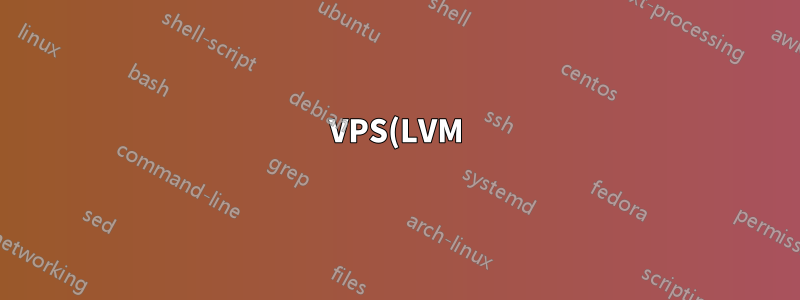%209GB%EC%97%90%EC%84%9C%2040GB%EB%A1%9C%20%EC%A0%80%EC%9E%A5%EA%B3%B5%EA%B0%84%EC%9D%84%20%ED%99%95%EC%9E%A5%ED%95%98%EB%8A%94%20%EB%B0%A9%EB%B2%95.png)
내 VM은 9GB 설정과 함께 제공되었지만 드라이브는 60GB였습니다. 전체 크기로 확장하려고합니다. 여러 서버에서 이 작업을 수행해야 합니다. 다른 곳의 가이드를 따르려고 했지만 새 파티션을 만들 때 이 메시지를 받았습니다.
4개 이상의 파티션을 생성하려면 먼저 기본 파티션을 확장 파티션으로 교체해야 합니다.
다음은 도움이 될 만한 몇 가지 정보입니다.
root@ubuntu:~# df -h
Filesystem Size Used Avail Use% Mounted on
udev 2.0G 4.0K 2.0G 1% /dev
tmpfs 396M 584K 395M 1% /run
/dev/dm-0 57G 3.0G 52G 6% /
none 4.0K 0 4.0K 0% /sys/fs/cgroup
none 5.0M 0 5.0M 0% /run/lock
none 2.0G 0 2.0G 0% /run/shm
none 100M 0 100M 0% /run/user
/dev/sda1 134M 68M 57M 55% /boot
root@ubuntu:~# fdisk -l
Disk /dev/sda: 62.9 GB, 62914560000 bytes
64 heads, 32 sectors/track, 60000 cylinders, total 122880000 sectors
Units = sectors of 1 * 512 = 512 bytes
Sector size (logical/physical): 512 bytes / 512 bytes
I/O size (minimum/optimal): 512 bytes / 512 bytes
Disk identifier: 0x00096132
Device Boot Start End Blocks Id System
/dev/sda1 * 2048 292863 145408 83 Linux
/dev/sda2 292864 2246655 976896 82 Linux swap / Solaris
/dev/sda3 2246656 20969471 9361408 8e Linux LVM
/dev/sda4 20969472 122879999 50955264 8e Linux LVM
Disk /dev/mapper/CAC_VG-CAC_LV: 61.8 GB, 61761126400 bytes
255 heads, 63 sectors/track, 7508 cylinders, total 120627200 sectors
Units = sectors of 1 * 512 = 512 bytes
Sector size (logical/physical): 512 bytes / 512 bytes
I/O size (minimum/optimal): 512 bytes / 512 bytes
Disk identifier: 0x00000000
Disk /dev/mapper/CAC_VG-CAC_LV doesn't contain a valid partition table`
어떤 도움이라도 대단히 감사하겠습니다. 추가 정보가 필요하면 언제든지 문의하세요. 아침 내내 지켜볼 거예요.
감사해요
편집-실제로 이전에 실행한 스크립트가 작동하여 드라이브를 확장했다고 생각하고 있지만 한 서버에는 해당 파티션 오류가 있고 다른 서버에는 그렇지 않습니다.
편집 - Fstab 출력
root@ubuntu:~# cat /etc/fstab
# /etc/fstab: static file system information.
#
# Use 'blkid' to print the universally unique identifier for a
# device; this may be used with UUID= as a more robust way to name devices
# that works even if disks are added and removed. See fstab(5).
#
# <file system> <mount point> <type> <options> <dump> <pass>
/dev/mapper/CAC_VG-CAC_LV / ext4 errors=remount-ro 0 1
# /boot was on /dev/sda1 during installation
UUID=1d92b194-7885-4b25-a4ba-a7b8683229e1 /boot ext4 defaults 0 2
# swap was on /dev/sda2 during installation
UUID=be7625e5-2e2c-41f2-8d5f-331f90980b9e none swap sw 0 0
/dev/fd0 /media/floppy0 auto rw,user,noauto,exec,utf8 0 0
pvdisplay 및 vgdisplay
root@ubuntu:~# vgdisplay
--- Volume group ---
VG Name CAC_VG
System ID
Format lvm2
Metadata Areas 2
Metadata Sequence No 7
VG Access read/write
VG Status resizable
MAX LV 0
Cur LV 1
Open LV 1
Max PV 0
Cur PV 2
Act PV 2
VG Size 57.52 GiB
PE Size 4.00 MiB
Total PE 14725
Alloc PE / Size 14725 / 57.52 GiB
Free PE / Size 0 / 0
VG UUID A4SRwW-Vqpz-qRLf-iXIm-yKny-tcyI-wYTMdg
root@ubuntu:~# pvdisplay
--- Physical volume ---
PV Name /dev/sda3
VG Name CAC_VG
PV Size 8.93 GiB / not usable 2.00 MiB
Allocatable yes (but full)
PE Size 4.00 MiB
Total PE 2285
Free PE 0
Allocated PE 2285
PV UUID al3A0j-NEpg-yjRd-2yzF-pMUm-fa42-XdcZmc
--- Physical volume ---
PV Name /dev/sda4
VG Name CAC_VG
PV Size 48.59 GiB / not usable 1.00 MiB
Allocatable yes (but full)
PE Size 4.00 MiB
Total PE 12440
Free PE 0
Allocated PE 12440
PV UUID phIhtw-wze3-IOTU-oiik-586P-ecJP-5KY913
편집 - 실행되었다고 알려진 스크립트 클라우드 호스트의 출력
root@ubuntu:~# sh zang.sh
Error: Can't create any more partitions.
Error: Partition doesn't exist.
partition: none, disk: /dev/sda, lower: 0, upper: 0
/dev/sda: partition table type 'dos' detected
partx: /dev/sda: adding partition #1 failed: Device or resource busy
partx: /dev/sda: adding partition #2 failed: Device or resource busy
partx: /dev/sda: adding partition #3 failed: Device or resource busy
partx: /dev/sda: adding partition #4 failed: Device or resource busy
partx: /dev/sda: error adding partitions 1-4
Device /dev/sda5 not found (or ignored by filtering).
Device /dev/sda5 not found (or ignored by filtering).
Unable to add physical volume '/dev/sda5' to volume group 'CAC_VG'.
New size (9725 extents) matches existing size (9725 extents)
Run `lvextend --help' for more information.
resize2fs 1.42.9 (4-Feb-2014)
The filesystem is already 9958400 blocks long. Nothing to do!
보시다시피 작동하지 않는 것 같지만 로그인할 때 다음에서 이동합니다.
Usage of /: 13.1% of 8.66GB to Usage of /: 3.1% of 37.27GB
도움을 주셔서 다시 한 번 감사드립니다.
답변1
절차는 다소 쉬우며 실행 중인 시스템에서도 작동합니다. "해야 한다"는 말을 명심하세요. 일반적으로 절차는 다음과 같습니다.
- 크기를 조정해야 하는 LVM의 크기 조정부터 시작하세요.
sudo lvresize -l 100%FREE /dev/vg00/myvolume이는 LVM이 볼륨을 확대하기 위해 모든 여유 공간을 사용하도록 지시합니다./dev/vg00/myvolume - 이제 포함된 파일 시스템의 크기를 조정해야 합니다.
sudo resize2fs /dev/vg00/myvolume디스크가 마운트되어 있음을 감지한 다음 온라인 크기 조정 모드를 사용해야 합니다.
그게 다야... 넌 끝났어.
그 모든 작업을 하기 전에 데이터를 백업하라고 제가 말했습니까? 여기 있습니다: 이 작업을 수행하기 전에 데이터를 백업하세요.
출력 결과에 볼륨이 약 61.8GB라는 내용이 나와 있습니다. 의 출력 과 의 내용 lvdisplay모두 시스템에 관한 추가 정보를 제공할 수 있습니다. 또한 왜 두 개의 LVM 표시 파티션이 있는지 잘 모르겠습니다. 당신이 그걸 만들었나요?vgdisplay/etc/fstab


