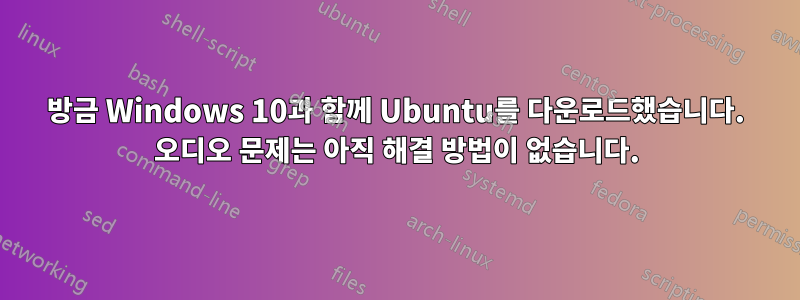
방금 Windows 10과 함께 Ubuntu를 다운로드했습니다. Windows 10으로 부팅할 때 Ubuntu를 사용하는 동안 이러한 문제가 발생하지 않습니다. 갑자기 스피커가 초기화될 때 갑자기 소리가 납니다.
HP dvt-7000 맞춤형 Beats 스피커(Windows 10으로 업그레이드할 때 별도로 설치해야 하는 IDT HD 오디오 CODEC 드라이버가 있습니다. 이로 인해 스피커가 Ubuntu에서 동등하게 작동하지 않는 것 같지만 그렇지 않습니다. Ubuntu에서는 팝업, Windows 10에서만 가능)
도와주세요!! 시스템을 재부팅하고 스피커를 비활성화했다가 다시 활성화해 보았습니다.
업데이트: Ubuntu를 다시 설치해야 했기 때문에 시간 문제가 저절로 해결되었습니다. 오디오 문제가 계속 발생함
업데이트: 오디오 드라이브를 제거했다가 다시 설치했는데 제대로 작동했습니다. 그러다가 며칠 전부터 문제가 다시 발생했습니다. 나는 Beats에서 얻을 수 있는 좋은 품질이 아닌 오디오 소리도 다르게 들렸다는 점에 주목했습니다. 드라이버를 제거하고 다시 설치했는데 이번에는 문제가 해결되지 않았습니다. 돕다!
답변1
먼저 이것이 답변이 아니라면 죄송합니다. 아직 댓글을 달 수 없습니다.
초기화할 때 스피커가 터진다는 것은 시작하는 동안 파란색 Windows 10 로고가 나타날 때를 의미합니까? Windows가 모든 드라이버(오디오 드라이버 포함)를 로드하는 순간이기 때문입니다.
시스템 시작 시 Windows 오디오 시작과 함께 이 팝핑 소리가 들리면 이는 느린 하드 드라이브 문제일 수 있습니다. SSD에 있나요? 시작할 때 너무 많은 프로그램이 로드되어 있습니까?
또한 시스템이 시작된 지 몇 분 후에 이 소리가 들리나요? 어떤 종류의 오디오를 재생할 때? 어쩌면 HP 드라이버가 오디오를 대기-재개 상태로 설정했을 수도 있습니다. HP에서 업데이트를 확인하셨나요?
이것이 귀하의 문제가 아니더라도 그렇게 하면 도움이 될 수 있습니다. 링크에 언급된 파일 대신 시스템에 맞는 .exe를 다운로드하세요.
Try the following.
Download the IDT Audio installer on the link below and save it to your Downloads folder.
http://ftp.hp.com/pub/softpaq/sp59501-60000/sp59542.exe
When done, open windows Control Panel, open Device Manager and open up Sound, Video and Game Controllers. Right click the IDT device and select Uninstall - you should also get a prompt to remove the current driver, tick the box to allow this and then proceed with the uninstall.
When complete, shut down the notebook, unplug the AC Adapter and then remove the battery. Hold down the Power button for 30 seconds. Re-insert the battery and plug in the AC Adapter.
Tap away at the esc key as you start the notebook to launch the Start-up Menu and then select f10 to enter the bios menu. Press f5 to load the defaults ( this is sometimes f9, but the menu at the bottom will show the correct key ), use the arrow keys to select 'Yes' and hit enter. Press f10 to save the setting and again use the arrow keys to select 'Yes' and hit enter.
Let Windows fully load - it will automatically load an audio driver, but just let this complete. Then open your Downloads folder, right click on the IDT installer and select 'Run as Administrator' to start the installation. When this has completed, right click the speaker icon in the Taskbar and select Playback Devices. Left click 'Speakers and Headphones' once to highlight it and then click the Set Default button - check if you now have audio.
Regards,
편집하다:
오디오가 시작될 때마다 이 소리가 나는 것을 확인했는데, 이는 드라이버 문제를 나타냅니다. 이 오디오 드라이버를 완전히 제거해야 합니다(표시이 장치의 드라이버 소프트웨어를 삭제하세요.), 인터넷 연결을 제거하고, HP에서 Windows 10 버전용 .exe 드라이버를 설치하고, 드라이버가 없으면 Windows 7 호환 모드를 사용해 보세요.


