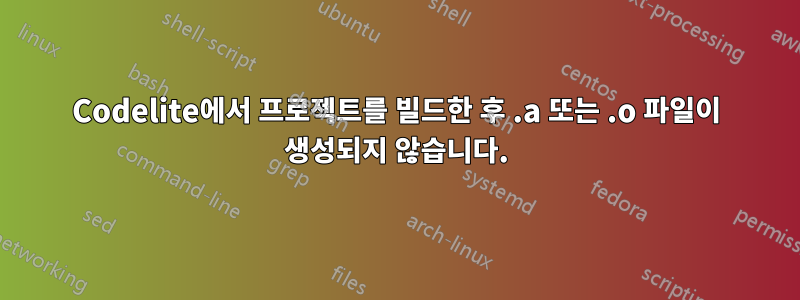
나는 Codelite를 설치했고 g++내 컴퓨터에 다음을 설치했습니다:
또한 새 Codelite 프로젝트를 만들 때 다음 설정을 사용했습니다.
그리고 간단한 프로젝트를 만들었습니다.
#include <iostream>
int main(int argc, char **argv)
{
std::cout << "Hello World" << std::endl;
return 0;
}
하지만 을 클릭하면 Build > Build Project다음과 같은 빌드 보고서가 표시됩니다.
/bin/sh -c 'make -j 8 -e -f Makefile'
----------Building project:[ Hello_World - Release ]----------
make[1]: Entering directory '/home/sepideh/Documents/new_workspace/Hello_World'
clang++ -c "/home/sepideh/Documents/new_workspace/Hello_World/main.cpp" -O2 -Wall -DNDEBUG -o ./Release/main.cpp.o -I. -I.
/bin/sh: 1: clang++: not found
Hello_World.mk:95: recipe for target 'Release/main.cpp.o' failed
make[1]: *** [Release/main.cpp.o] Error 127
make[1]: Leaving directory '/home/sepideh/Documents/new_workspace/Hello_World'
Makefile:4: recipe for target 'All' failed
make: *** [All] Error 2
====0 errors, 0 warnings====
을 선택하면 Build > Run다음과 같은 출력 보고서를 받게 됩니다.
Current working directory: /home/sepideh/Documents/new_workspace/Hello_World/Release
Running program: /usr/lib/codelite/codelite_xterm './Hello_World ' '/bin/sh -f /usr/lib/codelite/codelite_exec ./Hello_World'
Program exited with return code: 0
나도 그랬어Windows에서도 비슷한 문제가 발생했습니다..exe 파일이 생성되지 않았습니다.
답변1
다음 명령을 사용하여 18.04에 clang을 설치합니다.
sudo apt install clang-6.0
코드라이트
새 콘솔 프로젝트를 시작할 때간단한 실행 파일(clang++)주형. 컴파일러(프로젝트 템플릿 선택 화면 이후 2개 화면)의 경우clang(태그/RELEASE_600/최종)또는 드롭다운 메뉴에 있는 어떤 clang 버전이든 가능합니다.
결과프로젝트 빌드 및 실행:
Hello World
Press ENTER to continue...
단말기
clang 명령은 C용이고 clang++ 명령은 C++용입니다. clang을 사용하여 hello.cpp를 컴파일하는 올바른 명령은 다음과 같습니다.
clang++ hello.cpp
그러면 a.out이라는 실행 파일이 생성됩니다.
또는
clang++ -o hello hello.cpp
그 결과 hello라는 실행 파일이 생성됩니다.






