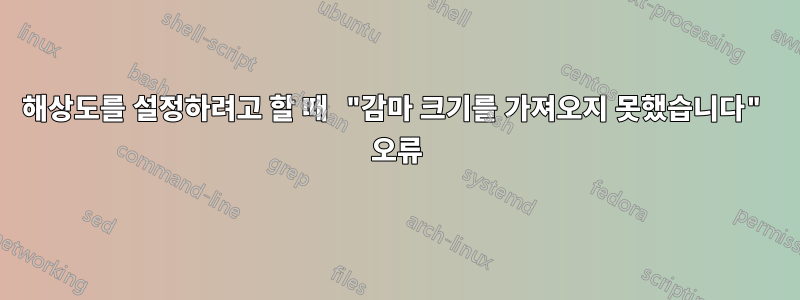
11.10에서 허용되는 최대 해상도는 1024x768이고 모니터는 Windows에서 1280x800을 지원합니다.
xrandr을 통해 이 문제를 해결하는 방법을 본 적이 있지만 감마 크기를 가져오는 데 실패했다는 메시지가 항상 표시됩니다.
xrandr: Failed to get size of gamma for output default
Screen 0: minimum 640 x 480, current 1024 x 768, maximum 1024 x 768
default connected 1024x768+0+0 0mm x 0mm
1024x768 61.0*
800x600 61.0
640x480 60.0
내 노트북에 1280x800 해상도를 추가할 수 있는 다른 방법이 있나요? 해결 방법이 있나요?
미리 감사드립니다.
답변1
Xorg.conf 파일에 모델라인을 추가해야 합니다. 다음 내용을 읽어주세요: http://www.x.org/wiki/FAQVideoModes Windows가 올바른 해상도로 실행되고 있으므로 멀티탭에 관한 부분이 흥미로울 수 있습니다.
답변2
xrandr에 표시된 최대 해상도가 1024x768로 제한되어 있음을 확인했습니다. 어쩌면 먼저 아래 위키를 따라 X가 비디오 RAM을 인식하도록 강제할 수도 있습니다.
즉, /usr/share/X11/xorg.conf.d/99-vesahack.
재부팅 후 최대값이 성공적으로 변경되면 --newmode및 --addmode등 의 다음 단계를 진행할 수 있습니다.
Ivy Bridge를 디버깅하는 동안 우연히 이 문제가 발생했습니다. 이것이 "감마 크기를 가져오지 못했습니다" 오류의 원인일 수 있다고 생각합니다.
답변3
/etc/X11/xorg.conf를 백업하고 아래 줄을 추가하세요. OEL6.5에서 저에게 효과적이었습니다.
# VirtualBox generated configuration file
# based on /etc/X11/xorg.conf.
# XFree86 4 configuration created by pyxf86config
# Section "ServerLayout"
# Identifier "Default Layout"
# Screen 0 "Screen0" 0 0
# InputDevice "Mouse0" "CorePointer"
# InputDevice "Keyboard0" "CoreKeyboard"
# EndSection
Section "Files"
# RgbPath is the location of the RGB database. Note, this is the name of the
# file minus the extension (like ".txt" or ".db"). There is normally
# no need to change the default.
# Multiple FontPath entries are allowed (they are concatenated together)
# By default, Red Hat 6.0 and later now use a font server independent of
# the X server to render fonts.
RgbPath "/usr/X11R6/lib/X11/rgb"
FontPath "unix/:7100"
EndSection
Section "Module"
Load "dbe"
Load "extmod"
Load "fbdevhw"
Load "glx"
Load "record"
Load "freetype"
Load "type1"
Load "dri"
EndSection
# Section "InputDevice"
#
# # Specify which keyboard LEDs can be user-controlled (eg, with xset(1))
# # Option "Xleds" "1 2 3"
# # To disable the XKEYBOARD extension, uncomment XkbDisable.
# # Option "XkbDisable"
# # To customise the XKB settings to suit your keyboard, modify the
# # lines below (which are the defaults). For example, for a non-U.S.
# # keyboard, you will probably want to use:
# # Option "XkbModel" "pc102"
# # If you have a US Microsoft Natural keyboard, you can use:
# # Option "XkbModel" "microsoft"
# #
# # Then to change the language, change the Layout setting.
# # For example, a german layout can be obtained with:
# # Option "XkbLayout" "de"
# # or:
# # Option "XkbLayout" "de"
# # Option "XkbVariant" "nodeadkeys"
# #
# # If you'd like to switch the positions of your capslock and
# # control keys, use:
# # Option "XkbOptions" "ctrl:swapcaps"
# # Or if you just want both to be control, use:
# # Option "XkbOptions" "ctrl:nocaps"
# #
# Identifier "Keyboard0"
# Driver "kbd"
# Option "XkbModel" "pc105"
# Option "XkbLayout" "us"
# EndSection
# Section "InputDevice"
# Identifier "Mouse0"
# Driver "mouse"
# Option "Protocol" "IMPS/2"
# Option "Device" "/dev/input/mice"
# Option "ZAxisMapping" "4 5"
# Option "Emulate3Buttons" "yes"
# EndSection
# Section "Monitor"
# Identifier "Monitor0"
# VendorName "Monitor Vendor"
# ModelName "Unknown monitor"
# HorizSync 31.5 - 37.9
# VertRefresh 50.0 - 70.0
# Option "dpms"
# EndSection
# Section "Device"
# Identifier "Videocard0"
# Driver "vesa"
# VendorName "Videocard vendor"
# BoardName "VESA driver (generic)"
# EndSection
# Section "Screen"
# Identifier "Screen0"
# Device "Videocard0"
# Monitor "Monitor0"
# DefaultDepth 24
# SubSection "Display"
# Viewport 0 0
# Depth 16
# Modes "800x600" "640x480"
# EndSubSection
# SubSection "Display"
# Viewport 0 0
# Depth 24
# Modes "800x600" "640x480"
# EndSubSection
# EndSection
Section "DRI"
Group 0
Mode 0666
EndSection
Section "InputDevice"
Identifier "Keyboard[0]"
Driver "kbd"
Option "XkbModel" "pc105"
Option "XkbLayout" "us"
Option "Protocol" "Standard"
Option "CoreKeyboard"
EndSection
Section "InputDevice"
Driver "mouse"
Identifier "Mouse[1]"
Option "Buttons" "9"
Option "Device" "/dev/input/mice"
Option "Name" "VirtualBox Mouse Buttons"
Option "Protocol" "explorerps/2"
Option "Vendor" "Oracle Corporation"
Option "ZAxisMapping" "4 5"
Option "CorePointer"
EndSection
Section "InputDevice"
Driver "vboxmouse"
Identifier "Mouse[2]"
Option "Device" "/dev/vboxguest"
Option "Name" "VirtualBox Mouse"
Option "Vendor" "Oracle Corporation"
Option "SendCoreEvents"
EndSection
Section "ServerLayout"
Identifier "Layout[all]"
InputDevice "Keyboard[0]" "CoreKeyboard"
InputDevice "Mouse[1]" "CorePointer"
InputDevice "Mouse[2]" "SendCoreEvents"
Option "Clone" "off"
Option "Xinerama" "off"
Screen "Screen[0]"
EndSection
Section "Monitor"
Identifier "Monitor[0]"
ModelName "VirtualBox Virtual Output"
VendorName "Oracle Corporation"
EndSection
Section "Device"
BoardName "VirtualBox Graphics"
Driver "vboxvideo"
Identifier "Device[0]"
VendorName "Oracle Corporation"
EndSection
Section "Screen"
SubSection "Display"
Depth 24
EndSubSection
Device "Device[0]"
Identifier "Screen[0]"
Monitor "Monitor[0]"
EndSection
---------------------------------------------


