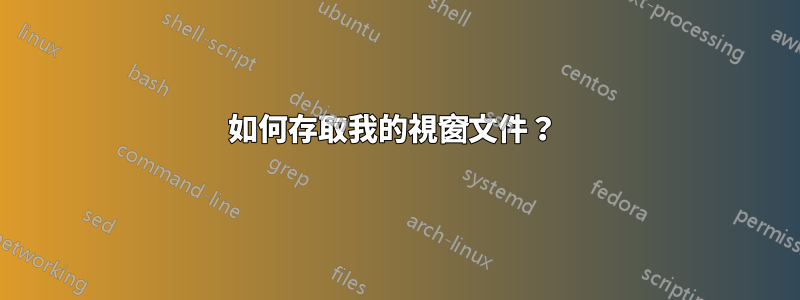
我最近用 Ubuntu 替換了 Windows,並且我的光碟中有任何檔案。當我有Windows時。我怎麼能訪問$ sudo fdisk -l我來恢復我的光碟?
答案1
您只需確定它位於哪個分割區並將其安裝在您選擇的位置即可。
我們可以parted像這樣來識別分區:
mgodby@mgodby-UDesk1:~$ sudo parted -l
Model: ATA ST1000LM014-1EJ1 (scsi)
Disk /dev/sda: 1000GB
Sector size (logical/physical): 512B/4096B
Partition Table: gpt
Number Start End Size File system Name Flags
1 1049kB 1050MB 1049MB ntfs Basic data partition hidden, diag
2 1050MB 1322MB 273MB fat32 EFI system partition boot, hidden
3 1322MB 2371MB 1049MB fat32 Basic data partition hidden
4 2371MB 2505MB 134MB Microsoft reserved partition msftres
5 2505MB 503GB 500GB ntfs Basic data partition msftdata
6 503GB 653GB 150GB ext4 msftdata
8 653GB 936GB 283GB ext4 msftdata
7 936GB 952GB 16.4GB linux-swap(v1)
9 952GB 979GB 26.8GB ntfs Basic data partition msftdata
10 979GB 1000GB 21.5GB ntfs Basic data partition hidden, diag
Warning: Unable to open /dev/sr0 read-write (Read-only file system). /dev/sr0
has been opened read-only.
Error: /dev/sr0: unrecognised disk label
mgodby@mgodby-UDesk1:~$
從終端上的輸出我們可以很好地猜測最大的 ntfs 分割區(此處顯示為磁碟機 /dev/sda 上的分割區 5)是我的主 Windows 分割區。現在我們只需要把它安裝到某個地方就可以了。為了簡單起見,我將在我的主目錄中建立一個目錄。
建立掛載點(理論上可以在任何地方,但最好選擇/mnt 、 /media 或/home/$USER/ 下的某個位置。在我的範例中,我將建立一個名為/home/mgodby /windrive 的目錄將其安裝到
ls -ll。mgodby@mgodby-UDesk1:~$ mkdir -v /home/mgodby/windrive mkdir: created directory ‘/home/mgodby/windrive’ mgodby@mgodby-UDesk1:~$ ls -ll /home/mgodby | grep windrive drwxrwxr-x 2 mgodby mgodby 4096 Oct 8 12:11 windrive mgodby@mgodby-UDesk1:~$現在我們只需將 Windows 分割區掛載到新目錄中並驗證一切是否都在那裡。
mgodby@mgodby-UDesk1:~$ sudo mount.ntfs -v /dev/sda5 /home/mgodby/windrive mgodby@mgodby-UDesk1:~$ ls -ll /home/mgodby/windrive total 19446553 drwxrwxrwx 1 root root 4096 Nov 14 2013 avast! sandbox drwxrwxrwx 1 root root 8192 Oct 11 2012 Boot -rwxrwxrwx 1 root root 398156 Jul 25 2012 bootmgr -rwxrwxrwx 1 root root 1 Jun 18 2013 BOOTNXT -rwxrwxrwx 1 root root 8192 Oct 9 2012 BOOTSECT.BAK -rwxrwxrwx 2 root root 4743 Nov 29 2013 comcastrelease.log -rwxrwxrwx 1 root root 2 Apr 7 2014 END -rwxrwxrwx 1 root root 6759346176 Oct 7 23:37 hiberfil.sys -rwxrwxrwx 1 root root 12884901888 Oct 7 23:37 pagefile.sys drwxrwxrwx 1 root root 0 Aug 22 2013 PerfLogs drwxrwxrwx 1 root root 20480 Oct 7 23:51 ProgramData drwxrwxrwx 1 root root 20480 Oct 7 23:51 Program Files drwxrwxrwx 1 root root 28672 Oct 7 23:51 Program Files (x86) drwxrwxrwx 1 root root 4096 Feb 3 2013 PSFONTS drwxrwxrwx 1 root root 4096 Jan 27 2013 Python33 drwxrwxrwx 1 root root 0 Dec 18 2013 Recovery drwxrwxrwx 1 root root 0 Jan 19 2014 $Recycle.Bin drwxrwxrwx 1 root root 4096 Dec 8 2012 Remote Programs -rwxrwxrwx 1 root root 268435456 Oct 7 23:38 swapfile.sys drwxrwxrwx 1 root root 4096 Sep 21 23:22 System Volume Information drwxrwxrwx 1 root root 0 May 5 15:54 temp drwxrwxrwx 1 root root 0 Dec 8 2012 UserGuidePDF drwxrwxrwx 1 root root 4096 Dec 18 2013 Users drwxrwxrwx 1 root root 28672 Sep 26 17:45 Windows mgodby@mgodby-UDesk1:~$
現在只需開啟該目錄並瀏覽整個 Windows 分割區,就像瀏覽任何其他目錄一樣。
編輯:此過程也可以與磁碟機上的任何其他分割區一起使用。請務必mount根據分割區類型(例如mount.fatfat32 或mount.ntfsntfs)使用正確的命令。


