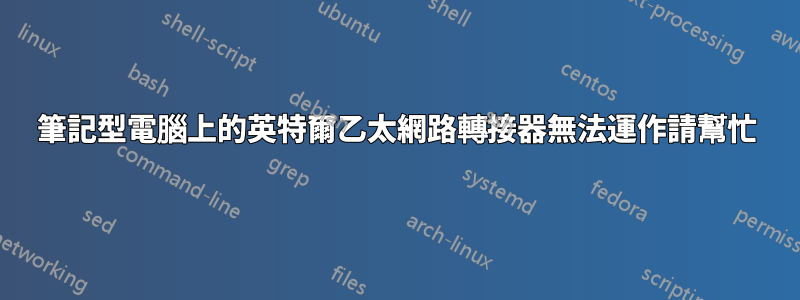
情況:Dell 5420 筆記型電腦有一個 Intel 乙太網路連接埠。我設定了雙啟動。在 Windows 映像上,乙太網路連接埠和所有網路都正常,所以我知道這不是硬體問題。在 Xubuntu 映像上,Wi-Fi、藍牙和 USB-C 互聯網可以運作,但無法識別乙太網路連接埠。如果我連接電纜,連接埠燈就會亮起,就像它正在工作一樣。
我在該網站上查看了數十個類似的問題。我認為它一定是驅動程序,所以我嘗試從英特爾下載驅動程式並執行 make install,但我真的不知道問題是什麼,並且出現了奇怪的錯誤。我已經搜尋了一步一步的疑難排解程序,但尚未找到適用於這種情況的程序。
這是我的設定:
# cat /etc/lsb-release
DISTRIB_ID=Ubuntu\
DISTRIB_RELEASE=22.04\
DISTRIB_CODENAME=jammy\
DISTRIB_DESCRIPTION="Ubuntu 22.04.1 LTS"\
# lspci | grep Eth
00:1f.6 Ethernet controller: Intel Corporation Ethernet Connection (13) I219-V (rev 20)
# lsusb | grep Eth
Bus 006 Device 004: ID 0bda:8153 Realtek Semiconductor Corp. RTL8153 Gigabit Ethernet Adapter
# cat /etc/netplan/*.yaml
# This is the network config written by 'subiquity'
network:
version: 2
wifis: {}
# This is the network config written by 'subiquity'
network:
ethernets:
enx64c902a65521:
dhcp4: true
version: 2
# lspci -nnk | grep 0200 -A3
00:1f.6 Ethernet controller [0200]: Intel Corporation Ethernet Connection (13) I219-V [8086:15fc] (rev 20)
Subsystem: Dell Ethernet Connection (13) I219-V [1028:0a20]
Kernel modules: e1000e
71:00.0 Unassigned class [ff00]: Realtek Semiconductor Co., Ltd. RTS525A PCI Express Card Reader [10ec:525a] (rev 01)
# lshw -C network
*-network:0
description: Wireless interface
product: Wi-Fi 6 AX201
vendor: Intel Corporation
physical id: 14.3
bus info: pci@0000:00:14.3
logical name: wlp0s42f2
version: 20
serial: 64:79:f0:22:dc:8d
width: 64 bits
clock: 33MHz
capabilities: pm msi pciexpress msix bus_master cap_list ethernet physical wireless
configuration: broadcast=yes driver=iwlwifi driverversion=5.15.0-56-generic firmware=66.f1c864e0.0 QuZ-a0-hr-b0-66.u ip=192.168.1.208 latency=0 link=yes multicast=yes wireless=IEEE 802.11
resources: iomemory:600-5ff irq:16 memory:605319c000-605319ffff
*-network:1 UNCLAIMED
description: Ethernet controller
product: Ethernet Connection (13) I219-V
vendor: Intel Corporation
physical id: 1f.6
bus info: pci@0000:00:1f.6
version: 20
width: 32 bits
clock: 33MHz
capabilities: pm msi cap_list
configuration: latency=0
resources: memory:a2300000-a231ffff
*-network
description: Ethernet interface
physical id: f
bus info: usb@6:1.3.3
logical name: enx64c902a65521
serial: 64:c9:01:b9:56:47
size: 1Gbit/s
capacity: 1Gbit/s
capabilities: ethernet physical tp mii 10bt 10bt-fd 100bt 100bt-fd 1000bt 1000bt-fd autonegotiation
configuration: autonegotiation=on broadcast=yes driver=r8152 driverversion=v1.12.13 duplex=full firmware=rtl8153a-3 v2 02/07/20 ip=192.168.1.214 link=yes multicast=yes port=MII speed=1Gbit/s
一位評論者要求查看 /etc/network/interfaces。我沒有那個文件。如果我開始輸入路徑並按 Tab 鍵,這裡有以下選擇:
if-down.d/ if-post-down.d/ if-pre-up.d/ if-up.d/
評論者要求查看 systemctl 狀態networking.service。這是我收到的訊息:
無法找到單位網路服務。
Journalctl -xe 的輸出。此命令產生了大量輸出:
A start job for unit NetworkManager-dispatcher.service has finished successfully.
The job identifier is 39950.
Apr 08 12:55:53 mypc NetworkManager[2378]: <info> [1680976553.1725] device (wlp0s42f2): state change: ip-check -> secondaries (reason 'none', sys-iface-state: 'managed')
Apr 08 12:55:53 mypc NetworkManager[2378]: <info> [1680976553.1727] device (wlp0s42f2): state change: secondaries -> activated (reason 'none', sys-iface-state: 'managed')
Apr 08 12:55:53 mypc NetworkManager[2378]: <info> [1680976553.1729] manager: NetworkManager state is now CONNECTED_LOCAL
Apr 08 12:55:53 mypc NetworkManager[2378]: <info> [1680976553.1734] manager: NetworkManager state is now CONNECTED_SITE
Apr 08 12:55:53 mypc NetworkManager[2378]: <info> [1680976553.1735] policy: set 'anet2' (wlp0s42f2) as default for IPv4 routing and DNS
Apr 08 12:55:53 mypc NetworkManager[2378]: <info> [1680976553.1739] device (wlp0s42f2): Activation: successful, device activated.
Apr 08 12:55:53 mypc NetworkManager[2378]: <info> [1680976553.1742] manager: NetworkManager state is now CONNECTED_GLOBAL
Apr 08 12:55:53 mypc systemd-resolved[2322]: wlp0s42f2: Bus client set default route setting: yes
Apr 08 12:55:53 mypc systemd-resolved[2322]: wlp0s42f2: Bus client set DNS server list to: 192.168.1.1
Apr 08 12:55:53 mypc wpa_supplicant[2445]: wlp0s42f2: CTRL-EVENT-SIGNAL-CHANGE above=0 signal=-41 noise=9999 txrate=245000
Apr 08 12:55:53 mypc wpa_supplicant[2445]: wlp0s42f2: CTRL-EVENT-SIGNAL-CHANGE above=1 signal=-42 noise=9999 txrate=245000
Apr 08 12:55:54 mypc ntpd[2516]: Listen normally on 47 wlp0s42f2 192.168.1.245:123
Apr 08 12:55:54 mypc ntpd[2516]: bind(27) AF_INET6 fe80::5218:aa8c:8b8f:a493%3#123 flags 0x11 failed: Cannot assign requested address
Apr 08 12:55:54 mypc ntpd[2516]: unable to create socket on wlp0s42f2 (48) for fe80::5218:aa8c:8b8f:a493%3#123
Apr 08 12:55:54 mypc ntpd[2516]: failed to init interface for address fe80::5218:aa8c:8b8f:a493%3
Apr 08 12:55:54 mypc ntpd[2516]: new interface(s) found: waking up resolver
Apr 08 12:55:54 mypc systemd[1]: systemd-rfkill.service: Deactivated successfully.
Subject: Unit succeeded
Defined-By: systemd
Support: http://www.ubuntu.com/support
The unit systemd-rfkill.service has successfully entered the 'dead' state.
Apr 08 12:55:55 mypc systemd-networkd[2320]: wlp0s42f2: Gained IPv6LL
Apr 08 12:55:56 mypc ntpd[2516]: Listen normally on 49 wlp0s42f2 [fe80::5218:aa8c:8b8f:a493%3]:123
Apr 08 12:55:56 mypc ntpd[2516]: new interface(s) found: waking up resolver
Apr 08 12:56:03 mypc systemd[1]: NetworkManager-dispatcher.service: Deactivated successfully.
Subject: Unit succeeded
Defined-By: systemd
Support: http://www.ubuntu.com/support
The unit NetworkManager-dispatcher.service has successfully entered the 'dead' state.
Apr 08 12:56:18 mypc rtkit-daemon[3680]: Supervising 3 threads of 3 processes of 1 users.
Apr 08 12:56:18 mypc rtkit-daemon[3680]: Supervising 3 threads of 3 processes of 1 users.
Apr 08 12:59:50 mypc cups.cups-browsed[3713]: + true
Apr 08 12:59:50 mypc cups.cups-browsed[3713]: + sleep 3600
Apr 08 13:00:22 mypc rtkit-daemon[3680]: Supervising 3 threads of 3 processes of 1 users.
Apr 08 13:00:22 mypc rtkit-daemon[3680]: Supervising 3 threads of 3 processes of 1 users.
Apr 08 13:00:51 mypc sudo[180235]: nathan : TTY=pts/0 ; PWD=/home/nathan ; USER=root ; COMMAND=/usr/bin/journalctl -xe
Apr 08 13:00:51 mypc sudo[180235]: pam_unix(sudo:session): session opened for user root(uid=0) by (uid=1000)
ifconfig 產生:
current: flags=209<UP,POINTOPOINT,RUNNING,NOARP> mtu 1420
inet 10.66.142.142 netmask 255.255.255.255 destination 10.66.142.142
inet6 fc00:bbbb:bbbb:bb01::3:8e8d prefixlen 128 scopeid 0x0<global>
unspec 00-00-00-00-00-00-00-00-00-00-00-00-00-00-00-00 txqueuelen 1000 (UNSPEC)
RX packets 474261 bytes 555739928 (555.7 MB)
RX errors 0 dropped 0 overruns 0 frame 0
TX packets 257554 bytes 36766584 (36.7 MB)
TX errors 0 dropped 4 overruns 0 carrier 0 collisions 0
enx64c902a65521: flags=4163<UP,BROADCAST,RUNNING,MULTICAST> mtu 1500
inet 192.168.1.244 netmask 255.255.255.0 broadcast 192.168.1.255
inet6 fe80::66c9:1ff:feb9:5647 prefixlen 64 scopeid 0x20<link>
ether 64:c9:01:b9:56:47 txqueuelen 1000 (Ethernet)
RX packets 106951 bytes 96346373 (96.3 MB)
RX errors 0 dropped 12 overruns 0 frame 0
TX packets 60774 bytes 10918364 (10.9 MB)
TX errors 0 dropped 0 overruns 0 carrier 0 collisions 0
lo: flags=73<UP,LOOPBACK,RUNNING> mtu 65536
inet 127.0.0.1 netmask 255.0.0.0
inet6 ::1 prefixlen 128 scopeid 0x10<host>
loop txqueuelen 1000 (Local Loopback)
RX packets 7325 bytes 570341 (570.3 KB)
RX errors 0 dropped 0 overruns 0 frame 0
TX packets 7325 bytes 570341 (570.3 KB)
TX errors 0 dropped 0 overruns 0 carrier 0 collisions 0
wlp0s42f2: flags=4163<UP,BROADCAST,RUNNING,MULTICAST> mtu 1500
inet 192.168.1.245 netmask 255.255.255.0 broadcast 192.168.1.255
inet6 fe80::5218:aa8c:8b8f:a493 prefixlen 64 scopeid 0x20<link>
ether 64:79:f0:22:dc:8d txqueuelen 1000 (Ethernet)
RX packets 280371 bytes 131084360 (131.0 MB)
RX errors 0 dropped 16 overruns 0 frame 0
TX packets 45099 bytes 23975647 (23.9 MB)
TX errors 0 dropped 0 overruns 0 carrier 0 collisions 0
我很確定目前的是我的 VPN,enx64c902a65521 是來自擴充座的 USB-C 網路連接,它可以工作,wlp0s42f2 是我的 Wi-Fi 適配器,它也可以工作。
更多資訊:
有評論者問我在 Netplan 中看到了什麼?答:/etc/netplan/中有兩個檔案 00-installer-config-wifi.yaml 和 00-installer-config.yaml
其他評論者提出了這樣的要求:
nathan@mypc:~$ sudo lsmod | grep 8153 r8153_ecm 16384 0 cdc_ether 24576 1 r8153_ecm usbnet 53248 2 r8153_ecm,cdc_ether r8152 114688 1 r8153_ecm~ grep e1000e e1000e 299008 0
另一位評論者問如果從 iso 啟動會發生什麼,所以我在 2023 年 4 月 15 日再次嘗試。結果:我安裝的 Xubuntu 22 iso:網路圖示有紅色 x,編輯連接小工具為空。 SystemRescue iso:相同 然後我啟動到 Windows 以確保 ETH 卡再次工作 - 是的。
另一位評論者建議從不同的核心啟動,我從 Grub 中可用的最舊的核心啟動,但這並沒有解決問題。
4/16 一位評論者要求查看 dmesg 的輸出 | grep e1000e:
[ 1.364567] e1000e: Intel(R) PRO/1000 Network Driver
[ 1.364569] e1000e: Copyright(c) 1999 - 2015 Intel Corporation.
[ 1.365087] e1000e 0000:00:1f.6: Interrupt Throttling Rate (ints/sec) set to dynamic conservative mode
[ 1.586329] e1000e 0000:00:1f.6: The NVM Checksum Is Not Valid
[ 1.700993] e1000e: probe of 0000:00:1f.6 failed with error -5
[ 52.465417] x_tables autofs4 btrfs blake2b_generic zstd_compress dm_snapshot dm_bufio dm_crypt raid10 raid456 async_raid6_recov async_memcpy async_pq async_xor async_tx xor r8153_ecm cdc_ether usbnet r8152 mii raid6_pq libcrc32c raid1 raid0 multipath linear hid_logitech_hidpp hid_logitech_dj usbhid hid_sensor_custom hid_sensor_hub intel_ishtp_loader intel_ishtp_hid i915 i2c_algo_bit ttm drm_kms_helper syscopyarea sysfillrect sysimgblt fb_sys_fops hid_generic crct10dif_pclmul cec crc32_pclmul ghash_clmulni_intel rc_core i2c_i801 rtsx_pci_sdmmc aesni_intel nvme crypto_simd intel_ish_ipc psmouse cryptd intel_lpss_pci intel_lpss e1000e i2c_smbus rtsx_pci drm nvme_core thunderbolt xhci_pci intel_ishtp idma64 intel_pmt xhci_pci_renesas wmi i2c_hid_acpi i2c_hid hid video pinctrl_tigerlake
[34241.747685] ramoops reed_solomon pstore_blk pstore_zone efi_pstore ip_tables x_tables autofs4 btrfs blake2b_generic zstd_compress dm_snapshot dm_bufio dm_crypt raid10 raid456 async_raid6_recov async_memcpy async_pq async_xor async_tx xor r8153_ecm cdc_ether usbnet r8152 mii raid6_pq libcrc32c raid1 raid0 multipath linear hid_logitech_hidpp hid_logitech_dj usbhid hid_sensor_custom hid_sensor_hub intel_ishtp_loader intel_ishtp_hid i915 i2c_algo_bit ttm drm_kms_helper syscopyarea sysfillrect sysimgblt fb_sys_fops hid_generic crct10dif_pclmul cec crc32_pclmul ghash_clmulni_intel rc_core i2c_i801 rtsx_pci_sdmmc aesni_intel nvme crypto_simd intel_ish_ipc psmouse cryptd intel_lpss_pci intel_lpss e1000e i2c_smbus rtsx_pci drm nvme_core thunderbolt xhci_pci intel_ishtp idma64 intel_pmt xhci_pci_renesas wmi i2c_hid_acpi i2c_hid hid video pinctrl_tigerlake
[34241.748348] ramoops reed_solomon pstore_blk pstore_zone efi_pstore ip_tables x_tables autofs4 btrfs blake2b_generic zstd_compress dm_snapshot dm_bufio dm_crypt raid10 raid456 async_raid6_recov async_memcpy async_pq async_xor async_tx xor r8153_ecm cdc_ether usbnet r8152 mii raid6_pq libcrc32c raid1 raid0 multipath linear hid_logitech_hidpp hid_logitech_dj usbhid hid_sensor_custom hid_sensor_hub intel_ishtp_loader intel_ishtp_hid i915 i2c_algo_bit ttm drm_kms_helper syscopyarea sysfillrect sysimgblt fb_sys_fops hid_generic crct10dif_pclmul cec crc32_pclmul ghash_clmulni_intel rc_core i2c_i801 rtsx_pci_sdmmc aesni_intel nvme crypto_simd intel_ish_ipc psmouse cryptd intel_lpss_pci intel_lpss e1000e i2c_smbus rtsx_pci drm nvme_core thunderbolt xhci_pci intel_ishtp idma64 intel_pmt xhci_pci_renesas wmi i2c_hid_acpi i2c_hid hid video pinctrl_tigerlake
[61610.178033] ramoops reed_solomon pstore_blk pstore_zone efi_pstore ip_tables x_tables autofs4 btrfs blake2b_generic zstd_compress dm_snapshot dm_bufio dm_crypt raid10 raid456 async_raid6_recov async_memcpy async_pq async_xor async_tx xor r8153_ecm cdc_ether usbnet r8152 mii raid6_pq libcrc32c raid1 raid0 multipath linear hid_logitech_hidpp hid_logitech_dj usbhid hid_sensor_custom hid_sensor_hub intel_ishtp_loader intel_ishtp_hid i915 i2c_algo_bit ttm drm_kms_helper syscopyarea sysfillrect sysimgblt fb_sys_fops hid_generic crct10dif_pclmul cec crc32_pclmul ghash_clmulni_intel rc_core i2c_i801 rtsx_pci_sdmmc aesni_intel nvme crypto_simd intel_ish_ipc psmouse cryptd intel_lpss_pci intel_lpss e1000e i2c_smbus rtsx_pci drm nvme_core thunderbolt xhci_pci intel_ishtp idma64 intel_pmt xhci_pci_renesas wmi i2c_hid_acpi i2c_hid hid video pinctrl_tigerlake
[61610.178743] ramoops reed_solomon pstore_blk pstore_zone efi_pstore ip_tables x_tables autofs4 btrfs blake2b_generic zstd_compress dm_snapshot dm_bufio dm_crypt raid10 raid456 async_raid6_recov async_memcpy async_pq async_xor async_tx xor r8153_ecm cdc_ether usbnet r8152 mii raid6_pq libcrc32c raid1 raid0 multipath linear hid_logitech_hidpp hid_logitech_dj usbhid hid_sensor_custom hid_sensor_hub intel_ishtp_loader intel_ishtp_hid i915 i2c_algo_bit ttm drm_kms_helper syscopyarea sysfillrect sysimgblt fb_sys_fops hid_generic crct10dif_pclmul cec crc32_pclmul ghash_clmulni_intel rc_core i2c_i801 rtsx_pci_sdmmc aesni_intel nvme crypto_simd intel_ish_ipc psmouse cryptd intel_lpss_pci intel_lpss e1000e i2c_smbus rtsx_pci drm nvme_core thunderbolt xhci_pci intel_ishtp idma64 intel_pmt xhci_pci_renesas wmi i2c_hid_acpi i2c_hid hid video pinctrl_tigerlake
[85308.135585] ramoops reed_solomon pstore_blk pstore_zone efi_pstore ip_tables x_tables autofs4 btrfs blake2b_generic zstd_compress dm_snapshot dm_bufio dm_crypt raid10 raid456 async_raid6_recov async_memcpy async_pq async_xor async_tx xor r8153_ecm cdc_ether usbnet r8152 mii raid6_pq libcrc32c raid1 raid0 multipath linear hid_logitech_hidpp hid_logitech_dj usbhid hid_sensor_custom hid_sensor_hub intel_ishtp_loader intel_ishtp_hid i915 i2c_algo_bit ttm drm_kms_helper syscopyarea sysfillrect sysimgblt fb_sys_fops hid_generic crct10dif_pclmul cec crc32_pclmul ghash_clmulni_intel rc_core i2c_i801 rtsx_pci_sdmmc aesni_intel nvme crypto_simd intel_ish_ipc psmouse cryptd intel_lpss_pci intel_lpss e1000e i2c_smbus rtsx_pci drm nvme_core thunderbolt xhci_pci intel_ishtp idma64 intel_pmt xhci_pci_renesas wmi i2c_hid_acpi i2c_hid hid video pinctrl_tigerlake
[85308.136291] ramoops reed_solomon pstore_blk pstore_zone efi_pstore ip_tables x_tables autofs4 btrfs blake2b_generic zstd_compress dm_snapshot dm_bufio dm_crypt raid10 raid456 async_raid6_recov async_memcpy async_pq async_xor async_tx xor r8153_ecm cdc_ether usbnet r8152 mii raid6_pq libcrc32c raid1 raid0 multipath linear hid_logitech_hidpp hid_logitech_dj usbhid hid_sensor_custom hid_sensor_hub intel_ishtp_loader intel_ishtp_hid i915 i2c_algo_bit ttm drm_kms_helper syscopyarea sysfillrect sysimgblt fb_sys_fops hid_generic crct10dif_pclmul cec crc32_pclmul ghash_clmulni_intel rc_core i2c_i801 rtsx_pci_sdmmc aesni_intel nvme crypto_simd intel_ish_ipc psmouse cryptd intel_lpss_pci intel_lpss e1000e i2c_smbus rtsx_pci drm nvme_core thunderbolt xhci_pci intel_ishtp idma64 intel_pmt xhci_pci_renesas wmi i2c_hid_acpi i2c_hid hid video pinctrl_tigerlake
答案1
我有一台使用該驅動程式的 Dell Latitude 5420 e1000e,並且從未遇到任何問題。
奇怪的是,您的lshw輸出沒有顯示裝置為UNCLAIMED和否,driver=e1000e但您的lspci輸出顯示驅動程式已載入。
如果裝置仍未被任何驅動程式聲明,則 Netplan 設定無關緊要。首先關注這一點。
通常答案是公正的modprobe e1000e,但看起來好像發生了其他有趣的事情。你也許可以嘗試rmmod e1000e; insmod /usr/lib/modules/$(uname -r)/kernel/drivers/net/ethernet/intel/e1000e/e1000e.ko
設備名稱應該與預設情況類似enp0s31f6- 確保使用此名稱更新您的 netplan 配置。
journalctl -b | grep -iE nic\|e1000e\|net\eth應該向您展示一些有趣的信息,就像我們/var/log/syslog一樣dmesg
答案2
您的英特爾卡的正確模組是e1000e。這透過以下命令顯示Kernel modules: e1000e。
$ lspci -nnk | grep 0200 -A3
00:1f.6 Ethernet controller [0200]: Intel Corporation Ethernet Connection (13) I219-V [8086:15fc] (rev 20)
Subsystem: Dell Ethernet Connection (13) I219-V [1028:0a20]
Kernel modules: e1000e
71:00.0 Unassigned class [ff00]: Realtek Semiconductor Co., Ltd. RTS525A PCI Express Card Reader [10ec:525a] (rev 01)
在此區塊中,第一行輸出描述您的乙太網路控制器 Intel I219-V。這總線ID是在開頭:00:1f.6.最後是供應商ID和設備ID: [8086:15fc]。
供應商ID:8086
設備ID:15fc
透過以下命令,您可以看到該e1000e模組支援您的乙太網路控制器。我正在使用設備ID作為搜尋模式。
$ modinfo e1000e | grep 15FC
alias: pci:v00008086d000015FCsv*sd*bc*sc*i*
的完整輸出modinfo e1000e將顯示許多別名,指示驅動程式支援哪些裝置。此特定指令僅顯示乙太網路控制器的別名。在此別名中,您可以選擇供應商ID和設備ID這表明驅動程式支援您的卡。
v 00008086
d 000015FC
現在,如果您輸入以下命令,您應該會看到裝置的模態別名,這將與 的輸出中顯示的模組內的別名相符modinfo e1000e。此設備模式別名是在引導期間掃描硬體時動態建立的。請注意,目錄結構使用總線ID較早列出。 (我沒有顯示此命令的輸出,因為我的電腦中沒有此設備。但是如果您輸入它,您應該會看到乙太網路控制器的模態。)
$ cat /sys/devices/pci0000:00/0000:00:1f.6/modalias
有關 modalias 的更多信息,請查看以下連結:
不管怎樣,你的問題不是你沒有正確的驅動程式或它沒有載入。它實際上正在正確加載,並且此命令顯示它已加載:
$ sudo lsmod | grep e1000e
e1000e 299008 0
問題是由於以下錯誤,它沒有綁定到您的卡:NVM 校驗與無效,如圖所示dmesg。
$ sudo dmesg | grep e1000e
[ 1.364567] e1000e: Intel(R) PRO/1000 Network Driver
[ 1.364569] e1000e: Copyright(c) 1999 - 2015 Intel Corporation.
[ 1.365087] e1000e 0000:00:1f.6: Interrupt Throttling Rate (ints/sec) set to dynamic conservative mode
[ 1.586329] e1000e 0000:00:1f.6: The NVM Checksum Is Not Valid
[ 1.700993] e1000e: probe of 0000:00:1f.6 failed with error -5
要修復,請使用此連結中的詳細資訊:
Intel 乙太網路連接 I219-V 在 Linux 下無法運作。 e1000e 驅動程式報告:「NVM 校驗和無效」li
修復後,運行ip a,您應該會看到卡已升起。
lshw -C network將表明它不再無人認領。
lspci -nnk應該顯示驅動程式現在已透過以下行綁定到您的裝置:Kernel driver in use: e1000e。
$ lspci -nnk | grep 0200 -A3
00:1f.6 Ethernet controller [0200]: Intel Corporation Ethernet Connection (13) I219-V [8086:15fc] (rev 20)
Subsystem: Dell Ethernet Connection (13) I219-V [1028:0a20]
Kernel driver in use: e1000e
Kernel modules: e1000e
最後將網路配置加入到Netplan中。


