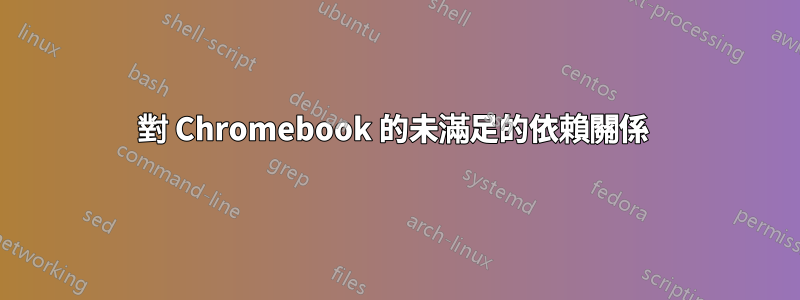
我剛剛安裝了 Ubuntu 14.04。我從 Google Chrome 更改而來(我有一台 Chromebook),我發現安裝 NFS world 很困難。它說我有未滿足的依賴關係等等。我嘗試獲取 Wine 但也沒成功...
user@chrubuntu:~$ sudo apt-get install wine
Reading package lists... Done
Building dependency tree
Reading state information... Done
Some packages could not be installed. This may mean that you have
requested an impossible situation or if you are using the unstable
distribution that some required packages have not yet been created
or been moved out of Incoming.
The following information may help to resolve the situation:
The following packages have unmet dependencies:
wine : Depends: wine1.6 but it is not going to be installed or
wine1.7 but it is not going to be installed
E: Unable to correct problems, you have held broken packages.
我嘗試更新和升級,當我更新它時出現的是:
(它之間運行一些東西)
Reading package lists... Done
W: Duplicate sources.list entry http://dl.google.com/linux/chrome/deb/ stable/main amd64 Packages (/var/lib/apt/lists/dl.google.com_linux_chrome_deb_dists_stable_main_binary-amd64_Packages)
W: You may want to run apt-get update to correct these problems
為什麼剛更新的時候就這樣說?
user@chrubuntu:~$ sudo apt-get upgrade
Reading package lists... Done
Building dependency tree
Reading state information... Done
Calculating upgrade... Done
The following package was automatically installed and is no longer required:
kde-l10n-engb
Use 'apt-get autoremove' to remove it.
0 upgraded, 0 newly installed, 0 to remove and 0 not upgraded.
我需要一些幫助。我改成這個只是為了可以玩NFS世界。
答案1
僅在從「sources.list」檔案中刪除重複來源之一後,執行 apt-get update 才能解決問題。
為此,請打開終端機並鍵入以下命令:
sudo gedit /etc/apt/sources.list
現在,尋找這一行,如果存在則將其刪除:
deb http://dl.google.com/linux/chrome/deb/ stable main
接下來,在終端機中輸入:
ls /etc/apt/sources.list.d
應該只有一“google-chrome.list”檔案。如果存在多個文件或具有相似名稱的另一個文件,請透過鍵入以下命令將其刪除:
sudo rm /etc/apt/sources.list.d/google-chrome.list
現在您已經消除了重複的來源,請執行:
sudo apt-get update
要處理“wine”問題,您需要啟用“Universe”儲存庫。
打開軟體中心或突觸。
點擊“編輯”並選擇“軟體來源”。
確保選擇「社群維護的免費開源軟體(宇宙)」。
按一下「其他軟體」標籤。
確保選擇“規範合作夥伴”和“獨立”。
您需要輸入密碼才能套用變更。
另一個問題是您使用的發行版 Trusty 不再是支援的 Ubuntu 版本,並已於 2014 年 1 月 27 日停止運作。 。
(我的下面的修復不能保證有效。我之前已經把它拉下來了。其他時候,最終系統上的軟體包損壞了,必須重新安裝。既然你已經差不多做到了,那麼繼續嘗試一下可能不會有什麼壞處。在你這樣做之前,我推薦你第一的請參閱這篇文章,因為這似乎是社區中處理不受支援或折舊的發行版(如“raring”)的公認答案如何安裝軟體或從不支援的舊版升級?
若要解決此問題,請使用下列命令。
首先,使用:
echo 'NAME="Ubuntu"
VERSION="14.04.1 LTS, Trusty Tahr"
ID=ubuntu
ID_LIKE=debian
PRETTY_NAME="Ubuntu 14.04.1 LTS"
VERSION_ID="14.04"
HOME_URL="http://www.ubuntu.com/"
SUPPORT_URL="http://help.ubuntu.com/"
BUG_REPORT_URL="http://bugs.launchpad.net/ubuntu/"' | sudo tee /etc/os-release
然後,使用:
echo 'DISTRIB_ID=Ubuntu
DISTRIB_RELEASE=14.04
DISTRIB_CODENAME=trusty
DISTRIB_DESCRIPTION="Ubuntu 14.04.1 LTS"' | sudo tee /etc/lsb-release
接下來,您可以使用以下命令更新 /etc/apt/sources.list:
sudo sed -i 's/raring/trusty/g' /etc/apt/sources.list
現在您可以使用以下命令重建軟體包清單並升級軟體包:
sudo apt-get clean
cd /var/lib/apt
sudo mv lists lists.old
sudo mkdir -p lists/partial
sudo apt-get clean
sudo apt-get update
sudo apt-get dist-upgrade
現在您應該可以安裝 wine 了。
最後,不要忘記更新 /etc/apt/sources.list.d 目錄中 google 之外的任何 PPA 的檔案。


