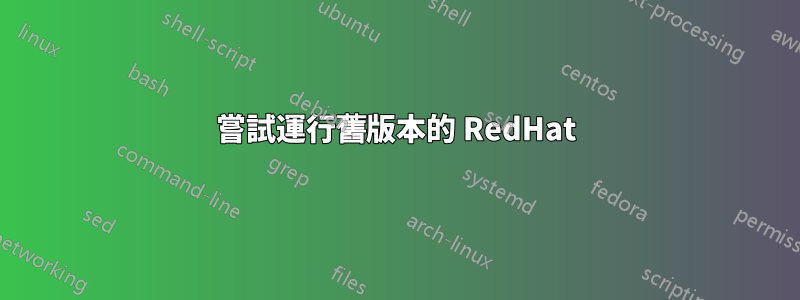
對於我的博士項目,我的導師建議安裝這個(舊的)數學軟體:http://www.gang.umass.edu/software/cmclab/index.html從需求中可以看出,該軟體運行在Linux RedHat 7.1/7.2 i686上。
我嘗試使用7.2版本設定虛擬機,安裝後作業系統以命令模式啟動,並且不會切換到桌面模式(需要使用此軟體)。我挖了一點,似乎這些舊版本無法安裝“現代”硬體的驅動程式(甚至無法識別它),因此該系統無法以圖形模式啟動,因為它不知道如何使用螢幕...
是的,據我所知,我有兩個選擇:
- 嘗試(以某種方式)在命令模式下找到並安裝適合我的顯示卡的驅動程序,並希望這可以解決問題。 [我想說極不可能]
- 嘗試安裝另一個可以運行該軟體的發行版(可能與 enigma 7.2 足夠相似)。這看起來是個不錯的主意,但我不知道我可以選擇哪個發行版。這是一個我沒有聯繫的數學家製作的軟體,所以我不能問他們是否有這樣的替代方案。
任何人都可以根據軟體網頁中提供的很少的資訊幫助我選擇「正確的」發行版嗎?或者有人對第一個選擇抱持著希望?
答案1
虛擬機器管理程式通常支援多種類型的虛擬化硬體。確保您選擇了舊的。
另一種方法是不使用本地 X 輸出:
- 您可以
ssh -X在虛擬機器中運行、執行該軟體並在另一個系統上查看 X 輸出。 - 您可以安裝應用程式可以連接到的虛擬 X 伺服器。在這種情況下,您還需要某種遠端存取(例如 VNC)。
答案2
您可以使用幀緩衝區。
程式:
Initialise X configuration files:
1. Login root console
2. Run "Xconfigurator"
2.1. At "Welcome", select Ok
2.2. At "Choose a Card", select "XGA-1 (ISA bus)"
2.3 At "Monitor Setup", select Custom
2.4. At "Custom Monitor Setup", select Ok
2.5. At "Custom Monitor Setup (continued)", select "Standard VGA, 640x480 @ 60 Hz"
2.6. At "Custom Monitor Setup (continued)", select "50-70 Hz"
2.7. At "Screen Configuration", select "Don't Probe"
2.8. At "Video Memory", select "1 mb" (or whatever the setting is in Virtual Box)
2.9. At "Clockchip Configuration", select "No Clockchip Setting (recommended)"
2.10. At "Probe for Clocks", select Skip
2.11. At "Select Video Modes", select only "8 bit: 640x480"
2.12. At "Starting X", select Skip
2.13. At "You're Done!", select Ok
Switch to X framebuffer driver:
1. Type "ln -sf /usr/X11R6/bin/XF86_FBDev /etc/X11/X"
2. Add a FBDev screen driver section to /etc/X11/XF86Config:
Section "Screen"
Driver "FBDev"
Device "Generic VGA"
Monitor "My Monitor"
SubSection "Display"
Modes "default"
EndSubSection
EndSection
Enable kernel framebuffer mode:
1. vim /boot/grub/grub.conf
2. Append "vga=773" to the kernel line (8 bit 1024×768) (for other modes see "Available VGA Modes" below) eg:
kernel /vmlinuz-2.4.7-10 ro root=/dev/hda2 vga=773
3. Reboot
Start X GUI:
1. Login root console
2. Type "startx"
X will start in the desired video mode.
參考:
- https://tldp.org/HOWTO/Framebuffer-HOWTO/x1232.html
- https://cromwell-intl.com/open-source/grub-vga-modes.html
設定檔:
XF86配置:
# File generated by XConfigurator.
# **********************************************************************
# Refer to the XF86Config(4/5) man page for details about the format of
# this file.
# **********************************************************************
# **********************************************************************
# Files section. This allows default font and rgb paths to be set
# **********************************************************************
Section "Files"
# The location of the RGB database. Note, this is the name of the
# file minus the extension (like ".txt" or ".db"). There is normally
# no need to change the default.
RgbPath "/usr/X11R6/lib/X11/rgb"
# Multiple FontPath entries are allowed (they are concatenated together)
# By default, Red Hat 6.0 and later now use a font server independent of
# the X server to render fonts.
FontPath "unix/:7100"
EndSection
# **********************************************************************
# Server flags section.
# **********************************************************************
Section "ServerFlags"
# Uncomment this to cause a core dump at the spot where a signal is
# received. This may leave the console in an unusable state, but may
# provide a better stack trace in the core dump to aid in debugging
#NoTrapSignals
# Uncomment this to disable the <Crtl><Alt><BS> server abort sequence
# This allows clients to receive this key event.
#DontZap
# Uncomment this to disable the <Crtl><Alt><KP_+>/<KP_-> mode switching
# sequences. This allows clients to receive these key events.
#DontZoom
EndSection
# **********************************************************************
# Input devices
# **********************************************************************
# **********************************************************************
# Keyboard section
# **********************************************************************
Section "Keyboard"
Protocol "Standard"
# when using XQUEUE, comment out the above line, and uncomment the
# following line
#Protocol "Xqueue"
AutoRepeat 500 5
# Let the server do the NumLock processing. This should only be
# required when using pre-R6 clients
#ServerNumLock
# Specify which keyboard LEDs can be user-controlled (eg, with xset(1))
#Xleds 1 2 3
#To set the LeftAlt to Meta, RightAlt key to ModeShift,
#RightCtl key to Compose, and ScrollLock key to ModeLock:
LeftAlt Meta
RightAlt Meta
ScrollLock Compose
RightCtl Control
# To disable the XKEYBOARD extension, uncomment XkbDisable.
# XkbDisable
# To customise the XKB settings to suit your keyboard, modify the
# lines below (which are the defaults). For example, for a non-U.S.
# keyboard, you will probably want to use:
# XkbModel "pc102"
# If you have a US Microsoft Natural keyboard, you can use:
# XkbModel "microsoft"
#
# Then to change the language, change the Layout setting.
# For example, a german layout can be obtained with:
# XkbLayout "de"
# or:
# XkbLayout "de"
# XkbVariant "nodeadkeys"
#
# If you'd like to switch the positions of your capslock and
# control keys, use:
# XkbOptions "ctrl:swapcaps"
# These are the default XKB settings for XFree86
# XkbRules "xfree86"
# XkbModel "pc101"
# XkbLayout "us"
# XkbVariant ""
# XkbOptions ""
XkbKeycodes "xfree86"
XkbTypes "default"
XkbCompat "default"
XkbSymbols "us(pc101)"
XkbGeometry "pc"
XkbRules "xfree86"
XkbModel "pc101"
XkbLayout "us"
EndSection
# **********************************************************************
# Pointer section
# **********************************************************************
Section "Pointer"
Protocol "PS/2"
Device "/dev/mouse"
ZAxisMapping 4 5
# When using XQUEUE, comment out the above two lines, and uncomment
# the following line.
# Protocol "Xqueue"
# Baudrate and SampleRate are only for some Logitech mice
# BaudRate 9600
# SampleRate 150
# Emulate3Buttons is an option for 2-button Microsoft mice
# Emulate3Timeout is the timeout in milliseconds (default is 50ms)
# Emulate3Buttons
# Emulate3Timeout 50
# ChordMiddle is an option for some 3-button Logitech mice
# ChordMiddle
EndSection
# **********************************************************************
# Monitor section
# **********************************************************************
# Any number of monitor sections may be present
Section "Monitor"
Identifier "My Monitor"
VendorName "Unknown"
ModelName "Unknown"
# HorizSync is in kHz unless units are specified.
# HorizSync may be a comma separated list of discrete values, or a
# comma separated list of ranges of values.
# NOTE: THE VALUES HERE ARE EXAMPLES ONLY. REFER TO YOUR MONITOR'S
# USER MANUAL FOR THE CORRECT NUMBERS.
HorizSync 31.5
# VertRefresh is in Hz unless units are specified.
# VertRefresh may be a comma separated list of discrete values, or a
# comma separated list of ranges of values.
# NOTE: THE VALUES HERE ARE EXAMPLES ONLY. REFER TO YOUR MONITOR'S
# USER MANUAL FOR THE CORRECT NUMBERS.
VertRefresh 50-70
# Modes can be specified in two formats. A compact one-line format, or
# a multi-line format.
# These two are equivalent
# ModeLine "1024x768i" 45 1024 1048 1208 1264 768 776 784 817 Interlace
# Mode "1024x768i"
# DotClock 45
# HTimings 1024 1048 1208 1264
# VTimings 768 776 784 817
# Flags "Interlace"
# EndMode
# This is a set of standard mode timings. Modes that are out of monitor spec
# are automatically deleted by the server (provided the HorizSync and
# VertRefresh lines are correct), so there's no immediate need to
# delete mode timings (unless particular mode timings don't work on your
# monitor). With these modes, the best standard mode that your monitor
# and video card can support for a given resolution is automatically
# used.
# 512x384 @ 78 Hz, 31.50 kHz hsync
Modeline "512x384" 20.160 512 528 592 640 384 385 388 404 -HSync -VSync
# 512x384 @ 85 Hz, 34.38 kHz hsync
Modeline "512x384" 22 512 528 592 640 384 385 388 404 -HSync -VSync
# 640x400 @ 70 Hz, 31.5 kHz hsync
Modeline "640x400" 25.175 640 664 760 800 400 409 411 450
# 640x400 @ 85 Hz, 37.86 kHz hsync
Modeline "640x400" 31.5 640 672 736 832 400 401 404 445 -HSync +VSync
# 640x480 @ 100 Hz, 53.01 kHz hsync
Modeline "640x480" 45.8 640 672 768 864 480 488 494 530 -HSync -VSync
# 640x480 @ 60 Hz, 31.5 kHz hsync
Modeline "640x480" 25.175 640 664 760 800 480 491 493 525
# 640x480 @ 72 Hz, 36.5 kHz hsync
Modeline "640x480" 31.5 640 680 720 864 480 488 491 521
# 640x480 @ 75 Hz, 37.50 kHz hsync
ModeLine "640x480" 31.5 640 656 720 840 480 481 484 500 -HSync -VSync
# 640x480 @ 85 Hz, 43.27 kHz hsync
Modeline "640x480" 36 640 696 752 832 480 481 484 509 -HSync -VSync
# 800x600 @ 100 Hz, 64.02 kHz hsync
Modeline "800x600" 69.65 800 864 928 1088 600 604 610 640 -HSync -VSync
# 800x600 @ 56 Hz, 35.15 kHz hsync
ModeLine "800x600" 36 800 824 896 1024 600 601 603 625
# 800x600 @ 60 Hz, 37.8 kHz hsync
Modeline "800x600" 40 800 840 968 1056 600 601 605 628 +hsync +vsync
# 800x600 @ 72 Hz, 48.0 kHz hsync
Modeline "800x600" 50 800 856 976 1040 600 637 643 666 +hsync +vsync
# 800x600 @ 85 Hz, 55.84 kHz hsync
Modeline "800x600" 60.75 800 864 928 1088 600 616 621 657 -HSync -VSync
# 1024x480 for certain Vaios
Modeline "1024x480" 65 1024 1032 1176 1344 480 491 493 525 -HSync -VSync
# 1024x768 @ 100Hz, 80.21 kHz hsync
Modeline "1024x768" 115.5 1024 1056 1248 1440 768 771 781 802 -HSync -VSync
# 1024x768 @ 60 Hz, 48.4 kHz hsync
Modeline "1024x768" 65 1024 1032 1176 1344 768 771 777 806 -hsync -vsync
# 1024x768 @ 70 Hz, 56.5 kHz hsync
Modeline "1024x768" 75 1024 1048 1184 1328 768 771 777 806 -hsync -vsync
# 1024x768 @ 76 Hz, 62.5 kHz hsync
Modeline "1024x768" 85 1024 1032 1152 1360 768 784 787 823
# 1024x768 @ 85 Hz, 70.24 kHz hsync
Modeline "1024x768" 98.9 1024 1056 1216 1408 768 782 788 822 -HSync -VSync
# 1152x864 @ 100 Hz, 89.62 kHz hsync
Modeline "1152x864" 137.65 1152 1184 1312 1536 864 866 885 902 -HSync -VSync
# 1152x864 @ 60 Hz, 53.5 kHz hsync
Modeline "1152x864" 89.9 1152 1216 1472 1680 864 868 876 892 -HSync -VSync
# 1152x864 @ 70 Hz, 62.4 kHz hsync
Modeline "1152x864" 92 1152 1208 1368 1474 864 865 875 895
# 1152x864 @ 78 Hz, 70.8 kHz hsync
Modeline "1152x864" 110 1152 1240 1324 1552 864 864 876 908
# 1152x864 @ 84 Hz, 76.0 kHz hsync
Modeline "1152x864" 135 1152 1464 1592 1776 864 864 876 908
# 1280x960 @ 60 HzModeline "1280x960" 108 1280 1376 1488 1800 960 961 964 1000 +HSync +VSync
# 1280x960 @ 85 HzModeline "1280x960" 148.5 1280 1344 1504 1728 960 961 964 1011 +HSync +VSync
# 1280x1024 @ 100 Hz, 107.16 kHz hsync
Modeline "1280x1024" 181.75 1280 1312 1440 1696 1024 1031 1046 1072 -HSync -VSync
# 1280x1024 @ 61 Hz, 64.2 kHz hsync
Modeline "1280x1024" 110 1280 1328 1512 1712 1024 1025 1028 1054
# 1280x1024 @ 70 Hz, 74.59 kHz hsync
Modeline "1280x1024" 126.5 1280 1312 1472 1696 1024 1032 1040 1068 -HSync -VSync
# 1280x1024 @ 74 Hz, 78.85 kHz hsync
Modeline "1280x1024" 135 1280 1312 1456 1712 1024 1027 1030 1064
# 1280x1024 @ 76 Hz, 81.13 kHz hsync
Modeline "1280x1024" 135 1280 1312 1416 1664 1024 1027 1030 1064
# 1280x1024 @ 85 Hz, 91.15 kHz hsync
Modeline "1280x1024" 157.5 1280 1344 1504 1728 1024 1025 1028 1072 +HSync +VSync
# 1400x1050 @ 60Hz, 65.8 kHz hsync
Modeline "1400x1050" 129 1400 1464 1656 1960 1050 1051 1054 1100 +HSync +VSync
# 1400x1050 @ 70Hz, 76.8 kHz hsync
Modeline "1400x1050" 151 1400 1464 1656 1960 1050 1051 1054 1100 +HSync +VSync
# 1400x1050 @ 75Hz, 82.3 kHz hsync
Modeline "1400x1050" 162 1400 1464 1656 1960 1050 1051 1054 1100 +HSync +VSync
# 1400x1050 @ 85Hz, 93.2 kHz hsync
Modeline "1400x1050" 184 1400 1464 1656 1960 1050 1051 1054 1100 +HSync +VSync
# 1600x1200 @ 60Hz, 75.00 kHz hsync
Modeline "1600x1200" 162 1600 1664 1856 2160 1200 1201 1204 1250 +HSync +VSync
# 1600x1200 @ 70 Hz, 87.50 kHz hsync
Modeline "1600x1200" 189 1600 1664 1856 2160 1200 1201 1204 1250 -HSync -VSync
# 1600x1200 @ 75 Hz, 93.75 kHz hsync
Modeline "1600x1200" 202.5 1600 1664 1856 2160 1200 1201 1204 1250 +HSync +VSync
# 1600x1200 @ 85 Hz, 105.77 kHz hsync
Modeline "1600x1200" 220 1600 1616 1808 2080 1200 1204 1207 1244 +HSync +VSync
# 1800x1440 @ 64Hz, 96.15 kHz hsync
ModeLine "1800X1440" 230 1800 1896 2088 2392 1440 1441 1444 1490 +HSync +VSync
# 1800x1440 @ 70Hz, 104.52 kHz hsync
ModeLine "1800X1440" 250 1800 1896 2088 2392 1440 1441 1444 1490 +HSync +VSync
# Low-res Doublescan modes
# If your chipset does not support doublescan, you get a 'squashed'
# resolution like 320x400.
# 320x200 @ 70 Hz, 31.5 kHz hsync, 8:5 aspect ratio
Modeline "320x200" 12.588 320 336 384 400 200 204 205 225 Doublescan
# 320x240 @ 60 Hz, 31.5 kHz hsync, 4:3 aspect ratio
Modeline "320x240" 12.588 320 336 384 400 240 245 246 262 Doublescan
# 320x240 @ 72 Hz, 36.5 kHz hsync
Modeline "320x240" 15.750 320 336 384 400 240 244 246 262 Doublescan
# 400x300 @ 56 Hz, 35.2 kHz hsync, 4:3 aspect ratio
ModeLine "400x300" 18 400 416 448 512 300 301 302 312 Doublescan
# 400x300 @ 60 Hz, 37.8 kHz hsync
Modeline "400x300" 20 400 416 480 528 300 301 303 314 Doublescan
# 400x300 @ 72 Hz, 48.0 kHz hsync
Modeline "400x300" 25 400 424 488 520 300 319 322 333 Doublescan
# 480x300 @ 56 Hz, 35.2 kHz hsync, 8:5 aspect ratio
ModeLine "480x300" 21.656 480 496 536 616 300 301 302 312 Doublescan
# 480x300 @ 60 Hz, 37.8 kHz hsync
Modeline "480x300" 23.890 480 496 576 632 300 301 303 314 Doublescan
# 480x300 @ 63 Hz, 39.6 kHz hsync
Modeline "480x300" 25 480 496 576 632 300 301 303 314 Doublescan
# 480x300 @ 72 Hz, 48.0 kHz hsync
Modeline "480x300" 29.952 480 504 584 624 300 319 322 333 Doublescan
EndSection
# **********************************************************************
# Graphics device section
# **********************************************************************
# Any number of graphics device sections may be present
Section "Device"
Identifier "Generic VGA"
VendorName "Unknown"
BoardName "Unknown"
Chipset "generic"
# VideoRam 256
# Clocks 25.2 28.3
EndSection
# Device configured by Xconfigurator:
Section "Device"
Identifier "XGA-1 (ISA bus)"
VendorName "Unknown"
BoardName "Unknown"
#VideoRam 8192
#Instance 7 # XGA instance 0-7
#COPbase 0xC8F00 # XGA memory-mapped register address
#POSbase 0 # Disable probing if above are specified
# Insert Clocks lines here if appropriate
EndSection
# **********************************************************************
# Screen sections
# **********************************************************************
# The Colour SVGA server
Section "Screen"
Driver "svga"
Device "Generic VGA"
#Device "XGA-1 (ISA bus)"
Monitor "My Monitor"
Subsection "Display"
Depth 8
#Modes "640x480"
ViewPort 0 0
EndSubsection
EndSection
# The 16-color VGA server
Section "Screen"
Driver "vga16"
Device "Generic VGA"
Monitor "My Monitor"
Subsection "Display"
Modes "640x480" "800x600"
ViewPort 0 0
EndSubsection
EndSection
# The Mono server
Section "Screen"
Driver "vga2"
Device "Generic VGA"
Monitor "My Monitor"
Subsection "Display"
Modes "640x480" "800x600"
ViewPort 0 0
EndSubsection
EndSection
# The accelerated servers (S3, Mach32, Mach8, 8514, P9000, AGX, W32, Mach64
# I128, and S3V)
Section "Screen"
Driver "accel"
Device "XGA-1 (ISA bus)"
Monitor "My Monitor"
DefaultColorDepth 8
Subsection "Display"
Depth 8
Modes "640x480"
ViewPort 0 0
EndSubsection
EndSection
#/* Framebuffer device */
Section "Screen"
Driver "FBDev"
Device "Generic VGA"
Monitor "My Monitor"
SubSection "Display"
Modes "default"
EndSubSection
EndSection
grub.conf:
# grub.conf generated by anaconda
#
# Note that you do not have to rerun grub after making changes to this file
# NOTICE: You have a /boot partition. This means that
# all kernel and initrd paths are relative to /boot/, eg.
# root (hd0,0)
# kernel /vmlinuz-version ro root=/dev/hda2
# initrd /initrd-version.img
#boot=/dev/hda
default=0
timeout=10
splashimage=(hd0,0)/grub/splash.xpm.gz
title Red Hat Linux (2.4.7-10)
root (hd0,0)
#//kernel /vmlinuz-2.4.7-10 ro root=/dev/hda2
kernel /vmlinuz-2.4.7-10 ro root=/dev/hda2 vga=773
initrd /initrd-2.4.7-10.img
截圖:
可用的 VGA 模式(注意:XF86_FBDev 僅支援 8 位元模式):
設定命令:
以幀緩衝模式啟動(左上角顯示 Linux 企鵝):
開始x:
答案3
如果使用 Windows,則可以使用 Xming。
先決條件:
- Virtual Box 6.0 或更低版本(因為 6.1 強制執行硬體加速,可能與 Red Hat 7.2 Enigma 不相容)
- Windows 7主機(192.168.1.97)
- Red Hat 7.2 (Enigma) 賓客 (192.168.1.109)
設定Xming:
- 下載並安裝 Xming(公共領域版本(相對於網站/捐贈者/付費版本))(您也可以從 SourceForge 取得)
- 下載並安裝 Xming-fonts
- 前往開始功能表 -> Xming -> XLaunch -> 一個視窗 -> 下一步 -> 不啟動客戶端 -> 下一步 -> 無存取控制 -> 下一步 -> 完成
設定虛擬盒:
- 建立一個新的虛擬機器 guest(例如,名稱:“Redhat 7.2”,類型:“Linux”,版本:“Linux 2.4(32 位元)”,記憶體大小:128 mb,5 GB 磁碟)
- 選擇「Redhat 7.2」虛擬機器設定 -> 網路 -> 適配器 1 -> 連接到:「橋接適配器」(與 NAT 相反)
- 按一下“確定”
設定 Red Hat 7.2 (Enigma):
- 在 Virtual Box 上執行自訂「Everything」安裝(即 2879 mb)(勾選「跳過 X 配置」選項)
- 安裝完成後,登入root控制台
- 「ipchains -F」(清除防火牆規則)
設定膩子:
- 打開膩子
- 前往連線 -> SSH -> X11 -> 選擇“啟用 X11 轉送”
- 前往會話 -> 主機名稱(或 IP 位址) -> 192.168.1.109
- 按一下「開啟」連線到 Red Hat 7.2 伺服器
啟動圖形使用者介面:
- 在 Putty 會話中,以 root 身分登入
- 輸入“匯出DISPLAY=192.168.1.97:0”
- 輸入“gnome-session”
Gnome 將在 Xming 中啟動。
截圖:
訪客版本:
匯出顯示並啟動 GUI:
Gnome 在 Xming 中啟動:









