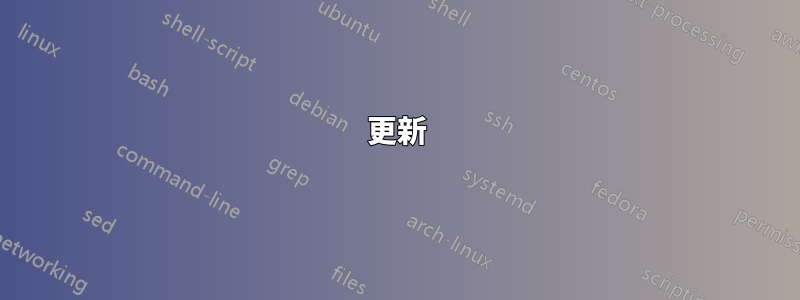
我自己組裝的 Windows 7 桌上型電腦在過去幾天開始表現得很奇怪。我經常使用它,大約一半的時間是透過 TeamViewer 使用的。資源管理器會隨機崩潰並重新啟動,幾乎總是透過 TeamViewer。這讓我懷疑 TeamViewer 是問題所在,但我已經在使用和不使用 TeamViewer 的情況下重現了該問題多次。我似乎可以避免該問題發生的唯一方法是啟動到安全模式。
我已使用 CCleaner 和 Malwarebytes 來確保不是註冊表錯誤或惡意軟體導致問題,並且我已嘗試修復似乎相關的問題這裡以及我在網上找到的所有其他修復,包括刪除安全性更新KB980408和KB2926765以及使用“sfc /scannow”和一堆我不記得的其他東西。
最近,當我嘗試啟動資源管理器時,它會彈出一個小窗口,頂部顯示“個性化設定”,但完全是空的並立即崩潰。我能讓它消失的唯一方法是終止 explorer.exe 進程。我希望我可以截圖,但我似乎無法打開畫圖,甚至無法找到 exe。我嘗試過重新啟動它,我嘗試在個性化設定視窗打開時啟動它。
我提出了兩個進程列表,第一個是啟動時的活動進程列表safe mode,並且資源管理器似乎工作正常。第二個是我可以在正常啟動中縮小範圍並仍然複製問題的進程清單。有一個進程我似乎無法關閉。 NisSrv.exe 被描述為「Microsoft 網路即時檢查服務」。當我嘗試關閉進程 NisSrv.exe 時,它顯示“操作無法完成。訪問被拒絕。”當我嘗試關閉相關服務時,它給出了相同的訊息。
Image Name PID Session Name Session# Mem Usage
========================= ======== ================ =========== ============
System Idle Process 0 Services 0 24 K
System 4 Services 0 2,660 K
smss.exe 304 Services 0 1,196 K
csrss.exe 408 Services 0 4,156 K
wininit.exe 444 Services 0 4,608 K
csrss.exe 452 Console 1 8,700 K
services.exe 492 Services 0 7,700 K
winlogon.exe 524 Console 1 5,756 K
lsass.exe 536 Services 0 10,644 K
lsm.exe 544 Services 0 4,316 K
svchost.exe 652 Services 0 8,976 K
MsMpEng.exe 804 Services 0 40,696 K
explorer.exe 1332 Console 1 85,220 K
ctfmon.exe 1376 Console 1 3,680 K
dllhost.exe 1624 Console 1 8,656 K
chrome.exe 1408 Console 1 98,504 K
WmiPrvSE.exe 2352 Services 0 6,472 K
chrome.exe 1744 Console 1 65,116 K
taskmgr.exe 372 Console 1 14,948 K
cmd.exe 2776 Console 1 2,960 K
conhost.exe 1816 Console 1 3,580 K
tasklist.exe 2308 Console 1 5,868 K
我已經縮小了流程清單。
Image Name PID Session Name Session# Mem Usage
========================= ======== ================ =========== ============
System Idle Process 0 Services 0 24 K
System 4 Services 0 2,808 K
smss.exe 316 Services 0 1,216 K
csrss.exe 484 Services 0 4,532 K
wininit.exe 596 Services 0 4,604 K
csrss.exe 604 Console 1 23,676 K
services.exe 652 Services 0 11,344 K
lsass.exe 668 Services 0 12,692 K
lsm.exe 676 Services 0 4,464 K
MsMpEng.exe 972 Services 0 68,436 K
winlogon.exe 168 Console 1 7,784 K
svchost.exe 496 Services 0 19,140 K
NisSrv.exe 3176 Services 0 808 K
svchost.exe 1684 Services 0 11,260 K
taskmgr.exe 4524 Console 1 20,696 K
cmd.exe 4764 Console 1 7,224 K
conhost.exe 4772 Console 1 6,916 K
sublime_text.exe 2340 Console 1 45,012 K
dllhost.exe 4476 Console 1 8,736 K
tasklist.exe 3796 Console 1 5,768 K
WmiPrvSE.exe 1768 Services 0 6,344 K

以下是事件檢視器中針對我收到的錯誤的事件資料 xml。
<EventData>
<Data>explorer.exe</Data>
<Data>6.1.7601.17567</Data>
<Data>4d672ee4</Data>
<Data>vrfcore.dll</Data>
<Data>6.3.9600.16384</Data>
<Data>5215f8f5</Data>
<Data>80000003</Data>
<Data>0000000000003a00</Data>
<Data>12e4</Data>
<Data>01cfb84fa70f89dc</Data>
<Data>C:\Windows\system32\explorer.exe</Data>
<Data>C:\Windows\SYSTEM32\vrfcore.dll</Data>
<Data>e5957093-2442-11e4-9f8a-94de806ed9cb</Data>
</EventData>
我再次查看 eventvwr 日誌,發現了這個,可能相關
<EventData>
<Data>runonce.exe</Data>
<Data>6.1.7601.17514</Data>
<Data>4ce7a253</Data>
<Data>MSVCR100.dll</Data>
<Data>10.0.40219.325</Data>
<Data>4df2bcac</Data>
<Data>c0000005</Data>
<Data>000000000003c145</Data>
<Data>670</Data>
<Data>01cfb8dabbd85942</Data>
<Data>C:\Windows\system32\runonce.exe</Data>
<Data>C:\Windows\system32\MSVCR100.dll</Data>
<Data>fa6f82b9-24cd-11e4-80a8-94de806ed9cb</Data>
</EventData>
以及一般錯誤詳細信息
Faulting application name: Explorer.EXE, version: 6.1.7601.17567, time stamp: 0x4d672ee4
Faulting module name: vrfcore.dll, version: 6.3.9600.16384, time stamp: 0x5215f8f5
Exception code: 0x80000003
Fault offset: 0x0000000000003a00
Faulting process id: 0xc38
Faulting application start time: 0x01cfb84e5e852c5f
Faulting application path: C:\Windows\Explorer.EXE
Faulting module path: C:\Windows\SYSTEM32\vrfcore.dll
Report Id: 9dc19e6d-2441-11e4-9f8a-94de806ed9cb
我似乎經常遇到另一個可能不相關的錯誤。
Event filter with query "SELECT * FROM __InstanceModificationEvent WITHIN 60
WHERE TargetInstance ISA "Win32_Processor" AND TargetInstance.LoadPercentage > 99"
could not be reactivated in namespace "//./root/CIMV2" because of error 0x80041003.
Events cannot be delivered through this filter until the problem is corrected.
下面顯示了我在自動運行中的資源管理器標籤以及當我嘗試取消選取某些內容時出現的錯誤。我應該補充一點,我似乎能夠使用 ShellExView 禁用 shell 擴展,但我仍然無法讓資源管理器正確啟動。

EXPLORER SHELL 更新 - 請參閱下面的螢幕截圖 我可以透過我下載的名為 NexusFile 的檔案管理器存取資源管理器右鍵選單,但仍然無法啟動資源管理器。

我收到的另一輪有關 Windows 搜尋服務的錯誤
The search service has detected corrupted data files in the index {id=4700}.
The service will attempt to automatically correct this problem by rebuilding the index.
Details:
The content index catalog is corrupt. (HRESULT : 0xc0041801) (0xc0041801)
其次是
The Windows Search Service is being stopped because there is a problem with the
indexer: The catalog is corrupt.
Details:
The content index catalog is corrupt. (HRESULT : 0xc0041801) (0xc0041801
和
The plug-in in <Search.JetPropStore> cannot be initialized.
Context: Windows Application, SystemIndex Catalog
Details:
The content index catalog is corrupt. (HRESULT : 0xc0041801) (0xc0041801)
和
The gatherer object cannot be initialized.
Context: Windows Application, SystemIndex Catalog
Details:
The content index catalog is corrupt. (HRESULT : 0xc0041801) (0xc0041801)
和
The Windows Search Service cannot load the property store information.
Context: Windows Application, SystemIndex Catalog
Details:
The content index database is corrupt. (HRESULT : 0xc0041800) (0xc0041800)
錯誤日誌
更新
問題原來是 Visual Studio 嘗試偵錯資源管理器崩潰導致它永遠無法啟動。我卸載了 Visual Studio 並重新啟動,然後資源管理器在啟動時崩潰,但立即重新啟動並正常運作。我已經隔離了啟動時的崩潰,並透過這裡找到的 Synergy 追蹤到了錯誤http://synergy-project.org/spit/issues/details/3980/
感謝大家的耐心和幫助,我將接受 @and31415 作為答案,因為他指出 vrfcore.dll 是一個 Visual Studio dll。
答案1
快速分析
日誌中提到的程式庫檔案vrfcore.dll與 Microsoft Application Verifier 工具相關,該工具是 Windows 8.1 SDK/WDK 的一部分(實際上,檔案版本為6.3.9600.16384),也包含在 Visual Studio 2013 中。
引用文件:
應用程式驗證器可協助開發人員快速找到透過正常應用程式測試難以識別的細微程式錯誤。在 Visual Studio 中使用應用程式驗證器可以識別由堆疊損壞、不正確的句柄和關鍵部分使用所引起的錯誤,從而更輕鬆地建立可靠的應用程式。
來源:應用驗證器
解決方法
儘管這不是實際的解決方案,但卸載 Visual Studio 可以作為臨時解決方法。在此之前,您可以嘗試按照以下步驟僅刪除應用程式驗證程式:
打開一個提升的命令提示符。
根據您執行的 Windows 版本執行下列命令之一:
x86(32 位元)
msiexec /uninstall {13A3E02D-36D4-BBD6-0BBD-D0BFDBEA0079}x64(64 位元)
msiexec /uninstall {77F3D72C-465F-BD51-890E-CC3914B1365F}
重新啟動 Windows。
筆記您可能想確保您擁有所有Visual Studio 更新已安裝,其中可能包括針對特定問題的錯誤修復。
答案2
老實說,我不完全確定問題的原因是什麼,但從聲音來看,如果您的電腦在安全模式下沒有出現此問題,那麼我不會擔心 Windows 的註冊表或存在任何問題如果我是你,為了進一步解決問題,我會以安全模式啟動計算機,保存活動進程列表(Windows + R,“cmd”,輸入,“TASKLIST > safemode.txt”,ALT + F4),然後在正常啟動後保存活動進程列表(Windows + R,“cmd”,輸入,“TASKLIST >normal.txt”,ALT + F4)。從那裡,我將定位在 normal.txt 上但不在 safemode.txt 上的進程。嘗試終止這些進程(或更好的「結束進程樹」)並查看問題是否停止。最後,我可以提供的唯一其他想法是防止任何程式在啟動時啟動。然後,如果在沒有啟動程序的情況下問題沒有發生,至少您可以確定罪魁禍首。
答案3
我的一個使用者不久前也遇到類似的問題,這是由資源管理器 shell 擴充功能引起的。資源管理器擴充功能是當您右鍵單擊某個程式並在上下文功能表中看到額外的條目時看到的內容,例如使用 Winzip 或對資料夾進行防毒掃描。
Explorer shell 擴充功能不會作為進程加載,因此在任務管理器中看不到它們。因此,我們需要像 Autoruns 這樣的工具,我們可以用它來阻止 Explorer 在啟動時使用 shell 擴充功能。
下載 Autoruns 後,我們直接進入「資源管理器」選項卡,取消選取任何看起來奇怪的內容。我們重新啟動機器,問題就消失了。
嘗試一下,希望能有所幫助。
--編輯答案以解決用戶提供的新資訊--
但是,如果您發現自動運行,即使以管理員身份運行,也不允許您取消選擇自動啟動點,那麼我建議您執行以下任一操作。記下自動執行中「資源管理器」標籤所下列出的程序,然後將它們一一卸載,然後重新測試,看看每次安裝後問題是否消失。或者,您可以嘗試此處的建議如何列出資源管理器擴充功能並停用它們?。


