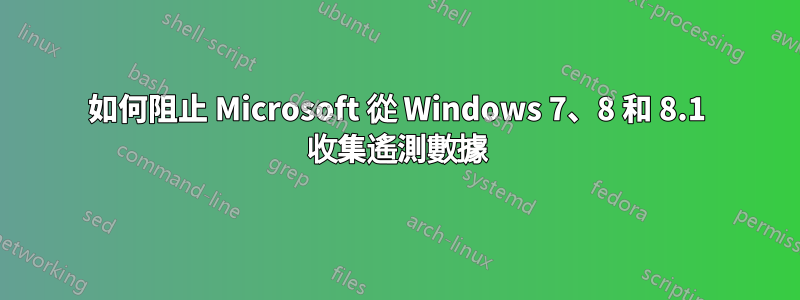
今年向 Windows 7、8 和 8.1 推送的一些更新修補程式似乎只是為了從使用者係統收集資料。
有沒有辦法透過某些設定禁用遙測?
或者是否有必要挖掘出資料收集中涉及哪些更新補丁,並將其刪除?
答案1
有沒有辦法透過某些設定禁用遙測?
- 某些遙測可以透過設定停用。
這可以手動完成。
還有 3rd 方實用程序,例如Windows 10 隱私修復程序和O&O 閉嘴10修復了 Windows 10 中的這些設定。
是否有必要挖掘出資料收集中涉及哪些更新補丁,並將其刪除?
- 某些遙測停用需要刪除(或不安裝)修補程式。
透過設定手動停用遙測(Windows 7、8 和 8.1)
停用 Windows 客戶體驗改善計畫 (CEIP)
筆記:
停用 CEIP 和控制該程式的相關任務排程程式任務可以提高 Windows 系統效能。
- 啟動“控制台”>“操作中心”>“更改操作中心設定”。
- 點選「客戶體驗改善計畫設定」。
- 選擇“不,我不想參與該計劃”,然後按一下“儲存變更”。
開始>「控制台」>「管理工具」>「任務計畫程式」。
在“任務計劃程序”對話方塊的“任務計劃程序(本機)”窗格中,展開“任務計劃程序庫”>“Microsoft”>“Windows”,然後打開“應用程式體驗”資料夾。
停用“AITAgent”和“ProgramDataUpdater”任務。
在「任務規劃程式庫」>「Microsoft」>「Windows」中,開啟「客戶體驗改善計畫」資料夾。
停用「Consolidator」、「KernelCeipTask」和「UsbCeip」任務。
來源隱私 Windows 10、Windows 7、Linux MINT - 它們如何比較?
透過刪除補丁禁用遙測(Windows 7、8 和 8.1)
作為阿尼克斯已經指出,有一些遙測服務無法透過設定停用:
- 遙測-4xd,
- 刷新gwxconfig-B,
- WSRefreshBannedAppsListTask,
- 時間-5d,
- 刷新gwx配置和內容,
- 登入-5d,
- 機器解鎖-5d,
- OutOfIdle-5d,
- 睡眠不足-5d,
- 安全啟動更新,以及
- TPM-維護。
此外,在任何程式崩潰時,系統都會向伺服器報告崩潰資料(儘管它不與任何計劃任務連接)
停止 Windows 遙測/追蹤/升級到 Windows 10
以下是有關在 Windows 7 和 8.1 中停用不需要的遙測/追蹤以及刪除與升級到 Windows 10 相關的所有更新的說明。
- 以下是要刪除的 Windows 更新的清單。
- 在卸載它們並重新啟動之前,請確保您已將 Windows 更新設定為不自動安裝更新:
KB3065988 Windows Update Client for Windows 8.1 and Windows Server 2012 R2: July 2015 more info
KB3083325 Windows Update Client for Windows 8.1 and Windows Server 2012 R2: September 2015 more info
KB3083324 Windows Update Client for Windows 7 and Windows Server 2008 R2: September 2015 more info
KB2976978 Compatibility update for Windows 8.1 and Windows 8 more info
KB3075853 Windows Update Client for Windows 8.1 and Windows Server 2012 R2: August 2015 more info
KB3065987 Windows Update Client for Windows 7 and Windows Server 2008 R2: July 2015 more info
KB3050265 Windows Update Client for Windows 7: June 2015 more info
KB3050267 Windows Update Client for Windows 8.1: June 2015 more info
KB3075851 Windows Update Client for Windows 7 and Windows Server 2008 R2: August 2015 more info
KB2902907 MS Security Essentials/Windows Defender related update [no description/information available]
KB3068708 Update for customer experience and diagnostic telemetry more info
KB3022345 Update for customer experience and diagnostic telemetry more info
KB2952664 Compatibility update for upgrading Windows 7 more info
KB2990214 Update that enables you to upgrade from Windows 7 to a later version of Windows more info
KB3035583 Update installs Get Windows 10 app in Windows 8.1 and Windows 7 SP1 more info
KB971033 Description of the update for Windows Activation Technologies more info
KB3021917 Update to Windows 7 SP1 for performance improvements more info
KB3044374 Update that enables you to upgrade from Windows 8.1 to a later version of Windows more info
KB3046480 Update helps to determine whether to migrate the .NET Framework 1.1 when you upgrade Windows 8.1 or Windows 7 more info
KB3075249 Update that adds telemetry points to consent.exe in Windows 8.1 and Windows 7 more info
KB3080149 Update for customer experience and diagnostic telemetry more info
KB3083324 Windows Update Client for Windows 7 and Windows Server 2008 R2: September 2015 more info
KB3083325 Windows Update Client for Windows 8.1 and Windows Server 2012 R2: September 2015 more info
KB3083710 Windows Update Client for Windows 7 and Windows Server 2008 R2: October 2015 more info
KB3083711 Windows Update Client for Windows 8.1 and Windows Server 2012 R2: October 2015 more info
KB3112336 Windows Update Client for Windows 8.1 and Windows Server 2012 R2: December 2015 more info
KB3123862 Updated capabilities to upgrade Windows 8.1 and Windows 7
可以使用以下命令透過提升的命令提示字元手動卸載它們:
wusa /uninstall /kb:3065988 /quiet /norestart
wusa /uninstall /kb:3083325 /quiet /norestart
wusa /uninstall /kb:3083324 /quiet /norestart
wusa /uninstall /kb:2976978 /quiet /norestart
wusa /uninstall /kb:3075853 /quiet /norestart
wusa /uninstall /kb:3065987 /quiet /norestart
wusa /uninstall /kb:3050265 /quiet /norestart
wusa /uninstall /kb:3050267 /quiet /norestart
wusa /uninstall /kb:3075851 /quiet /norestart
wusa /uninstall /kb:2902907 /quiet /norestart
wusa /uninstall /kb:3068708 /quiet /norestart
wusa /uninstall /kb:3022345 /quiet /norestart
wusa /uninstall /kb:2952664 /quiet /norestart
wusa /uninstall /kb:2990214 /quiet /norestart
wusa /uninstall /kb:3035583 /quiet /norestart
wusa /uninstall /kb:971033 /quiet /norestart
wusa /uninstall /kb:3021917 /quiet /norestart
wusa /uninstall /kb:3044374 /quiet /norestart
wusa /uninstall /kb:3046480 /quiet /norestart
wusa /uninstall /kb:3075249 /quiet /norestart
wusa /uninstall /kb:3080149 /quiet /norestart
wusa /uninstall /kb:2977759 /quiet /norestart
wusa /uninstall /kb:3083710 /quiet /norestart
wusa /uninstall /kb:3083711 /quiet /norestart
wusa /uninstall /kb:3112336 /quiet /norestart
wusa /uninstall /kb:3123862 /quiet /norestart
之後不要忘記重新啟動。您可以在重新啟動之前繼續完成後續步驟。
- 應刪除以下服務:
- 在提升的命令提示字元中執行以下命令:
sc stop DiagTrack
sc stop dmwappushservice
sc delete DiagTrack
sc delete dmwappushservice
echo "" > C:\ProgramData\Microsoft\Diagnosis\ETLLogs\AutoLogger\AutoLogger-Diagtrack-Listener.etl
- 開啟任務計劃程序(Win 鍵然後鍵入“sched”)。在工作排程程式庫 -> Microsoft -> Windows 下刪除以下項目:
「應用程式體驗」下的所有內容
「Autochk」下的所有內容
「客戶體驗改善計畫」下的所有內容
僅在“磁碟診斷”下刪除“Microsoft-Windows-DiskDiagnosticDataCollector”
在「維護」「WinSAT」「媒體中心」下,按一下「狀態」列,然後選擇所有未停用的條目並將其停用。
現在您可以重新啟動。當您再次開啟 Windows 更新時,它會要求安裝上面刪除的更新。右鍵單擊每一項並選擇“隱藏”。
- 最後,登入您的寬頻路由器並尋找「內容過濾」或「封鎖網站」等選項。
- 新增以下要阻止的主機。在 Netgear 路由器上,每個主機都是必須新增的關鍵字。
注意,如馬修·史蒂普斯已經指出,a-0001.a-msedge.net是一個CDN端點並可用於非遙測場景。
134.170.30.202
137.116.81.24
204.79.197.200
23.218.212.69
65.39.117.230
65.55.108.23
a-0001.a-msedge.net
choice.microsoft.com
choice.microsoft.com.nsatc.net
compatexchange.cloudapp.net
corp.sts.microsoft.com
corpext.msitadfs.glbdns2.microsoft.com
cs1.wpc.v0cdn.net
df.telemetry.microsoft.com
diagnostics.support.microsoft.com
fe2.update.microsoft.com.akadns.net
feedback.microsoft-hohm.com
feedback.search.microsoft.com
feedback.windows.com
i1.services.social.microsoft.com
i1.services.social.microsoft.com.nsatc.net
oca.telemetry.microsoft.com
oca.telemetry.microsoft.com.nsatc.net
pre.footprintpredict.com
redir.metaservices.microsoft.com
reports.wes.df.telemetry.microsoft.com
services.wes.df.telemetry.microsoft.com
settings-sandbox.data.microsoft.com
sls.update.microsoft.com.akadns.net
sqm.df.telemetry.microsoft.com
sqm.telemetry.microsoft.com
sqm.telemetry.microsoft.com.nsatc.net
statsfe1.ws.microsoft.com
statsfe2.update.microsoft.com.akadns.net
statsfe2.ws.microsoft.com
survey.watson.microsoft.com
telecommand.telemetry.microsoft.com
telecommand.telemetry.microsoft.com.nsatc.net
telemetry.appex.bing.net
telemetry.appex.bing.net:443
telemetry.microsoft.com
telemetry.urs.microsoft.com
vortex.data.microsoft.com
vortex-sandbox.data.microsoft.com
vortex-win.data.microsoft.com
watson.live.com
watson.microsoft.com
watson.ppe.telemetry.microsoft.com
watson.telemetry.microsoft.com
watson.telemetry.microsoft.com.nsatc.net
wes.df.telemetry.microsoft.com
使用第 3 方公用程式停用遙測 (Windows 10)
Windows 10 隱私修復程序
Windows 10 隱私修復程序提供隱私檢查以及修復許多設定的選項,包括與遙測相關的設定。
O&O 閉嘴10
O&O 閉嘴10是一款小型便攜式工具,可輕鬆調整 Windows 10 的許多隱私設定。
啟動程式會顯示近 50 個選項,分為不同類別:安全性(遙測、wifi 感知、DRM)、隱私(Cortana、輸入個人化、應用程式權限)、Windows 更新(停用點對點更新、停用自動更新)和更多的。這些並不總是被清楚地描述,但單擊任何項目都會顯示有關其功能的更多詳細資訊。
有一些選項可以只停用最嚴重的違規者(關閉遙測、點對點更新、保留 Windows 更新和 SmartScreen)、關閉所有內容或調整個別設定。
ShutUp10 提供在進行任何更改之前創建系統還原點的功能,如果您的調整破壞了重要的內容並且需要“撤消”,則該功能非常有用。
還有一個單獨的選項可以恢復 Windows 10 的預設隱私設置,如果這些設置通常很混亂並且您想重新開始,這也可能會很方便。
來源O&O 閉嘴10。
免責聲明
答案2
Rob Seder 在他的文章中研究了 Windows 遙測技術部落格文章,以及以下說明(此處稍微重新格式化)是由名為“Olli”的人添加的評論到部落格文章:
您可以如下停用遙測:
以管理員身份開啟命令提示字元(透過在「開始」按鈕上按滑鼠右鍵,或按 Win+X 快速鍵)並輸入以下 4 個命令(在每個命令之間按 Enter 鍵):
sc delete DiagTrack sc delete dmwappushservice echo "" > C:\ProgramData\Microsoft\Diagnosis\ETLLogs\AutoLogger\AutoLogger-Diagtrack-Listener.etl reg add "HKLM\SOFTWARE\Policies\Microsoft\Windows\DataCollection" /v AllowTelemetry /t REG_DWORD /d 0 /f
免責聲明:
- 我尚未驗證這些說明。我只是將它們發佈在這裡,因為正在研究此問題的人可能會感興趣。








