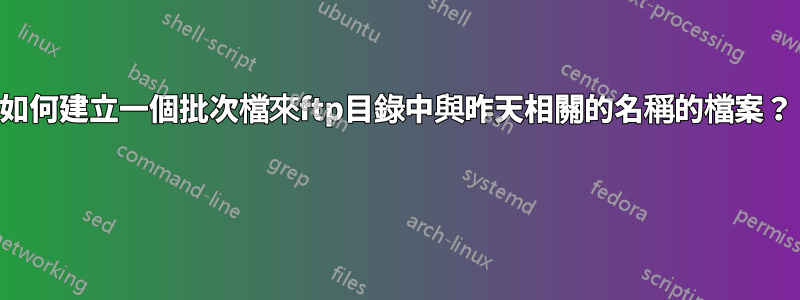
我有一組目錄,其名稱中編碼有日期。
這些目錄內有名為files.csv.
這些目錄有一個標準名稱,例如,
/opt/oss/server/var/fileint/pm/pmexport_20150915
其中最後一個目錄的名稱隨日期而變化,例如 pmexport_201509152015 年 9 月 15 日的目錄。
我想建立一個批次文件,以便files.csv在前一天自動 ftp 到固定目的地。
例如今天是 2015 年 9 月 16 日:我想files.csv從昨天的目錄ftp pmexport_20150915。
答案1
你見過嗎這關於使用 Powershell 上傳文件的貼文?
#####################################################################################
## Script will Upload files to FTP
## Author: Vikas Sukhija
##
## Date: 02-24-2013
## Modified Date:- 02-26-2013 (included loging & monitoring)
#####################################################################################
#############################Define Log Files########################################
$date = get-date -format d
$date = $date.ToString().Replace(“/”, “-”)
$time = get-date -format t
$month = get-date
$month1 = $month.month
$year1 = $month.year
$time = $time.ToString().Replace(":", "-")
$time = $time.ToString().Replace(" ", "")
$log1 = ".\Logs" + "\" + "FTP_" + $date + "_.log"
$log2 = ".\Logs" + "\" + "FTP_" + $month1 +"_" + $year1 +"_.log"
$log3 = ".\Logs" + "\" + "FTP_" + $date + $time + "_.log"
$logs = ".\Logs" + "\" + "Powershell" + $date + "_" + $time + "_.txt"
#Start-Transcript -Path $logs
$dt = Get-Date
Add-Content $log3 "$dt : Script Started"
###########################Variables######################################
$smtpServer = "smtp.lab.com" # Change
$fromadd = "[email protected]" # Change
$email1 = "[email protected]" # Change
$ftp = "ftp://127.0.0.1/" # Change
$user = "vikas" # Change
$pass = "password" # Change
$uploadfpath = "C:\Uploadftp\ftpfiles" # Define the Folder from where files will be uploaded
###########################################################################
$checkitems = Get-ChildItem $uploadfpath
$countitems = $checkitems.count
if ($countitems -eq 0)
{
Write-Host "No items to process" -ForegroundColor Green
$dt = Get-Date
Add-Content $log3 "$dt : No items to process, script will exit"
exit
}
$dt = Get-Date
Add-Content $log3 "$dt : Total number of items to process $countitems"
$processed = ".\processed\$date" + "-" + $time
if((test-path $processed) -like $false)
{
New-Item -Path "$processed" -type directory
}
#####################################################################################
if ($error -ne $null)
{
#SMTP Relay address
$msg = new-object Net.Mail.MailMessage
$smtp = new-object Net.Mail.SmtpClient($smtpServer)
#Mail sender
$msg.From = $fromadd
#mail recipient
$msg.To.Add($email1)
$msg.Subject = "FTP Script error"
$msg.Body = $error
$smtp.Send($msg)
$dt = Get-Date
Add-Content $log3 "$dt : Script Terminated because of error: $error"
$error.clear()
exit
}
else
{
Write-host "no errors till now"
}
$webclient = New-Object System.Net.WebClient
$webclient.Credentials = New-Object System.Net.NetworkCredential($user,$pass)
#Upload each file in upload directory...
foreach($item in (dir $uploadfpath "*.*")){
Write-host "Uploading $item..." -ForegroundColor Green
$dt = Get-Date
Add-Content $log3 "$dt : Uploading $item..."
$uri = New-Object System.Uri($ftp+$item.Name)
$webclient.UploadFile($uri, $item.FullName)
if($error -ne $null)
{
Write-Host "Items will not be moved" -ForegroundColor Red
}
else
{
Write-Host "Moving $item to processed" -ForegroundColor green
Move-Item "$uploadfpath\$item" $processed
$dt = Get-Date
Add-Content $log3 "$dt : Moving $item to processed"
}
}
if ($error -ne $null)
{
#SMTP Relay address
$msg = new-object Net.Mail.MailMessage
$smtp = new-object Net.Mail.SmtpClient($smtpServer)
#Mail sender
$msg.From = $fromadd
#mail recipient
$msg.To.Add($email1)
$msg.Subject = "FTP Script error"
$msg.Body = $error
$smtp.Send($msg)
$dt = Get-Date
Add-Content $log3 "$dt : Script encountered error: $error"
$error.clear()
}
else
{
Write-host "no errors till now"
}
$dt = Get-Date
Add-Content $log3 "$dt : Script Processing finished"
#Stop-Transcript
##################################################################
您需要建立一個包含要更新的文件的字串。如果您以這種方式使用 Get-Date 函數:
(Get-Date).AddDays(-1).ToString('yyyyMMdd')
那麼您將能夠建立一個包含要上傳的檔案的字串陣列。您應該能夠透過修改 get-childitem 以在字串上包含篩選器來完成此操作。
我無法完全編譯並為您測試它,因為我沒有 FTP 來檢查它,而且內容有限,但希望透過快速調整,您將使它正常工作。
答案2
假設您想要取得文件從 Linux 機器。如果您必須編寫 bash shell 或 powershell,您必須執行的步驟是相同的,只是語言不同......很少有一種語言沒有您需要的單字(命令),而您必須使用其他單字。
我不會為您提供完整的工作解決方案,我將使用scp它來製作安全副本(它是遠端檔案複製程式)。將其視為提示和一些您認為有用的命令(man date為...的幫助而執行date)。
#!/bin/bash
DestinationPath="/tmp" # Here you have to put where you want to copy the file
FileToTake='files.csv' # Here the file you want to take
PathFrom=$(date -d yesterday "+/opt/oss/server/var/fileint/pm/pmexport_%Y%m%d")
FullFileNameToTake="${PathFrom}/${FileToTake}"
scp -p user@host:"$FullFileNameToTake" "$DestinationPath"
如果你想使用ftp你可以將上面的內容與這個答案。


