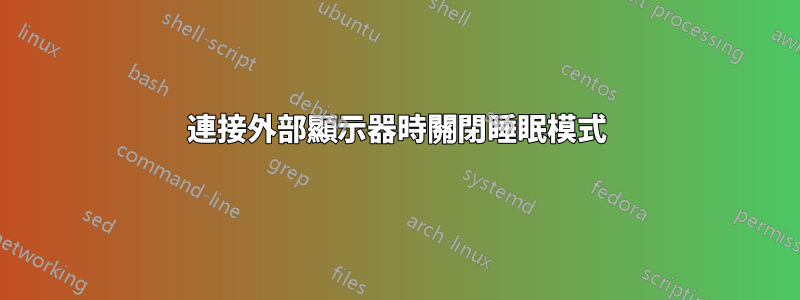
當我連接到外部顯示器時,我想關閉筆記型電腦而不使其進入睡眠狀態。當我未連接到外部顯示器時,我希望合上蓋子使筆記型電腦進入睡眠狀態。
我知道我可以透過手動切換電源設定來實現此目的,但我想要自動的。任何想法?我們可以追蹤外部顯示器連接嗎?
Windows 10
答案1
確定(或根據需要建立)兩種電源方案,一種啟用睡眠按鈕,一種禁用睡眠按鈕。
使用指令
powercfg /l確定這些方案的 GUID。安裝 AutoHotKey 並設定在每次啟動 Windows 後啟動此監控腳本。每次連接並斷開顯示器時,AutoHotKey 都會為您執行腳本,切換電源使用方案:
OnMessage(0x219,「訊息監視器」)
MsgMonitor(wParam,lParam,msg)
{
如果(wParam = 7){
運行,powercfg /s 381b4222-f694-41f0-9685-ff5bb260df2e
} 別的 {
運行,powercfg /s 381b4222-0001-2222-3333-000000000000
}
MsgBox 檢查 %wParam% 和 %lParam% 並決定執行具有 %msg% 的程序
}
;wParam: 7 lParam: 0 已連線監視器
;wParam: 32772 lParam: 8977536 應該處於斷開狀態
重要的:將上述程式碼中的範例 GUID 替換為您在步驟中確定的 GUID2。
資料來源:
答案2
@miroxlav 解決方案對我不起作用。我將腳本更改如下。
- 您仍然需要建立兩個節能配置
- AutoHotKey 腳本通常在啟動時執行。
- 捕獲的事件有點不同(WM_DISPLAYCHANGE)
- 您必須從 powershell get-WmiObject 或裝置管理員或...中識別您的主監視器實例 nam
- 電源配置 UUID 也在腳本中硬編碼。
/*
Please note that it is not sufficient to count the number of monitors because the
main monitors goes off line when you close the lid.
Which resets the count to... 1
So instead, we just make our decision on the presence of a different monitor than the known
main one (hardcoded id, SN is a poor criterion).
*/
/*
Subscribe to windows event
0x7E = WM_DISPLAYCHANGE
*/
OnMessage(0x7E, "MsgMonitor")
MsgMonitor(wParam, lParam, msg) {
/* Sleep 2 sec because there is a delay before display is known to WMI */
Sleep 2000
/* default */
strComputer := "."
/* This is the one for my PC... */
myMonitor := "DISPLAY\LGD056E\4&13419694&0&UID265988_0"
objWMIService := ComObjGet("winmgmts:{impersonationLevel=impersonate}!\\" . strComputer . "\root\wmi")
colItems := objWMIService.ExecQuery("Select * FROM WMIMonitorID")._NewEnum
hasExternal := false
While colItems[objItem]
if objItem.instanceName != myMonitor {
hasExternal := True
}
if ( hasExternal ) {
/* this is the power config that does not set laptop to sleep on lid closing */event
Run, powercfg /s a48ebd52-0590-400d-b032-ac7f4302c0e1
} Else {
/* this instead is the power config that does set laptop to sleep on lid closing event */
Run, powercfg /s 377a8558-bff4-4f51-ab43-626b1aa5a65f
}
}
答案3
@miroxlav 解決方案有效,但是當您移除外部顯示器時,它不會返回原始電源設定。我是這樣做的。
- 建立一個電源計劃,在合上蓋子時禁用睡眠。
- 建立電源計劃,當蓋子關閉時不會停用睡眠。
- 安裝自動熱鍵
打開記事本並貼上下面的程式碼。另存為AHK並運作。
此自動熱鍵腳本偵測監視器計數和主監視器。如果監視器計數大於 1,則會變更電源設定。不要忘記貼上相應的電源方案。
如果有效,您可以按 Win + R 在啟動時執行此腳本,然後鍵入shell:startup並貼上該腳本。
OnMessage(0x219, "MsgMonitor")
MsgMonitor(wParam, lParam, msg)
{
SysGet, MonitorCount, MonitorCount
SysGet, MonitorPrimary, MonitorPrimary
count := 0
Loop, %MonitorCount%
{
count++
}
IfLessOrEqual, count, 1
Run, powercfg /s c7046c63-d4a3-4246-910c-c994cd704433 /* no external monitor power setting */
Else
Run, powercfg /s 3791f438-87b9-4243-89a1-00c797e02c84 /* external monitor connected */
}


