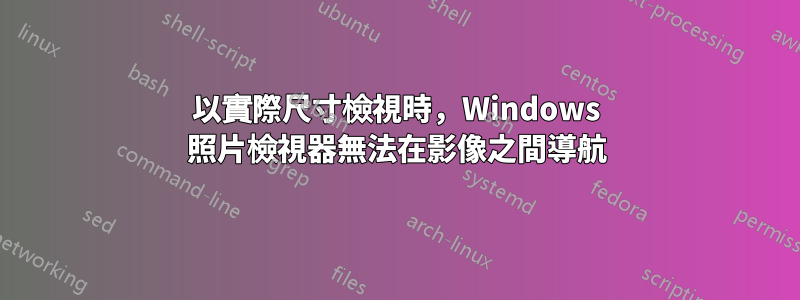
我有一個圖像資料夾,我希望能夠在 Windows 照片檢視器中瀏覽該圖像資料夾。這些圖像很大,實際尺寸不完全適合我的螢幕。
如果我打開資料夾中的任何圖像,照片檢視器會按比例顯示該圖像,並在兩側顯示後退/前進箭頭以進行導航。我可以單擊箭頭或使用鍵盤上的左右箭頭鍵進行導航 - 到目前為止一切順利。
問題是,如果我右鍵單擊圖像並選擇“查看實際大小”,則導航箭頭就會消失。它們不僅被隱藏了,而且真的消失了——甚至連左右箭頭鍵都停止工作了。如果我再次右鍵單擊並返回“縮放以適合”,則箭頭會返回並且鍵盤箭頭鍵再次起作用。
換句話說,如果我想瀏覽全尺寸圖像的資料夾,我必須從“縮放到適合”(初始視圖)切換到“查看實際大小”,然後返回到“縮放到適合”讓導航箭頭重新出現,對於每一個圖像!
我無法想像為什麼這是故意的或可取的。難道真的沒有辦法簡單瀏覽全尺寸圖像資料夾嗎?
答案1
這是一個非常煩人的問題。沒有解決方案,但我可以建立一個解決方法:我使用 powershell 腳本來以自動方式執行許多我必須手動執行的步驟。例如:按「向右箭頭」:先按 esc,然後按向右箭頭,然後放大,向上捲動。看:
#Run this command line on a command prompt, powershell 7 required. Replace -File param with the path of the file
#pwsh -ExecutionPolicy Bypass -File C:\Workspace\repos\test2\pdf-utilities\sendkeys.ps1 -WindowTitle Archie
param ([Parameter(Mandatory=$true)][string]$WindowTitle)
[System.Reflection.Assembly]::LoadWithPartialName("System.Windows.Forms") | Out-Null
$SendKeys = [System.Windows.Forms.SendKeys]
$Interaction = [Microsoft.VisualBasic.Interaction]
while ($true) {
$key = [System.Console]::ReadKey($true).key
if ($key -eq 'e') {
Exit
}
$Interaction::AppActivate($WindowTitle)
Start-Sleep 0.1
if ($key -eq 'LeftArrow' -Or $key -eq 'RightArrow') {
$SendKeys::SendWait("{ESC}")
$SendKeys::SendWait($key -eq 'LeftArrow' ? "{LEFT}" : "{RIGHT}")
$key = 'x'
}
if ($key -eq 'x') {
$SendKeys::SendWait("^=")
$SendKeys::SendWait("^=")
$SendKeys::SendWait("^=")
$SendKeys::SendWait("^=")
$SendKeys::SendWait("^=")
$SendKeys::SendWait("^=")
$key = 'UpArrow'
}
if ($key -eq 'UpArrow' -Or $key -eq 'DownArrow') {
$arrow = $key -eq 'UpArrow' ? 'UP' : 'DOWN'
$SendKeys::SendWait("{$arrow}")
$SendKeys::SendWait("{$arrow}")
$SendKeys::SendWait("{$arrow}")
$SendKeys::SendWait("{$arrow}")
$SendKeys::SendWait("{$arrow}")
$SendKeys::SendWait("{$arrow}")
$SendKeys::SendWait("{$arrow}")
$SendKeys::SendWait("{$arrow}")
$SendKeys::SendWait("{$arrow}")
$SendKeys::SendWait("{$arrow}")
$SendKeys::SendWait("{$arrow}")
$SendKeys::SendWait("{$arrow}")
$SendKeys::SendWait("{$arrow}")
$SendKeys::SendWait("{$arrow}")
$SendKeys::SendWait("{$arrow}")
$SendKeys::SendWait("{$arrow}")
$SendKeys::SendWait("{$arrow}")
$SendKeys::SendWait("{$arrow}")
$SendKeys::SendWait("{$arrow}")
$SendKeys::SendWait("{$arrow}")
}
if ($key -eq 'PageUp' -Or $key -eq 'PageDown') {
$arrow = $key -eq 'PageUp' ? 'UP' : 'DOWN'
$SendKeys::SendWait("{$arrow}")
$SendKeys::SendWait("{$arrow}")
$SendKeys::SendWait("{$arrow}")
$SendKeys::SendWait("{$arrow}")
}
$SendKeys::Flush()
$Interaction::AppActivate('Command')
}
答案2
這是最簡單的解決方案:
- 您不會被迫使用 Windows 檢視器(希望如此)。
- 使用不同的檢視器,例如 ImageGlass 或 IrfanView 或任何其他相關檢視器
- 根據您的喜好自訂鍵盤快速鍵。
- 作為獎勵,某些影像檢視器可讓您以全解析度開啟影像。
乾杯!


