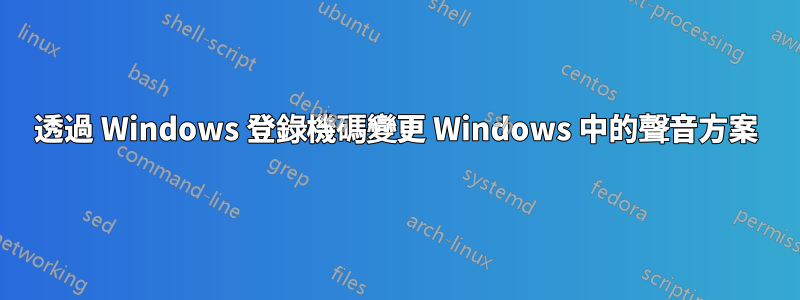
如何透過編輯註冊表將現有使用者的聲音方案變更為「無聲音」?我正在製作一個 .reg 文件,其中包含在新安裝的 Windows 上所需的所有調整,但我一直堅持更改聲音方案。
答案1
改變方案相對容易。但是,您必須申請新方案涉及的內容更多一些。
「無聲音」計畫的名稱為.None:你可以透過探索看到這一點HKEY_CURRENT_USER\AppEvents\Schemes\Names。
所選方案為HKEY_CURRENT_USER\AppEvents\Schemes,預設為.Default。因此,您可以透過將其變更為來設定所選方案.None:
New-ItemProperty -Path HKCU:\AppEvents\Schemes -Name "(Default)" -Value ".None" -Force | Out-Null
這將(技術上)設定選定的方案,您可以透過前往聲音設定來驗證該方案並查看該No Sounds方案是否已選擇。然而,事件聲音仍然會播放,這是因為所選方案尚未被選取。應用。
要應用聲音方案,適當的操作是:
- 對於每個應用程式事件匹配
HKEY_CURRENT_USER\AppEvents\Schemes\Apps\*\*,將新方案名稱的子項複製到名為 的子項上.Current。
例如,要將「無聲音」方案套用至系統感嘆號事件,您可以HKEY_CURRENT_USER\AppEvents\Schemes\Apps\.Default\SystemExclamation\.None複製HKEY_CURRENT_USER\AppEvents\Schemes\Apps\.Default\SystemExclamation\.Current.
但是,在您的情況下,您可以清除所有值,因為您正在套用「無聲音」主題。這可以透過一行程式碼來完成:
Get-ChildItem -Path "HKCU:\AppEvents\Schemes\Apps" | Get-ChildItem | Get-ChildItem | Where-Object {$_.PSChildName -eq ".Current"} | Set-ItemProperty -Name "(Default)" -Value ""
一步步:
Get-ChildItem -Path "HKCU:\AppEvents\Schemes\Apps"獲取所有應用程式。Get-ChildItem獲取所有應用程式事件。Get-ChildItem取得每個方案的所有應用程式事件聲音設定。Where-Object {$_.PSChildName -eq ".Current"}選擇目前應用的所有應用程式事件聲音設定。Set-ItemProperty -Name "(Default)" -Value ""清除這些聲音設定。
更詳細一點:
下面的鍵似乎HKEY_CURRENT_USER\AppEvents\Schemes\Apps是應用程序,其預設值是顯示字串。我的系統上有.Default(「Windows」)、Explorer(「檔案總管」)和sapisvr(「語音辨識」)。
每個應用程式鍵下的鍵是該應用程式的應用程式事件。
每個應用程式事件鍵下的鍵是為每個聲音方案播放的聲音。HKEY_CURRENT_USER\AppEvents\Schemes\Apps\.Default\SystemExclamation\.None使用無聲音方案時 Windows 系統感嘆號播放的聲音也是如此,HKEY_CURRENT_USER\AppEvents\Schemes\Apps\.Default\SystemExclamation\.Default使用 Windows 預設方案時 Windows 系統感嘆號播放的聲音也是如此。
此外,.Current這個關卡還有一個關鍵,那就是實際播放的聲音。據推測,當您在 UI 中選擇新方案時,它會單獨複製每個設定以覆寫該.Current值。
答案2
我剛剛創建了這個腳本。使用風險自負;
if (-Not (Test-Path 'HKCU:\AppEvents\Schemes\Names\.None'))
{
New-Item -Path 'HKCU:\AppEvents\Schemes\Names' -Name '.None'
New-ItemProperty -Path 'HKCU:\AppEvents\Schemes\Names\.None' -Name '(Default)' -Type 'String' -Value 'No Sounds'
}
Get-ChildItem -Path 'HKCU:\AppEvents\Schemes\Apps\.Default' | Select Name | ForEach-Object {
$thing = $_.Name -replace "HKEY_CURRENT_USER", "HKCU:"
$fullnun = "$thing\.None"
if (-Not (Test-Path $thing))
{
New-Item -Path $thing -Name '.None'
echo "$thing\.None created"
} else {
echo "$thing\.None already existed"
}
if (Test-Path($fullnun))
{
New-ItemProperty -Path $fullnun -Name '(Default)' -Type 'String' -Value ''
}
}
Set-ItemProperty -Path 'hkcu:\AppEvents\Schemes' -Name "(Default)" -Type "String" -Value ".None"
答案3
這是我將聲音方案設定為“無聲音”的程式碼
Write-Host " Setting Sound Schemes to 'No Sound' .." -foregroundcolor Gray -backgroundcolor black
$Path = "HKCU:\AppEvents\Schemes"
$Keyname = "(Default)"
$SetValue = ".None"
$TestPath = Test-Path $Path
if (-Not($TestPath -eq $True)) {
Write-Host " Creating Folder.. " -foregroundcolor Gray -backgroundcolor black
New-item $path -force
}
if (Get-ItemProperty -path $Path -name $KeyName -EA SilentlyContinue) {
$Keyvalue = (Get-ItemProperty -path $Path).$keyname
if ($KeyValue -eq $setValue) {
Write-Host " The Registry Key Already Exists. " -foregroundcolor green -backgroundcolor black
}
else {
Write-Host " Changing Key Value.. " -foregroundcolor Gray -backgroundcolor black
New-itemProperty -path $Path -Name $keyname -value $SetValue -force # Set 'No Sound' Schemes
Get-ChildItem -Path "HKCU:\AppEvents\Schemes\Apps" | # Apply 'No Sound' Schemes
Get-ChildItem |
Get-ChildItem |
Where-Object { $_.PSChildName -eq ".Current" } |
Set-ItemProperty -Name "(Default)" -Value ""
Write-Host " The Registry Key Value Changed Sucessfully. " -foregroundcolor green -backgroundcolor black
}
}
else {
Write-Host " Creating Registry Key.. " -foregroundcolor Gray -backgroundcolor black
New-itemProperty -path $Path -Name $keyname -value $SetValue -force
Get-ChildItem -Path "HKCU:\AppEvents\Schemes\Apps" |
Get-ChildItem |
Get-ChildItem |
Where-Object { $_.PSChildName -eq ".Current" } |
Set-ItemProperty -Name "(Default)" -Value ""
Write-Host " The Registry Key Created Sucessfully. " -foregroundcolor green -backgroundcolor black
}


