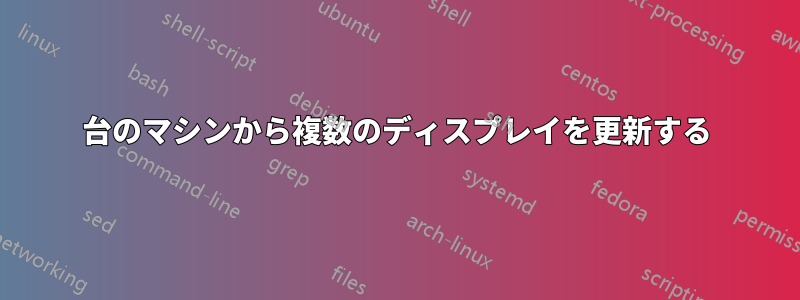
私の使用例は、小さなジムのロビーのディスプレイに似ています。3 つのディスプレイがあり、それぞれ更新レベルが異なります。
1. The monthly calendar
2. This hour's schedule of events
3. Streaming video of the current activities
これまでに受けたアドバイスは、各ディスプレイをサポートするために別のコンピューターを用意するというものでした。理想的には、これらのフィードすべてを 1 台のマシンから維持 (割り当てや変更など) したいのですが、そのディスプレイをミラーリング (そのコンピューターを他のタスクに使用できるようにするなど。Windows 搭載のデスクトップ コンピューターでこれが可能であればさらに良い) はしません。
これは可能ですか?可能であれば、どのようにすればよいですか?
そうでない場合、次善の策は何でしょうか。また、より多くの情報を得るためにこの問題をどのように説明すればよいでしょうか。
ありがとう!
編集:
ディスプレイはどのくらい離れていますか? ベース コンピューターからおそらく 25 フィート未満です。有線接続も可能ですが、それを避ける方がセットアップが簡単かもしれません (たとえば、壁や床に穴を開ける必要がないため)。
ディスプレイには何を使用しますか? 壁に取り付ける 20 ~ 30 インチの LCD など、最適なものを使用するように柔軟に対応します。
答え1
Step 1 gather all the equipment
2 3 monitors whatever size and see what connectors they have.
3 Find adapters for the video card. Most video cards have a variety of plugs
including dvi,vga,hdmi, and display port.
4 Goto monoprice.com and buy the correct cables and adapters.
5 Drill holes and run the cable. (times 3)
6 Screw LCD mounting brackets to the wall. (times 3)
7 Find a nearby outlet plug into wall (times 3)
8 By the time you get here they should all be mounted and the cables run back to the pc (times 3)
9 Get out the adapters plug everything into the video card
10 Launch Windows (in Win 7) Right Click desktop and select screen resolution
11 Select Extend my monitor onto other display, but do not select clone screen
You now have 3 separate and usable desktops. When your mouse cursor crosses the right edge of the screen it will move to monitor #2 and then monitor #3.
Desktop 1 Launch Google Chrome open google calendar select Month view
2 google calendar "day view"
3 Launch VLC and have it display your live stream
すべてのカレンダー イベントを Google カレンダーに読み込みます。Google カレンダーには多くの利点があります。私は 12 以上の部屋をスケジュールするために使用しました。各部屋は異なる色のカレンダーです。Google 経由で招待状を送信し、クライアントがそれを受け入れるかどうかを選択できます。登録状況をリアルタイムで表示できます。


