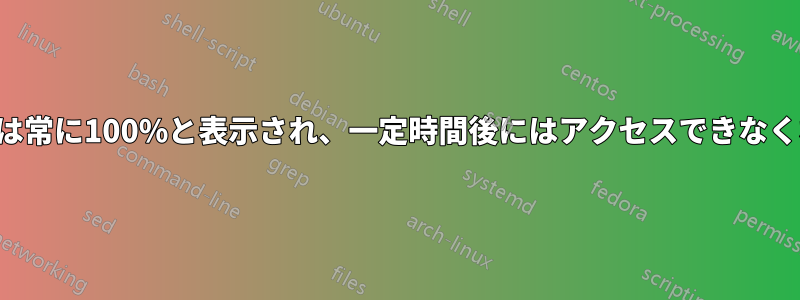
答え1
いくつかの回避策が提示されたMicrosoft サポート フォーラム。 これを試すと役立つかもしれません。
症状:
タスク マネージャーでは、負荷が軽いかまったくないにもかかわらず、ディスクの使用率が 100% であると表示され、システムが遅延したり、応答しなくなったりすることがあります。さらに、システム イベント ログには、ディスク コントローラーのリセットを表すイベント ID 129 のイベントが多数含まれています。
原因:
デバイスのリセットはさまざまな要因によって発生する可能性がありますが、一部の Advanced Host Controller Interface PCI-Express (AHCI PCIe) モデルで、Windows 10 の受信トレイの StorAHCI.sys ドライバーで実行しているときにこれらの症状が発生する問題が認識されています。ファームウェアのバグにより、メッセージ シグナル割り込み (MSI) モードが有効になっていると、ソリッド ステート ドライブ (SSD) は入出力を正しく完了しません。その結果、Windows ストレージ スタックは、一定期間応答しない読み取りまたは書き込みを待機した後、デバイスのリセットを試みます。
解決:
MSI モードは、レジストリを介して特定のデバイスに対して無効にすることができます。
1. Identify if you are running the inbox AHCI driver (StorAHCI.sys):
1. Open a command prompt with administrator privileges. Then type the following command in the command prompt window and hit Enter: devmgmt.msc
2. Under IDE ATA/ATAPI Controllers right-click on the AHCI controller node and select Properties. This node is usually called “Standard SATA AHCI Controller.”
3. Navigate to the driver tab and click Driver Details.
4. If you see “StorAHCI.sys” in the list, you are running the inbox driver.
2. Disable MSI for the controller in the registry:
1. In the same properties window opened in step 1.2, navigate to the Details tab and select Device instance path from the Property drop-down menu. Note this path.
2. Open the registry editor by typing regedit in the previously opened command prompt.
3. Navigate to: HKEY_LOCAL_MACHINE\System\CurrentControlSet\Enum\PCI\ <AHCI Controller>\Device Parameters\Interrupt Management\MessageSignaledInterruptProperties, where <AHCI Controller> refers to the device instance path you noted in step 2.1.
4. Change the value of the MSISupported key from “1” to “0”.
5. If you don’t know which controller your boot device is attached to, repeat steps 2.1 through 2.4 for all AHCI controllers found under 1.2.
3. Reboot the machine.




