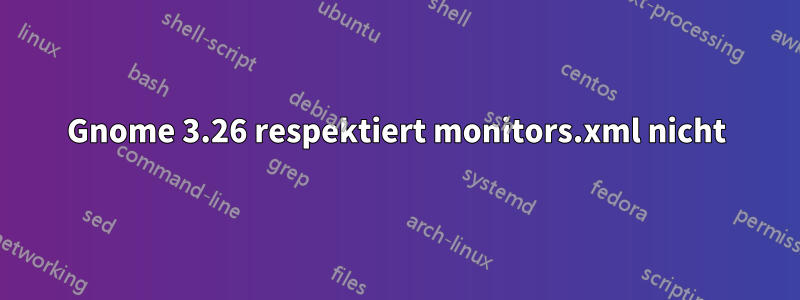
Ich verwende Gnome-Shell 3.26 auf Arch mit 3 Monitoren (über einen Mini-Displayport mit 3 HDMI-Hubs verbunden). Diese Hardwarekonfiguration hat mit früheren Versionen der Software problemlos funktioniert.
Mein Problem besteht darin, dass die Gnome-Shell meine Datei „monitors.xml“ einfach NICHT respektiert. Ich kann sie dazu bringen, eine neue Datei „monitors.xml“ zu generieren, indem ich einfach meine Anzeigekonfiguration über die Gnome-Einstellungsschnittstelle ändere. Sobald ich die Gnome-Shell jedoch neu starte (Alt-F2: R), wird die Anzeigekonfiguration vollständig zurückgesetzt.
Dies ist meine monitors.xml:
<monitors version="2">
<configuration>
<logicalmonitor>
<x>3840</x>
<y>0</y>
<scale>1</scale>
<monitor>
<monitorspec>
<connector>DP-1-2</connector>
<vendor>ACI</vendor>
<product>ASUS VS228</product>
<serial>C7LMQS146415</serial>
</monitorspec>
<mode>
<width>1920</width>
<height>1080</height>
<rate>60</rate>
</mode>
</monitor>
</logicalmonitor>
<logicalmonitor>
<x>1920</x>
<y>0</y>
<scale>1</scale>
<primary>yes</primary>
<monitor>
<monitorspec>
<connector>DP-1-1-2</connector>
<vendor>ACI</vendor>
<product>VX279</product>
<serial>ECLMRS015424</serial>
</monitorspec>
<mode>
<width>1920</width>
<height>1080</height>
<rate>60</rate>
</mode>
</monitor>
</logicalmonitor>
<logicalmonitor>
<x>0</x>
<y>0</y>
<scale>1</scale>
<monitor>
<monitorspec>
<connector>DP-1-1-1</connector>
<vendor>ACI</vendor>
<product>ASUS VS228</product>
<serial>C9LMTF180907</serial>
</monitorspec>
<mode>
<width>1920</width>
<height>1080</height>
<rate>60</rate>
</mode>
</monitor>
</logicalmonitor>
<disabled>
<monitorspec>
<connector>eDP-1</connector>
<vendor>SDC</vendor>
<product>0x424a</product>
<serial>0x00000000</serial>
</monitorspec>
</disabled>
</configuration>
</monitors>
Dies ist die Ausgabe vonxrandr -q | grep " connected"
eDP-1 connected (normal left inverted right x axis y axis)
DP-1-1-1 connected 1920x1080+1920+0 (normal left inverted right x axis y axis) 476mm x 268mm
DP-1-1-2 connected primary 1920x1080+0+0 (normal left inverted right x axis y axis) 598mm x 336mm
DP-1-2 connected 1920x1080+3840+0 (normal left inverted right x axis y axis) 476mm x 268mm
Warum wird meine Datei „monitors.xml“ nicht beachtet? Könnte sie durch etwas außer Kraft gesetzt werden?
Antwort1
Diese GNOME-Shell-Erweiterung soll dieses Problem beheben:https://extensions.gnome.org/extension/1066/fix-multi-monitors/
Falls die Installation nicht funktioniert, können Sie auchhttp://bernaerts.dyndns.org/linux/74-ubuntu/309-ubuntu-dual-display-monitor-position-lost(Archivierte Kopie), was vorschlägt, Ihre monitors.xml-Datei zu löschen und sie von GNOME neu erstellen zu lassen.
Falls das auch nicht funktioniert (in meinem Fall unter Arch Linux nach dem Energiesparen), installieren Sie xorg-xrandr, fragen Sie Ihre Displays über ab xrandrund führen Sie Folgendes aus:
xrandr --output <CON1> --pos 0x0 --output <CON2> --pos 1920x0 --output <CON3> --pos 3840x0
xrandrWoher kommt beispielsweise der Verbindungsname von DVI-0oder DisplayPort-0, ich weiß nicht, ob deine Kennungen von monitor.xml(DP-1-2 usw.) auch funktionieren bzw. gleich sind.
Der obige Link beschreibt auch, wie man dies automatisiert. Ich kopiere ihn hierher, falls der Link nicht mehr funktioniert:
/usr/local/sbin/update-monitor-position
#!/bin/bash
# -------------------------------------------------
# Get monitors configuration from monitor.xml and apply it for current user session.
# In case of multiple definitions in monitor.xml only first one is used.
#
# See http://bernaerts.dyndns.org/linux/74-ubuntu/309-ubuntu-dual-display-monitor-position-lost
# for instructions
#
# Parameters :
# $1 : waiting time in sec. before forcing configuration (optional)
#
# Revision history :
# 19/04/2014, V1.0 - Creation by N. Bernaerts
# 10/07/2014, V1.1 - Wait 5 seconds for X to fully initialize
# 01/09/2014, V1.2 - Correct NULL file bug (thanks to Ivan Harmady) and handle rotation
# 07/10/2014, V1.3 - Add monitors size and rate handling (idea from jescalante)
# 08/10/2014, V1.4 - Handle primary display parameter
# 08/12/2014, V1.5 - Waiting time in seconds becomes a parameter
# -------------------------------------------------
# monitor.xml path
MONITOR_XML="$HOME/.config/monitors.xml"
# get number of declared monitors
NUM=$(xmllint --xpath 'count(//monitors/configuration['1']/output)' $MONITOR_XML)
# loop thru declared monitors to create the command line parameters
for (( i=1; i<=$NUM; i++)); do
# get attributes of current monitor (name and x & y positions)
NAME=$(xmllint --xpath 'string(//monitors/configuration['1']/output['$i']/@name)' $MONITOR_XML 2>/dev/null)
POS_X=$(xmllint --xpath '//monitors/configuration['1']/output['$i']/x/text()' $MONITOR_XML 2>/dev/null)
POS_Y=$(xmllint --xpath '//monitors/configuration['1']/output['$i']/y/text()' $MONITOR_XML 2>/dev/null)
ROTATE=$(xmllint --xpath '//monitors/configuration['1']/output['$i']/rotation/text()' $MONITOR_XML 2>/dev/null)
WIDTH=$(xmllint --xpath '//monitors/configuration['1']/output['$i']/width/text()' $MONITOR_XML 2>/dev/null)
HEIGHT=$(xmllint --xpath '//monitors/configuration['1']/output['$i']/height/text()' $MONITOR_XML 2>/dev/null)
RATE=$(xmllint --xpath '//monitors/configuration['1']/output['$i']/rate/text()' $MONITOR_XML 2>/dev/null)
PRIMARY=$(xmllint --xpath '//monitors/configuration['1']/output['$i']/primary/text()' $MONITOR_XML 2>/dev/null)
# if position is defined for current monitor, add its position and orientation to command line parameters
[ -n "$POS_X" ] && PARAM_ARR=("${PARAM_ARR[@]}" "--output" "$NAME" "--pos" "${POS_X}x${POS_Y}" "--fbmm" "${WIDTH}x${HEIGHT}" "--rate" "$RATE" "--rotate" "$ROTATE")
# if monitor is defined as primary, adds it to command line parameters
[ "$PRIMARY" = "yes" ] && PARAM_ARR=("${PARAM_ARR[@]}" "--primary")
done
# if needed, wait for some seconds (for X to finish initialisation)
[ -n "$1" ] && sleep $1
# position all monitors
xrandr "${PARAM_ARR[@]}"
/usr/share/applications/update-monitor-position.desktop
[Desktop Entry]
Type=Application
Exec=update-monitor-position
Hidden=false
NoDisplay=false
X-GNOME-Autostart-enabled=true
Name[en_US]=Update Monitors Position
Name=Update Monitors Position
Comment[en_US]=Force monitors position from monitor.xml
Comment=Force monitors position from monitor.xml
Icon=display
Und führen Sie dann update-monitor-position.desktop aus unterVoreinstellungen für Startanwendungen.
Einen weiteren Leitfaden gibt es auch unterhttp://www.calgorithms.com/blog/2014/07/30/fixing-multiple-monitor-position-in-ubuntu-gnome-14-dot-04/.


