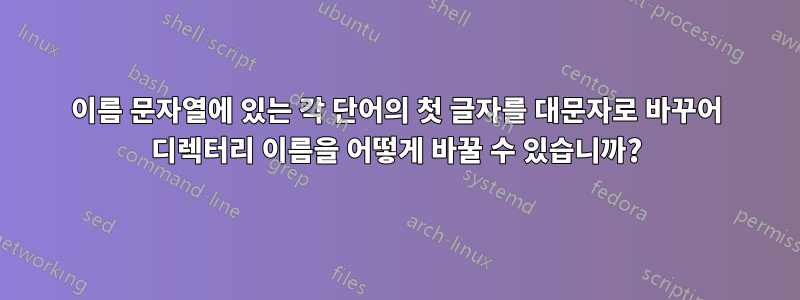
Windows 10 컴퓨터에서는 PFrank 도구 및 Power Toys PowerRenamer와 같은 무료 유틸리티를 사용해 왔습니다. PFrank를 사용하면 파일 이름에 있는 각 단어의 대소문자를 대문자로 변경할 수 있었지만 디렉터리 이름은 변경되지 않습니다.
이를 수행하기 위해 Powershell, CMD 또는 BASH(Windows 하위 시스템 Linux 사용)의 명령이나 스크립트를 알고 계십니까? 또는 이를 수행할 수 있는 도구(오픈 소스 선호). 이미 파일 이름을 변경했기 때문에 디렉터리 이름에 대해서만 이 작업을 반복적으로 수행하고 싶습니다.
감사해요.
답변1
내 의견을 확장합니다. 그것은 단순히 이것입니다.
업데이트
귀하의 의견을 해결하기 위해 원래의 긴 답변을 제거하고 아래 답변으로 대체했습니다.
(Get-ChildItem -Path 'D:\Temp' -Directory -Recurse) -match 'src|dest' |
ForEach-Object {
"Proccessing $($PSItem.FullName) to TitleCase"
$renameItemTempSplat = @{
Path = $PSitem.FullName
NewName = "$((Get-Culture).Textinfo.ToTitleCase($PSitem.Name.ToLower()))1"
#WhatIf = $true
}
Rename-Item @renameItemTempSplat -PassThru |
Rename-Item -NewName $($((Get-Culture).Textinfo.ToTitleCase($PSitem.Name.ToLower())) -replace '1')
}
(Get-ChildItem -Path 'D:\Temp' -Directory -Recurse) -match 'src|dest'
# Results
<#
Proccessing D:\Temp\dest to TitleCase
Proccessing D:\Temp\Destination to TitleCase
Proccessing D:\Temp\src to TitleCase
Directory: D:\Temp
Mode LastWriteTime Length Name
---- ------------- ------ ----
d----- 12-Oct-20 14:27 Dest
d----- 24-Jan-21 22:24 Destination
d----- 12-Oct-20 13:27 Src
#>
답변2
Kernel32이 방법을 사용하면 MoveFile파일과 디렉터리의 이름을 두 번 바꿀 필요 없이 이름을 바꿀 수 있습니다 .
다음 코드는 새 이름에 대한 해당 속성을 사용하여(유형에 따라) 파일과 디렉터리의 이름을 바꿉니다.
'MoveFile' 메소드는 실제로 Windows 탐색기를 사용하여 대화형으로 수행하는 것과 동일한 프로세스를 트리거합니다.
# "MoveFile" works for files and folders
# only add type once
if ($null -eq ('Win32.Kernel32' -as [type])) {
# add method 'MoveFile from' kernel32.dll
# https://docs.microsoft.com/en-us/windows/win32/api/winbase/nf-winbase-movefile
$signature = @'
[DllImport("kernel32", SetLastError = true, CharSet = CharSet.Auto)]
public static extern bool MoveFile(string lpExistingFileName, string lpNewFileName);
'@
Add-Type -MemberDefinition $signature -Name 'Kernel32' -Namespace Win32
}
$dirPath = 'C:\temp\CaseTest'
Get-ChildItem -LiteralPath $dirPath -Recurse -Directory | ForEach-Object {
$parentPath = $currentName = $fileExtension = $null
if ($_ -is [System.IO.DirectoryInfo]) {
# Directories
$parentPath = $_.Parent.FullName
$currentName = $_.Name
} elseif ($_ -is [System.IO.FileInfo]) {
# Files
$parentPath = $_.Directory.FullName
$currentName = $_.BaseName
$fileExtension = $_.Extension
}
if ($null -notin $currentName, $parentPath) {
$newName = @(
[cultureinfo]::CurrentCulture.TextInfo.ToTitleCase($currentName.ToLower()),
$fileExtension
) -join ''
$newPath = Join-Path -Path $parentPath -ChildPath $newName
$moveResult = [Win32.Kernel32]::MoveFile($_.FullName, $newPath)
if (-not $moveResult) {
# 'MoveFile' returns only $false in case of errors,
# so we have to build the respective exception.
# This requires "SetLastError = true" in signature
$win32Error = [System.Runtime.InteropServices.Marshal]::GetLastWin32Error()
$win32Exception = [System.ComponentModel.Win32Exception]$win32Error
Write-Error -Exception $win32Exception `
-Message "$($win32Exception.Message) `"$($_.FullName)`""
}
}
}


