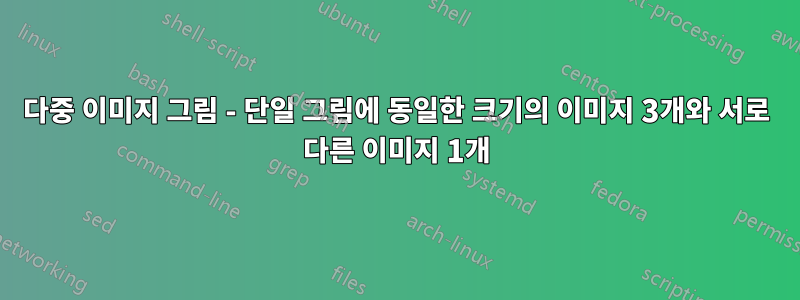
현재 여러 이미지로 도형을 구성하려고 합니다(첨부된 이미지 참조). 처음 세 개의 이미지로 쉽게 부품을 만들 수 있었지만 첨부된 이미지에서 보여드린 방식으로 범례인 네 번째 이미지를 추가할 수 없었습니다.
도와주실 수 있나요?
\begin{figure}[H] \centering \begin{subfigure}{0.48\textwidth} \centering \includegraphics[width=\linewidth]{figures/image1.png} \caption{image 1} \label{image 1} \end{subfigure} \hfill \begin{subfigure}{0.48\textwidth} \centering \includegraphics[width=\linewidth]{figures/image2.png} \caption{image 2} \label{image 2} \end{subfigure} \hfill \begin{subfigure}{0.48\textwidth} \centering \includegraphics[width=\linewidth]{figures/image3.png} \caption{image 3} \label{image 3} \end{subfigure} \caption{Multiple images} \label{Multiple images} \end{figure}
답변1
내용을 아래로 이동하려면 빈 줄을 추가하거나 해당 내용 앞에 를 붙여야 합니다. \par이는 빈 줄과 동일합니다. 또한 수직 공간을 제어하려는 경우 \parskip그림 환경 내부에서 변경할 수 있습니다. 아래 예를 참조하세요.
전체 예:
\documentclass{article}
\usepackage{graphicx}
\usepackage{subcaption}
\usepackage{kantlipsum}
% \usepackage{showframe}
% \renewcommand*\ShowFrameLinethickness{0.2pt}
% \renewcommand*\ShowFrameColor{\color{blue}}
\begin{document}
\kant[1][1]
\begin{figure}[tbh]
\setlength\parskip{\baselineskip}%
\setkeys{Gin}{width=\linewidth}%
\centering
\begin{subfigure}{0.48\textwidth}
\includegraphics{example-image}
\caption{image 1}
\label{image 1}
\end{subfigure}%
\hfill
\begin{subfigure}{0.48\textwidth}
\includegraphics{example-image}
\caption{image 2}
\label{image 2}
\end{subfigure}
\begin{subfigure}{0.48\textwidth}
\includegraphics{example-image}
\caption{image 3}
\label{image 3}
\end{subfigure}
\includegraphics[width=0.75\linewidth, height=1cm]{example-image-a}
\caption{Multiple images}
\label{Multiple images}
\end{figure}
\kant[1][3]
\end{document}
편집하다. 몇 가지 참고 사항
\centering각 환경 내부에는 필요하지 않습니다subfigure. 이미지는 육아 상자의 전체 너비에 걸쳐 있기 때문입니다.- 라인은
\setkeys{Gin}{width=\linewidth}다음 이미지의 너비를 설정하므로 반복할 필요가 없습니다. - 이 경우 시각적으로 차이가 없지만 이전 줄을 다음으로 끝내지 않는 한 새 줄은 빈 가로 공간을 추가합니다.
%
마지막 요점을 자세히 설명하려면 다음 예를 다시 고려하십시오.
\begin{...}
...
\end{...} <--- empty horizontal space
\hfill
\begin{...}
...
\end{...}
LateX는 첫 번째 환경과 두 번째 환경 사이에 공간을 추가합니다. 그런 다음 를 사용하십시오 \hfill. 그래서 모든 것이 예상대로 정렬되었습니다. 그러나 두 개의 상자를 함께 붙이고 싶다고 가정해 보겠습니다. 다음 코드는 그 사이에 빈 공간을 남겨 둡니다.
\begin{...}
...
\end{...}
\begin{...}
...
\end{...}
이 코드는 그렇지 않습니다.
\begin{...}
...
\end{...}% <--- no empty space added
\begin{...}
...
\end{...}
또한 매개변수가 없는 매크로인 sa 는 \hfill공간 \cetering을 소비하므로 위의 내용은 %필요하지 않습니다. 반면, 해당 매크로 뒤에 공백을 강제로 추가하려면 빈 중괄호를 추가하세요. {}예 \mymacro{}를 들어 \mymacro.




